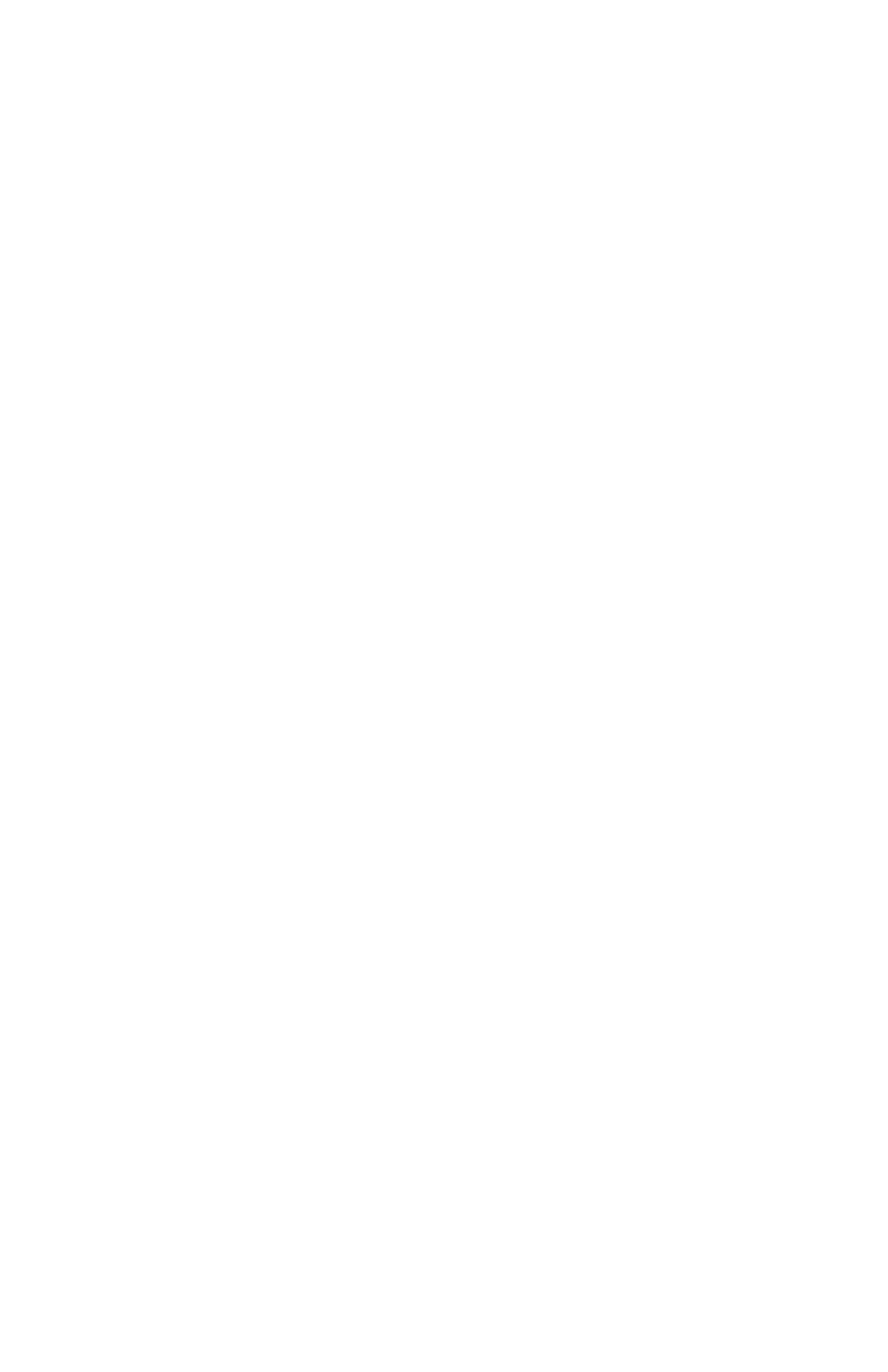If you want to be able to receive a phone call while you're online
Windows 8, 7, Vista, XP and 2000 users: Your modem includes the NetWaiting™ Modem-on-Hold™ program, which notifies you when you have
an incoming telephone call and lets you put your Internet connection on hold while you take the call. Netwaiting is installed automatically as part
of your modem installation.
Note: If you want to use Modem-on-Hold, your Internet Service Provider (ISP) must support the V.92 dial-up modem standard. Contact your ISP
if you are unsure about this support. Also, you must have Call Waiting/Caller ID service from your telephone company to use the modem’s Call
Waiting/Caller ID feature.
You must start Netwaiting yourself before connecting to the Internet or you can set up Netwaiting to start automatically when Windows starts. For
more details about NetWaiting, refer to that program's help.
If someone calls while you are online, the NetWaiting dialog opens, offering three choices.
•
•
•
Click the green OK icon to place your Internet connection on hold and accept the call.
Click the yellow Disconnect icon to disconnect from the Internet and accept the call.
Click the red X icon to reject the call and remain connected to the Internet.
For more details about NetWaiting, refer to that program's help.
Installing the Modem on Mac OS X 10.5 and Later
Connect the Modem to Your Computer
1 Plug the modem into an available USB port on your computer. Do not connect the modem to a USB port on a keyboard.
2 Connect the supplied phone cord to the phone jack on the modem. Plug the other end of the cord into the wall jack as you would to plug in a
telephone.
Configure the Modem
1 On the Dock, select System Preferences > Network to open the Network pane.
2 On the Network Connections Services dialog, select USB Modem from the Interface menu, then enter a name for the modem in the Service
ame field, and click Create.
N
If the USB Modem does not appear in the list:
a Click the + button on the lower left of the Network pane.
b Select USB Modem from the Interface pull-down menu.
c Enter a name in the Service Name field.
d Click Create.
The newly created modem appears in the Network pane's list.
3 On the Network pane, click the Advanced button.
4 On the USB Modem pane, click the Modem tab and select the new modem in the Vendor field and Universal (115k) in the Model field.
5 If your ISP has given you DNS or Proxies information, open those tabs and enter the information.
6 Click OK to return to the Network pane.
7 On the Network pane, enter the telephone number and account information that your ISP gave you, then click Apply.
8 Click Connect to open the Internet connection.
9 Click Disconnect when you finish the Internet session.
Installing the Modem on Mac OS X 10.0.x through X 10.4.x
Install the Modem Script File
1 Make sure that your computer is powered on. Close any applications that are running.
2 Open the Mac's hard drive icon, then open the System > Library > Modem Scripts folders.
3 Insert the modem's CD into the CD-ROM drive and open it by double-clicking its icon.
4 Open the Mac folder on the modem's CD and drag the Universal (115k) file from the Mac folder into the Modem Scripts folder on your
computer's hard drive.
5 Close all open windows.
Connect the Modem to Your Computer
1 Plug the modem into an available USB port on your computer.
2 Connect the supplied phone cord to the phone jack on the modem. Plug the other end of the cord into the wall jack as you would to plug in a
telephone.
Configure the Modem
1 On the Dock, select System Preferences > Network to open the Network pane.
2 Click OK when the New Port Detected message appears.
3 On the Network pane, select USB Modem from the Show: pull-down menu.
4 On the PPP tab, enter the information (given to you by your Internet Service Provider) in the available fields.
5 If your ISP gave you TCP/IP or Proxies information, click those tabs and enter the information.
6 Click the Modem tab, then select Universal (115k) from the Modem pull-down menu.
7 Accept the defaults for the additional options, then click Apply Now.
8 Click the PPP tab, then click Dial Now from the dialog to launch the Internet Connect application.
9 On the USB Modem dialog, click Connect.
10 When you finish your Internet session, click the Disconnect button.
That's it! Your installation is complete.
Important! If you use America Online for OS X, you must redirect your application software so that it recognizes your new modem.
On the AOL Welcome screen, click the Setup button. On the America Online Setup dialog, select Add or change a modem or other
connection. On the New Modem Results dialog, select Universal (115K) as the Modem option, and USB Modem as the Port option.
