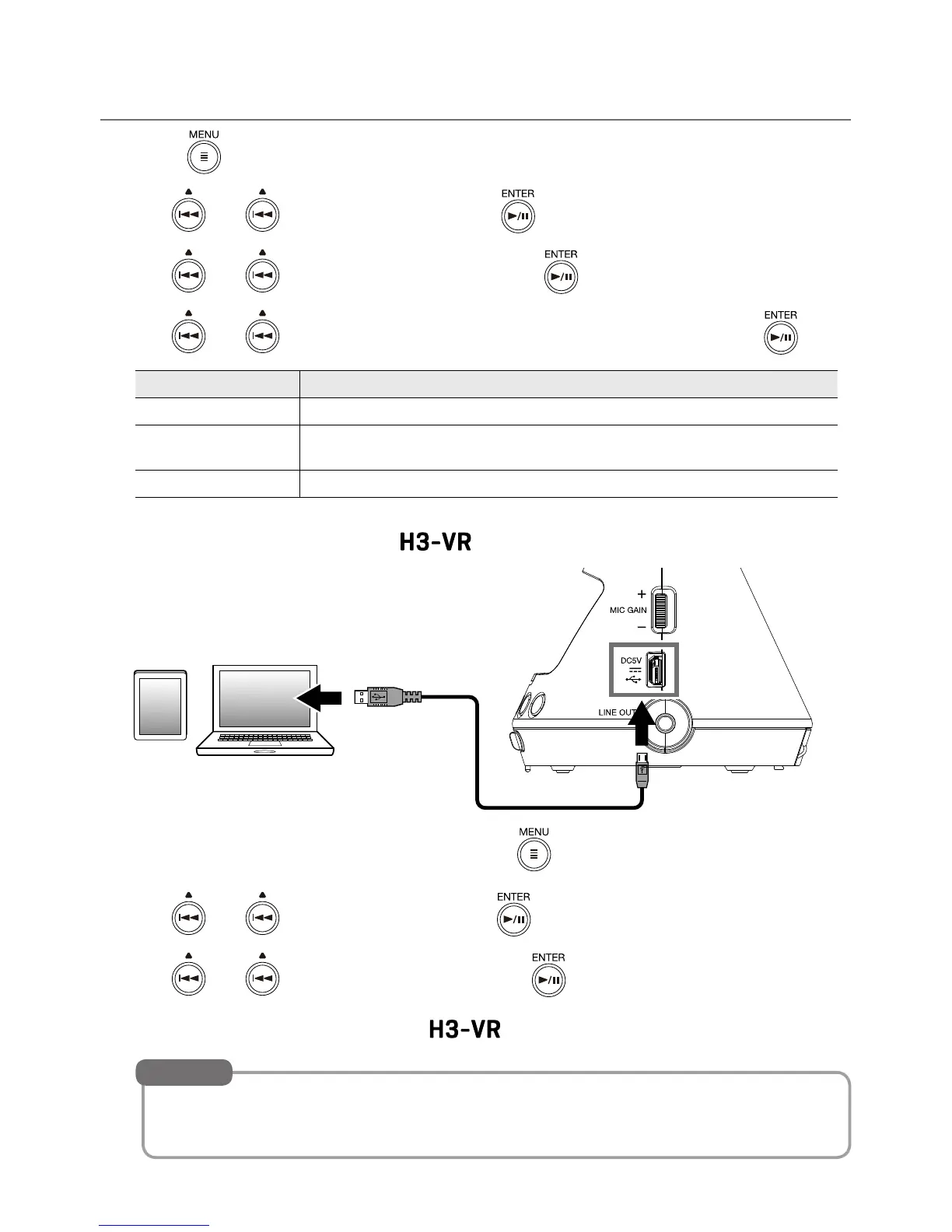14
Using as an audio interface
1.
Press when the Home Screen is open.
2.
Use and to select “USB”, and press .
3.
Use and to select "Audio I/F", and press .
4.
Use and to select the mode or type of connected device, and press .
Setting Explanation
Stereo This sends a stereo mix of input signals 1–4 to the computer.
4ch Ambisonics
This sends tracks 1–4, which are converted from input signals 1–4, as sep-
arate signals to the computer.
Stereo (iOS) This sends a stereo mix of input signals 1–4 to the iOS device.
5.
Use a USB cable to connect the with the computer or iOS device.
6.
When nished with the USB connection, press on the Home Screen.
7.
Use and to select “Exit”, and press .
8.
Use and to select “Execute”, and press .
9.
Disconnect the USB cable from the and the computer or iOS device.
• When connected to a computer, the recorder will operate on USB bus powered.
• Use batteries when connected to an iOS device.
HINT
