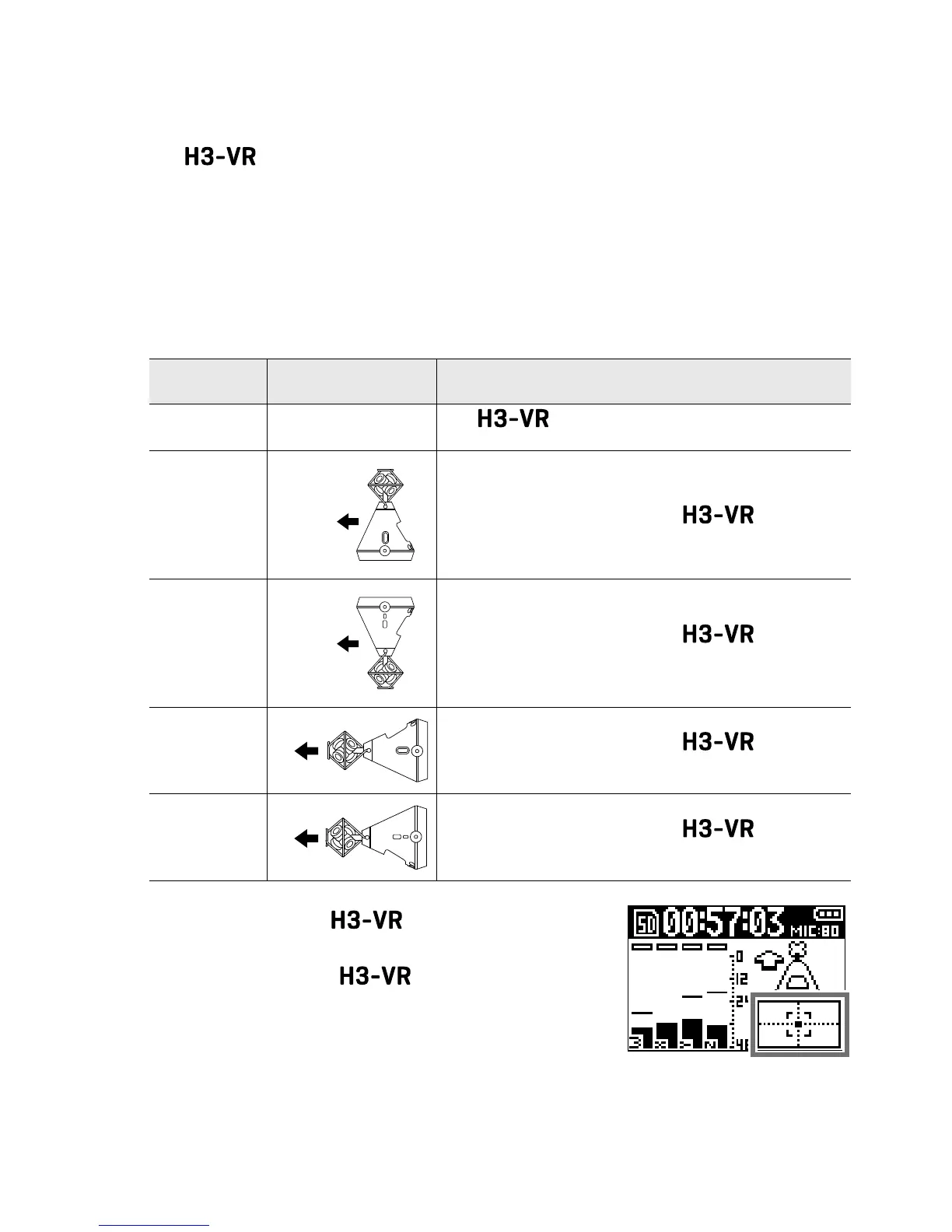5
■
Setting items
• Setting the mic position: Mic Position
The
can record sound in every direction, including forward, backward, left,
right, up and down.
Use Mic Position to set the orientation of the mics and recorder in relation to the
forward direction.
When Mic Position is kept at its default setting, the built-in motion sensor allows it to
always record with normal forward/backward, left/right and up/down position rela-
tionships regardless of whether the mics are oriented up, down or forward.
Setting
Mic/recorder
orientation
Explanation
Auto −
The
automatically sets the mic position
according to its orientation at the start of recording.
Upright
Forward
Use this setting to record with the upright.
Upside Down
Forward
Use this setting to record with the upside
down.
Endre
Forward
Use this setting to record with the oriented
horizontally with its display up.
Endre Invert
Forward
Use this setting to record with the oriented
horizontally with its display down.
The orientation of the is detected by the
motion sensor and shown on the Home Screen.
Adjust the angle of the so that the tilt indica-
tor is centered.
Tilt indicator
