
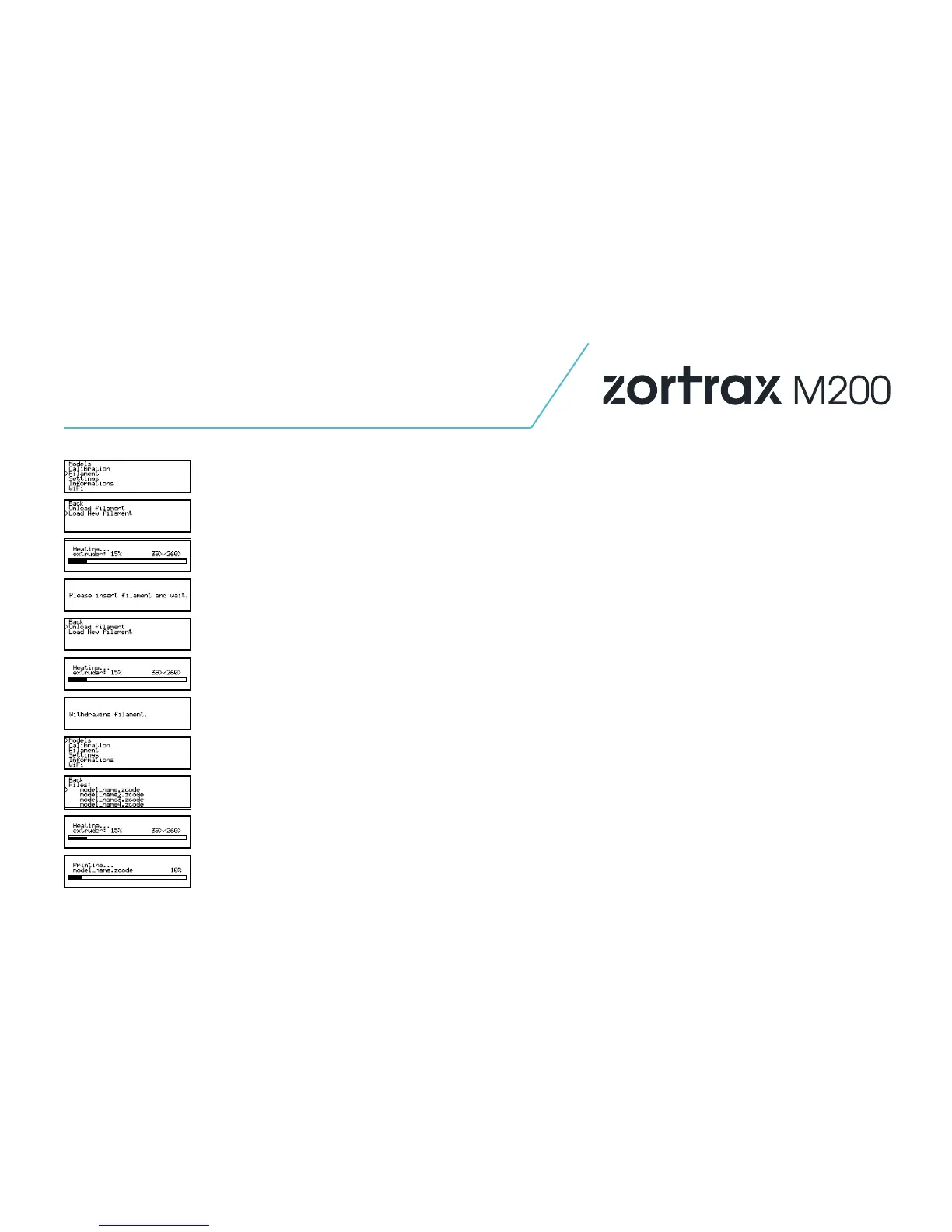 Loading...
Loading...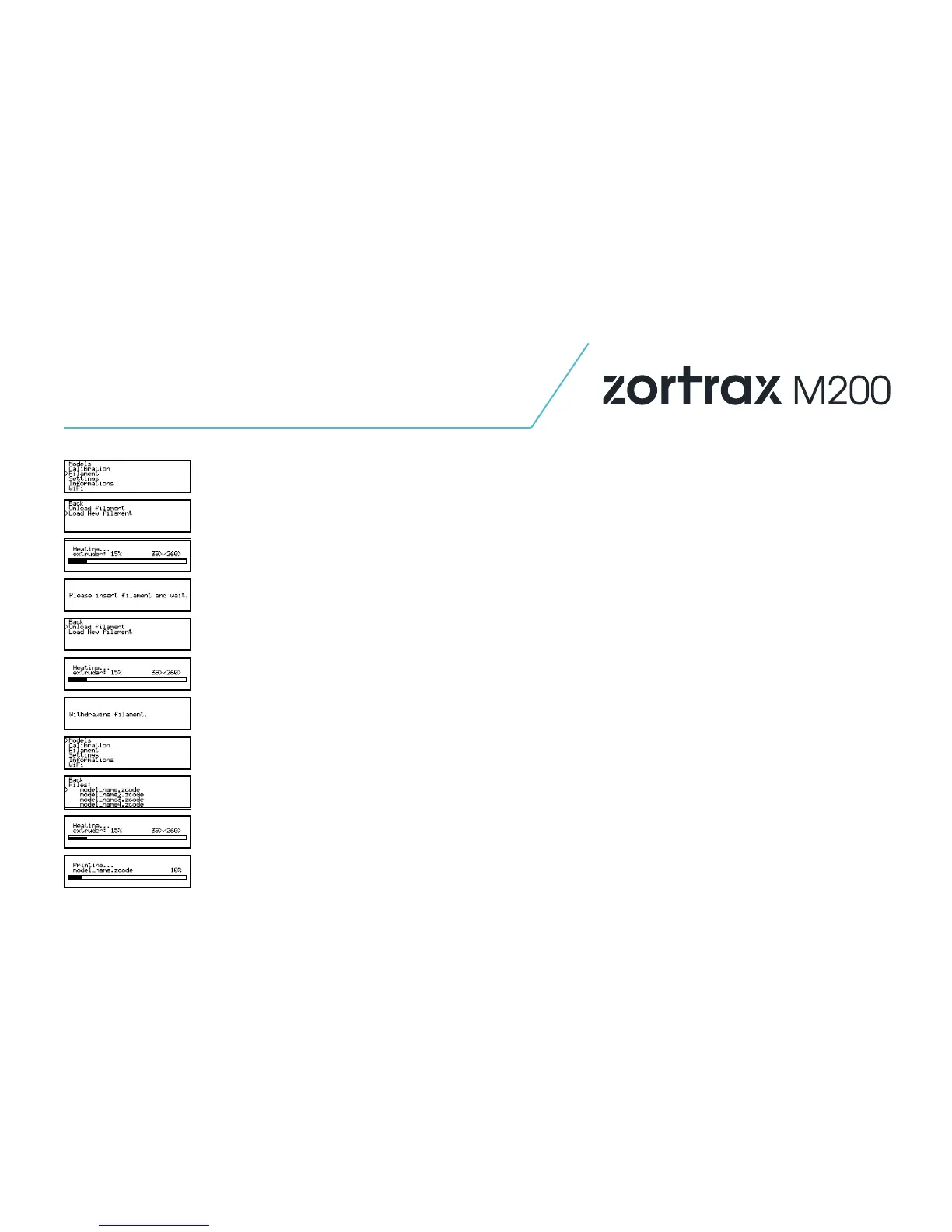








Do you have a question about the zortrax M200 and is the answer not in the manual?
| Build Volume | 200 x 200 x 180 mm |
|---|---|
| Layer Resolution | 90-400 microns |
| Filament Diameter | 1.75 mm |
| Nozzle Diameter | 0.4 mm |
| Connectivity | SD card |
| Software | Z-Suite |
| Operating System | Windows, macOS |
| Frame | Aluminum |
| Printing Speed | up to 100 mm/s |
| Heated Bed | Yes |
| Bed Temperature | up to 110°C |
| Nozzle Temperature | up to 380°C |
| Power Consumption | 300 W |
| Technology | FDM |
| Supported Materials | Z-ABS, Z-ULTRAT, Z-HIPS, Z-GLASS, Z-PETG, Z-ESD |
| Power Supply | 100-240 V, 50/60 Hz |
| Dimensions | 345 x 360 x 430 mm |
| Weight | 13 kg |