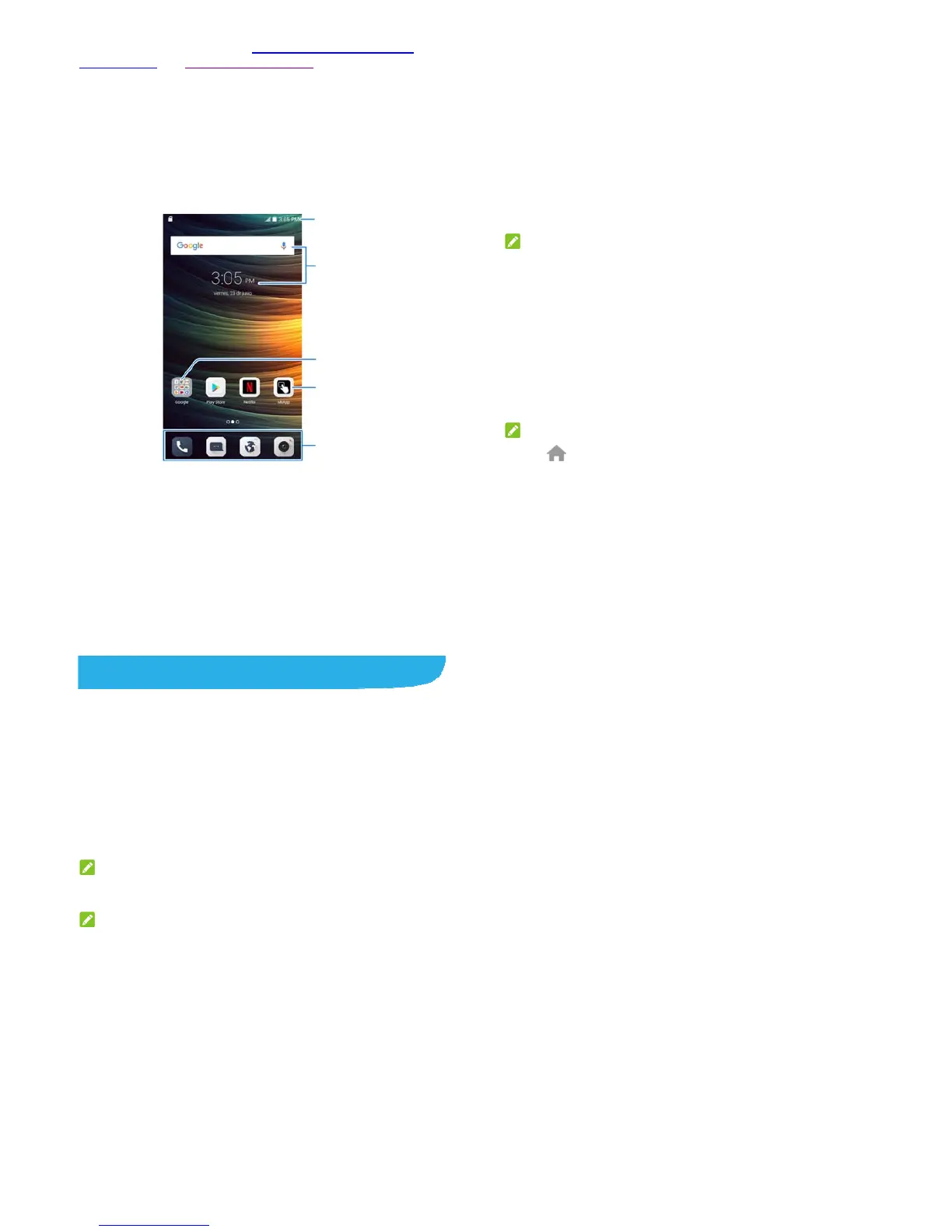17
password for your phone (see Protecting Your Phone With
Screen Locks and Using Your Fingerprint), you’ll need to press
your finger against the fingerprint sensor, draw the pattern or enter
the PIN/password to unlock your screen.
Getting to Know the Home Screen
The home screen is the starting point for your phone’s
applications, functions, and menus. You can customize your
home screen by adding folders, widgets, and more.
Status bar
Primary app icons
App icon
Folder
Widgets
18
Extended Home Screen Panels
Your home screen is extendable, providing more space for app
icons, widgets, and more. Simply swipe left or right on the home
screen to see the extended panels. You can add or remove home
screen panels, or adjust their order.
To add a new home screen panel:
1. Touch the Home key to access the home screen.
2. Touch and hold an item such as an app icon, a folder or a
widget on the screen and drag it to the right edge of the
screen to create a new home screen panel and put the item
on it.
NOTE:
No empty home screen panel is allowed to exist. If the icon,
widget or folder is the only item on the current home screen panel,
the panel will be deleted as you remove the item.
To adjust the order of a home screen panel:
1. Pinch on the home screen or touch and hold an empty area
of the home screen, and then slide left or right to view the
home screen thumbnails.
2. Touch and hold a thumbnail and drag it left or right to the
place you need.
NOTE:
Touch
at the top of a home screen thumbnail to set it as the
main home screen.
19
Personalizing
Applying New Wallpapers
You can set the wallpaper for the home screen and lock screen.
1. Touch and hold an empty area on the home screen and then
touch Customize launcher.
2. Touch the Wallpaper tab and slide left or right to select an
image as the wallpaper. You can also touch Gallery to
choose a picture or touch Camera to take a picture as the
wallpaper. Some cropping may be needed for Gallery
images.
NOTE:
To change the home screen wallpaper blur effect, drag the Blur
level bar to adjust it.
NOTE:
In addition, you can touch the Home key > Settings > Themes &
wallpapers > Wallpapers > Lock screen wallpaper / Home
screen wallpaper to pick an image from the wallpaper list or
Gallery.
Setting the Themes
1. Touch the Home key > Settings > Themes & wallpapers.
2. Touch the Themes tab.
3. Select the theme you like and touch Apply.
20
Setting the Icon Style
You can change the icon style of some apps.
1. Touch and hold an empty area on the home screen and then
touch Customize launcher.
2. Touch the Icon tab.
3. Select the icon style you like.
Setting the Home Screen Transition
Effect
1. Touch and hold an empty area on the home screen and then
touch Customize launcher.
2. Touch the Effect tab.
3. Pick an effect and the phone will demonstrate how it works.
Touch other effects until you find the favorite one.
Using Do Not Disturb Mode
You can limit interruptions with Do not disturb mode. This mode
silences your phone so that it doesn’t make sounds or vibrate
when you don’t want it to.
To turn on Do not disturb mode:
1. Touch the Home key > Settings > Sound > Do not disturb.
2. Switch on Do not disturb.
3. Touch Do not disturb mode and select Priority only,
