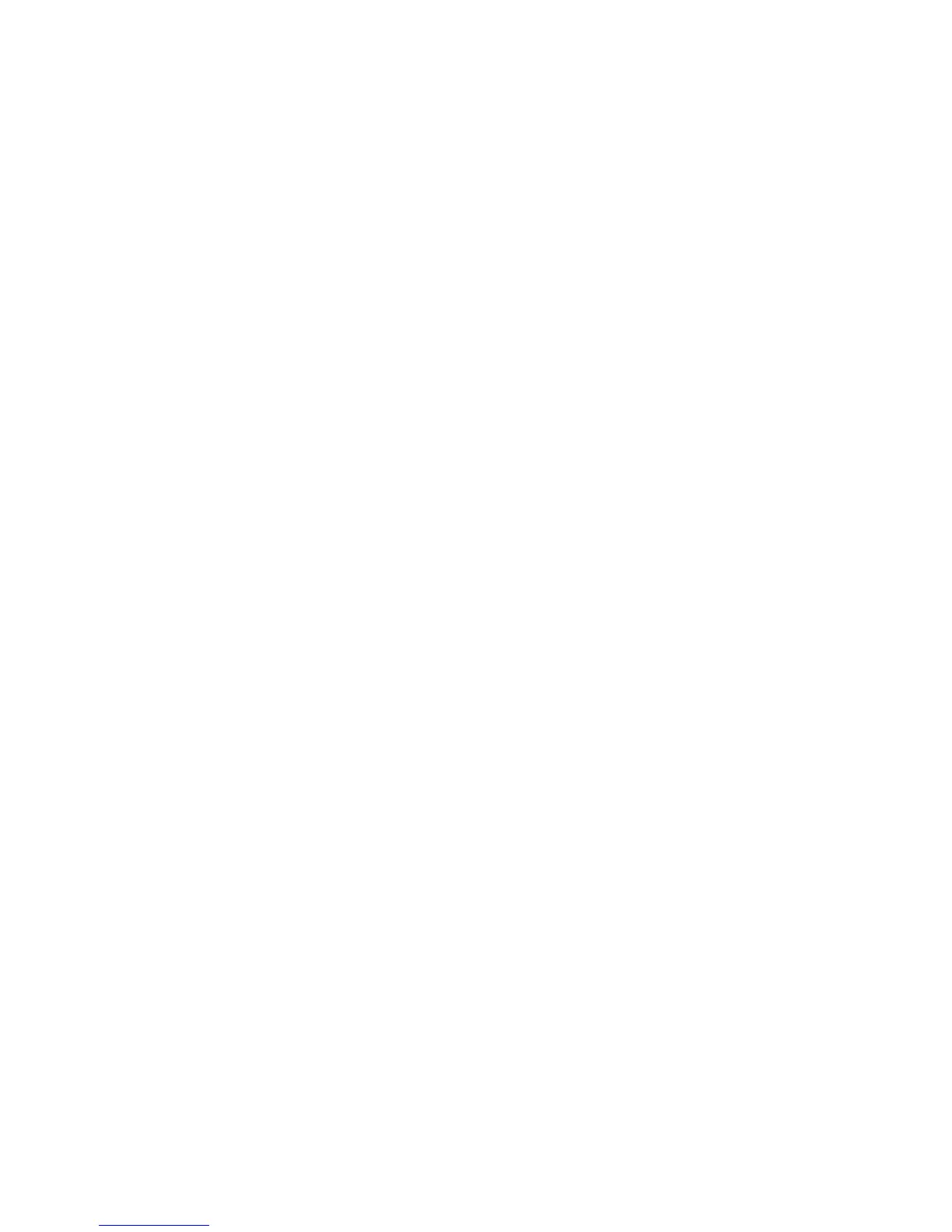36
5. Press the OK Key [Add] to add music les. You can choose music les from the All
Songs, Artists, Albums and Genres folders.
6. Press the Right Soft Key [Mark] to mark the desired music le(s) or select Options→
Mark All to mark all music les. Press the OK Key [Add] to add them to the playlist.
7. Press the OK Key [Play] to play the playlist.
Managing a Playlist
To rename or delete a playlist:
1. Select Menu→ Multimedia→Music Player→Playlists from Home screen.
2. Press the Directional Key to select an existing playlist, and press the Left Soft Key
[Options]→Rename to rename the selected playlist.
3. Press the Left Soft Key [Options]→Delete/Delete All to delete the selected playlist or
all playlists.
4. Press the Left Soft Key [Options]→Go to “Now Playing” to access the music playing
screen.
To add or remove music les to a playlist:
1. Select Menu→ Multimedia→Music Player→Playlists from Home screen.
2. Press the Directional Key to select an existing playlist, and press the OK Key [Select]
to view the playlist.
3. Press the Left Soft Key [Options]→Add songs and then you can add more music les
from the All Songs, Artists, Albums and Genres folders.