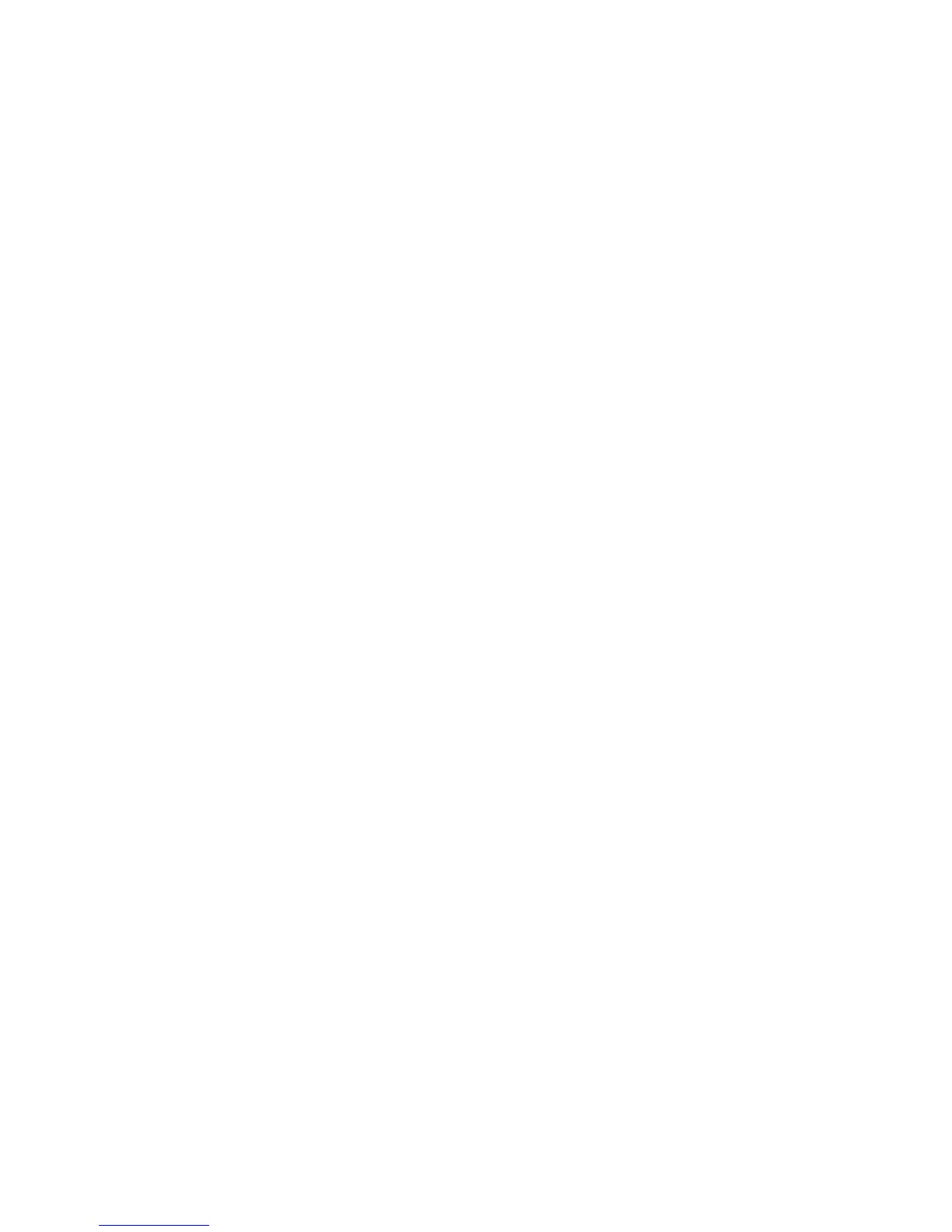12
2. Power on your device.
3. The OS detects and recognizes new hardware and nishes the
installation automatically.
NOTE: If the system does not launch installation automatically, you
can run the installation program in path of My Computer > ZTEMO-
DEM.
4. Wait a moment, and then the client will connect to your device
successfully.
Using the WPS (Optional)
If your client device supports WPS, you don’t have to input the
password manually after WPS has been available. Please do the
following:
1. Power on your device, and enable the Wi-Fi function on your
device.
2. Press and hold the WPS button on your device about three
seconds to start Wi-Fi Protected Setup authentication process.
3. Enable the WPS function on your client to respond this authen-
tication process.
4. Follow the system prompts on your client to nish the connec-
tion.
NOTE: For the detailed operations about the client, please refer to
the client’s instruction.