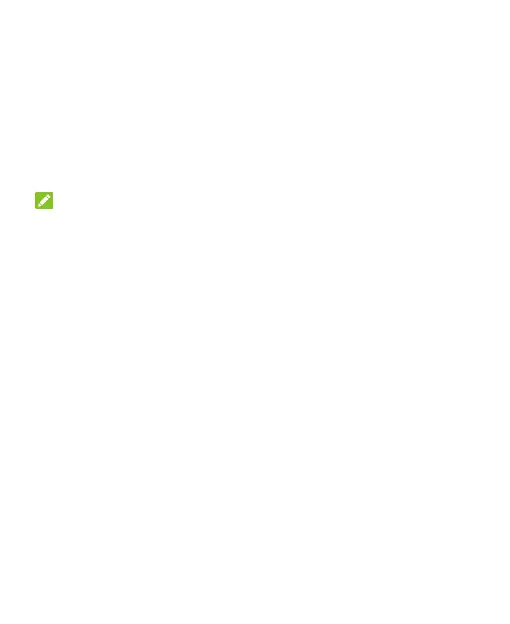32
erased.
Using Your Fingerprint
With the fingerprint sensor on the back of your phone, you can
register up to 5 fingerprints and use them to unlock the phone, or
open a bound app when the screen is off or locked. You can also
use swipe functions.
NOTES:
The fingerprint feature is usable only when a screen lock
(Pattern, PIN, or Password) is enabled. When the screen
lock is reset to Swipe, all registered fingerprints are erased.
If you restart your phone, you need to enter the screen lock
pattern, PIN or password you set to unlock the screen for the
first time.
Register a Fingerprint
1. Open Settings and touch Security > Fingerprint >
Fingerprint management.
2. Enter the screen lock pattern, PIN or password you set. If
you haven’t set a screen lock, follow the prompts to set it.
3. Touch REGISTER or Add fingerprint.
4. Follow the prompts to record the centre and the edges of a
finger.
5. Touch OK.