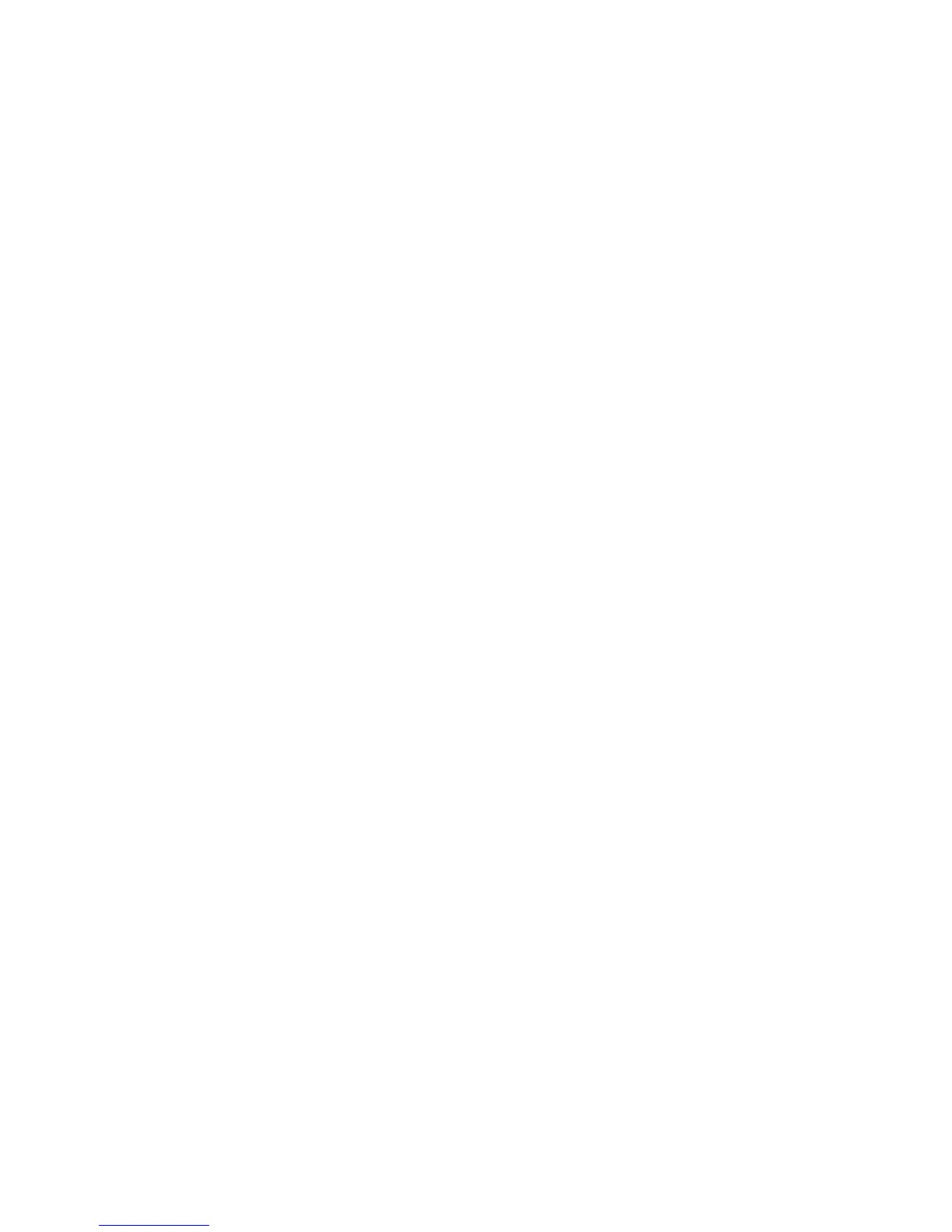53
Connecting to Your Computer via USB
You can connect your phone to a computer with a USB cable and
transfer music, pictures, and other files in both directions. Your
phone stores these files in internal storage or on a removable
microSD card. You can also install the driver or charge your
phone.
Set the PC Connection Type
You can set the default PC connection type when you connect
your phone to a computer with a USB cable.
1. Touch the Home Key > Menu Key > System settings >
PC Connection > Connect type.
2. Choose one of the following options as the default
connection type:
X Charge only: Charge your phone via USB.
X Media Transfer: Transfer media files on Windows, or
using Android File Transfer on Mac.
NOTE: For Windows XP, please install the drivers and
Media Player 11(or later version) when you use Media
Transfer for the first time. For Windows 7 (or later
version), you just need to install the drivers.
X PC Software: Show the new CD-ROM drive for you to
install the driver when your phone connects to the
computer.
NOTE: If the drive window doesn’t pop up automatically
for some reason, please open the new CD-ROM drive on