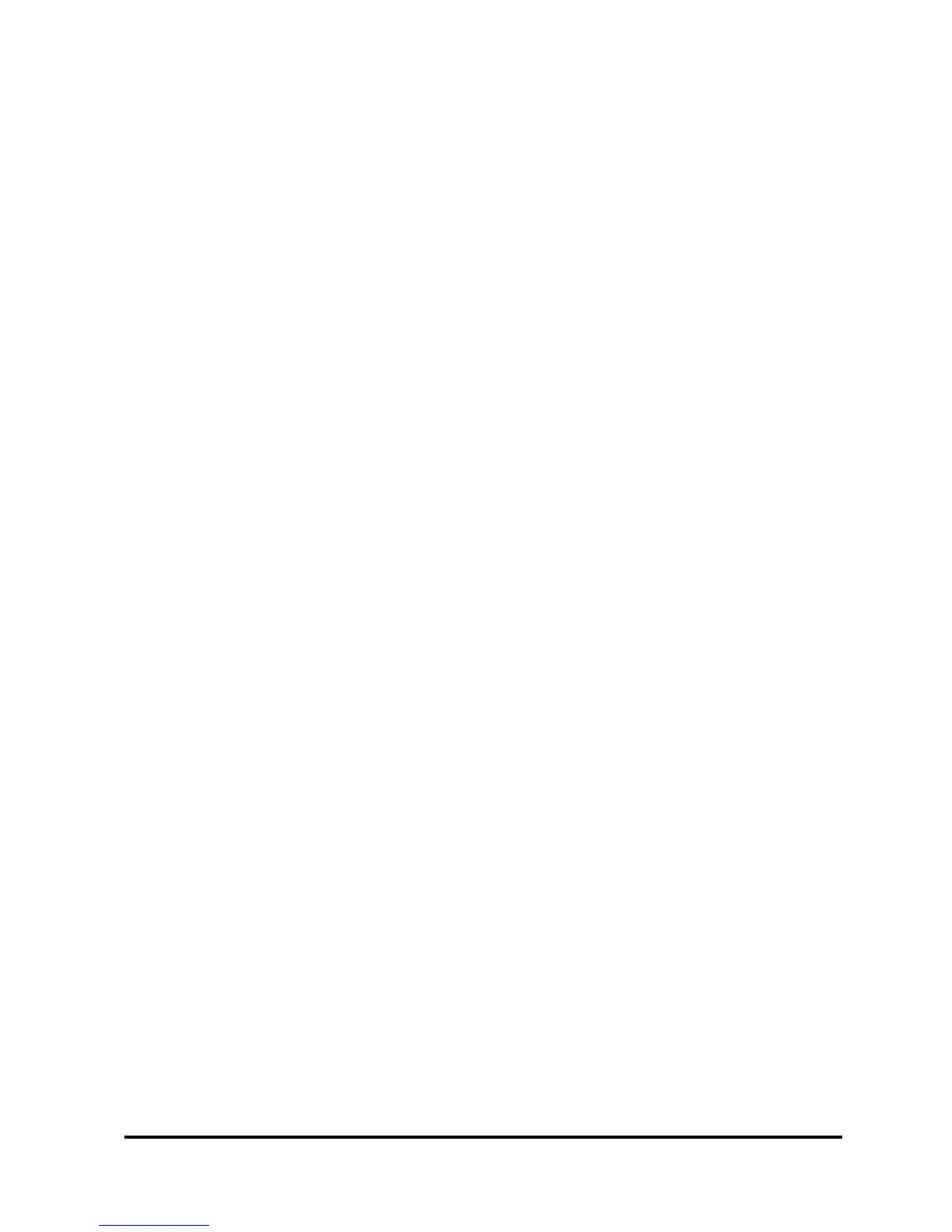Model 202 Ozone Monitor Manual Rev. J-4
40
4. The data points will appear in a graph window in the middle of the screen.
5. Adjust the zoom level by pressing the + or – buttons under the Settings button
(upper right side of screen).
6. Adjust the Y scale or set the Auto Range feature by pressing the Settings button
a. Check the Auto Range box to use autoscaling.
b. Uncheck the Auto Range box to manually set Y max and Y min for the Data 1
and Data 2 fields.
The Buffer Tab
• Selecting the Buffer tab brings up a buffer window, similar to Tera Term or
HyperTerminal, where all data from the serial port are displayed.
• From this tab, the user can also send commands through the serial port by typing
on the keyboard. This is only applicable if the device that is connected accepts
serial commands. See the instrument manual for a list of the serial commands.
• This buffer window can also be used for troubleshooting for instances when: the
baud rate, device, or serial port is unknown. For example, if the status bar in the
“Instrument Data Capture area states “Receiving…” and no data appear in the
Data Grid or the Charts, click on the Buffer tab to view the serial data. If the
correct device is not selected, no data will be displayed in the Data Grid or the
Charts, but data will be displayed in the Buffer window.
Saving Data
Saving Data to a .txt File
1. Click the Start button in the Instrument Data Section to begin collecting data from
the instrument.
2. A window will pop up to prompt for the name and location of the file.
3. Click Save to begin the data collection.
4. All data read from the monitor through the COM port are written to the .txt file in
real time until Stop is clicked.
Saving Data to a .CSV or an Excel File
NOTE: Weather data are NOT saved to the .txt file. In order to save weather data, be
sure to save a .CSV file after Stop is clicked.
1. After collecting data, click the Stop button in the Instrument Data Capture Section
on the main screen.
2. A window will pop up to ask you if you would like to save to a CSV file as well.
Click Yes.
3. A default name appears from the date and time of the data capture. You may
change the name and path of the file if you wish.
4. Click on the Save button.
Opening Files
1. To open a file, click Open from the File menu.
2. Navigate to the folder where the file was stored.
3. Select either the .txt file or the excel file and press Open.