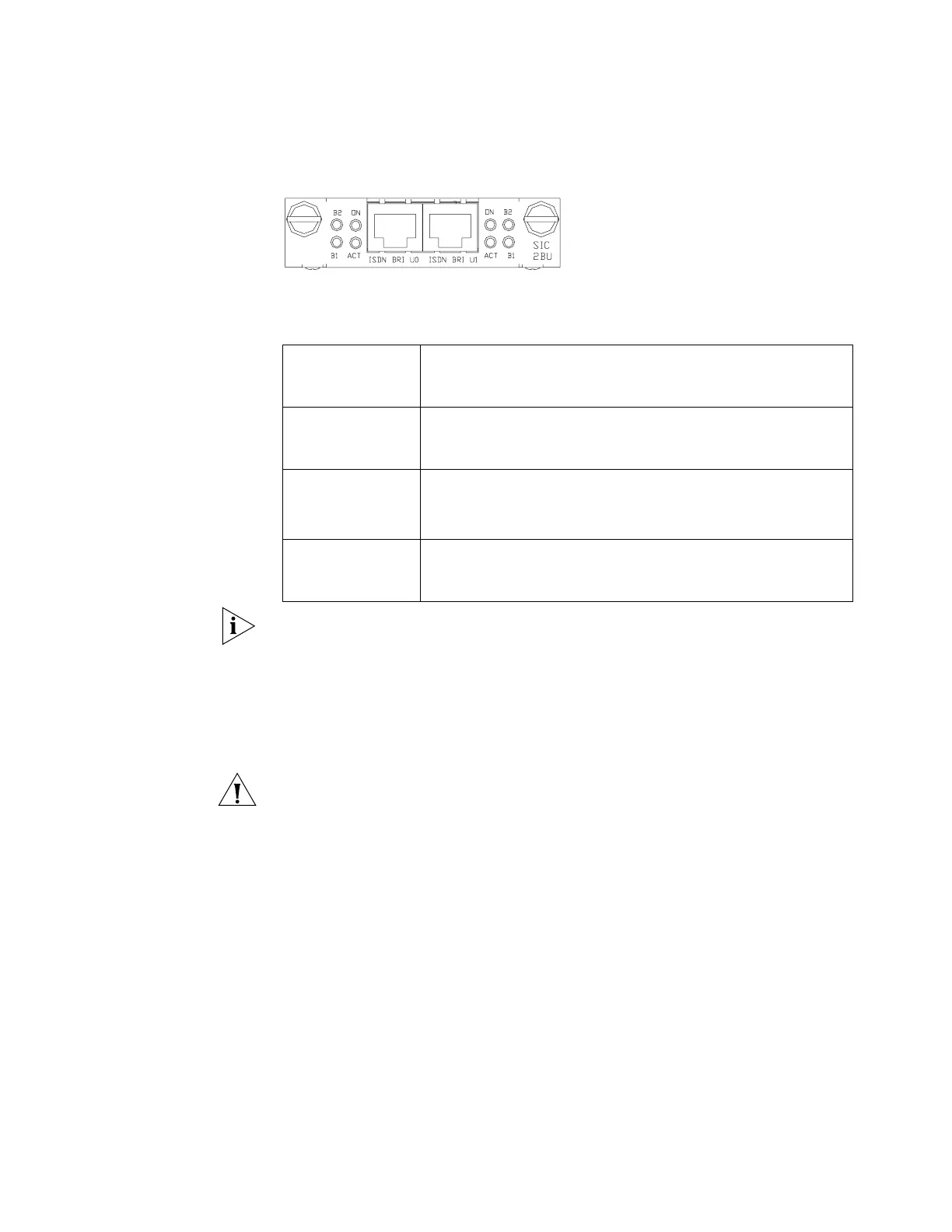Faceplate and LEDs Figure 4 illustrates the faceplate of the 2-port ISDN BRI U SIC.
Figure 4 Faceplate of the 2-Port ISDN BRI U SIC
Tabl e 9 lists the status descriptions of the 2-port ISDN BRI U SIC LEDs.
Note: For ISDN, “active” describes the action or process that a terminal device
synchronizes the network clock. It belongs to the physical layer category. To
decrease power consumption of the exchange device, usually the terminals and
network (LT port) are deactivated.
Cable The 2-port ISDN BRI U SIC uses a telephone cable with ferrite core. The standard
configuration of the 2-port ISDN BRI U SIC includes the cable.
Caution: When the 2-port ISDN BRI U SIC interface cables are used outdoors, you
should install a special lightning arrester on the input end of the cable in case of
lightening strikes.
If the interface card has been properly installed, follow these steps to connect the
cable:
1 Power off the router.
2 Before connecting, check the interface connector to avoid incorrectly attaching
other connectors and damaging the interface card or the router host.
3 Confirm the type of the ISDN line provided by the ISDN provider.
4 Connect the cable. Directly insert the cable with ferrite core into the BRI U
interface of the SIC-1BU/SIC-2BU and the other end into the provider network
interface.
5 Power on the Router, check the corresponding LED SLOT1 or SLOT2 on the
faceplate of the Router. If the LED is green, it indicates that the interface card has
passed the self-test and can operate normally. If the LED is off, it indicates the
Tabl e 9 2-Port ISDN BRI U SIC LEDs
B1 Off: Indicates that the B1 channel is idle.
Flashing green: Indicates that the B1 channel is occupied and data
communication is being conducted.
B2 Off: Indicates that the B2 channel is idle.
Flashing green: Indicates that the B2 channel is occupied and data
communication is being conducted.
ACT Off: Indicates deactivation.
Flashing green: Indicates activating process.
Green: Indicates active status.
ON Off: The power to the interface card is disconnected (caused by the
failure of power supply to the interface card and so on).
Green: The interface card is normally powered on.
3Com Router Release Notes for V1.20
