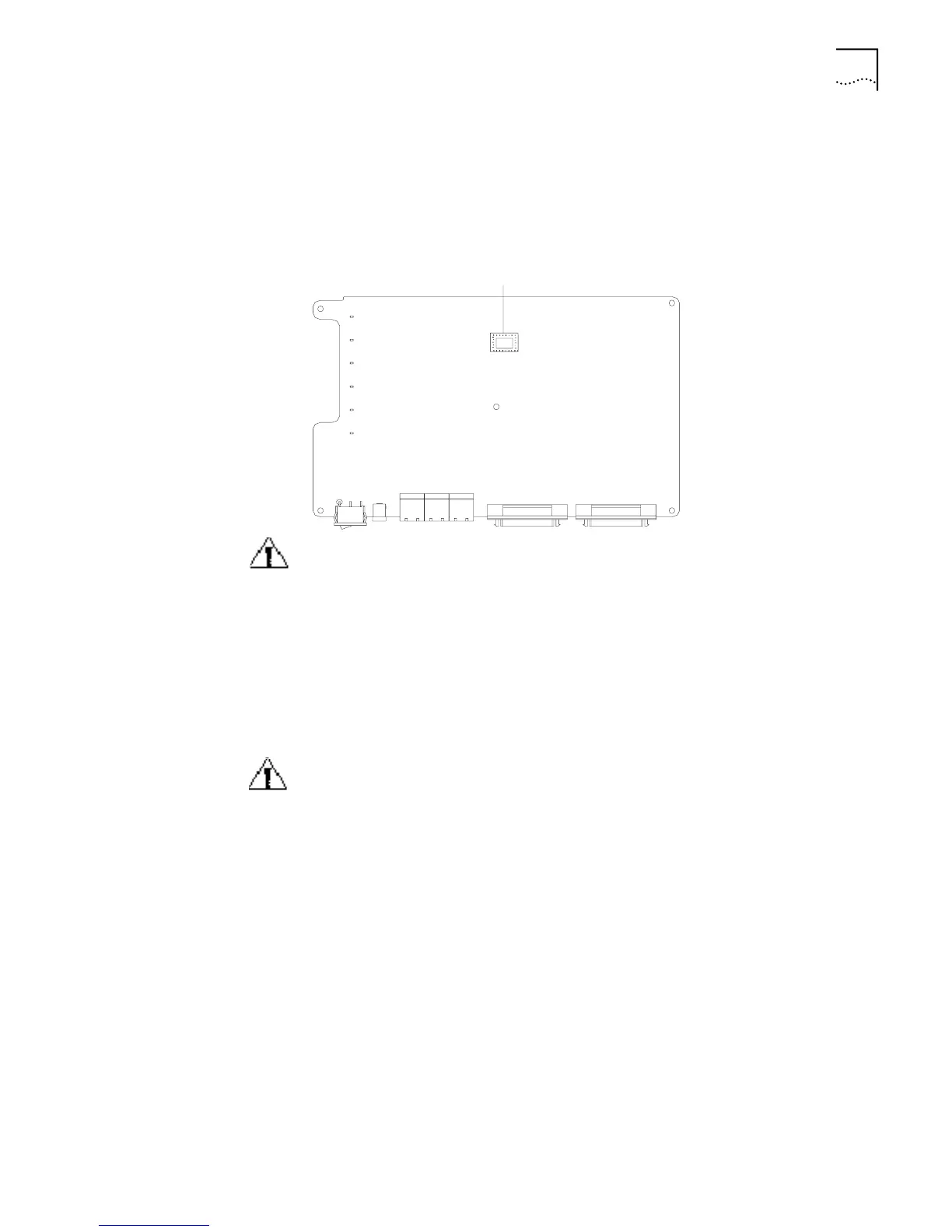Maintaining Router Hardware 47
Replacing the Boot ROM When a Boot ROM is damaged or when data becomes corrupted because of a
software failure and cannot be corrected, the Boot ROM should be replaced.
Router 3000 Boot ROMs are located at the same position on the mainboard, as
shown in
Figure 26.
Figure 26 Boot ROM Location
CAUTION: Use a chip extractor to replace the Boot ROM.
To replace the Boot ROM:
1 Insert the top end of the chip extractor into the Boot ROM socket, turn inward
slightly, withdraw the extractor upward and lift the Boot ROM out.
2 Put the Boot ROM into the static shielding bag.
3 Insert the end of the chip extractor into the socket of the new Boot ROM.
4 Position the Boot ROM so that the beveled edge of the socket matches the
beveled edge on the Boot ROM and plug it into the Boot ROM socket.
CAUTION: Be careful not to damage or bend the pins at the bottom of the Boot
ROM. If the pins are bent, straighten them with needle-nose pliers.
Closing the Router
Chassis Cover
To prevent cables from being pressed or cut off when you close the cover of the
router chassis, roll up all the cables and put them into the chassis before closing
the cover.
Boot ROM location