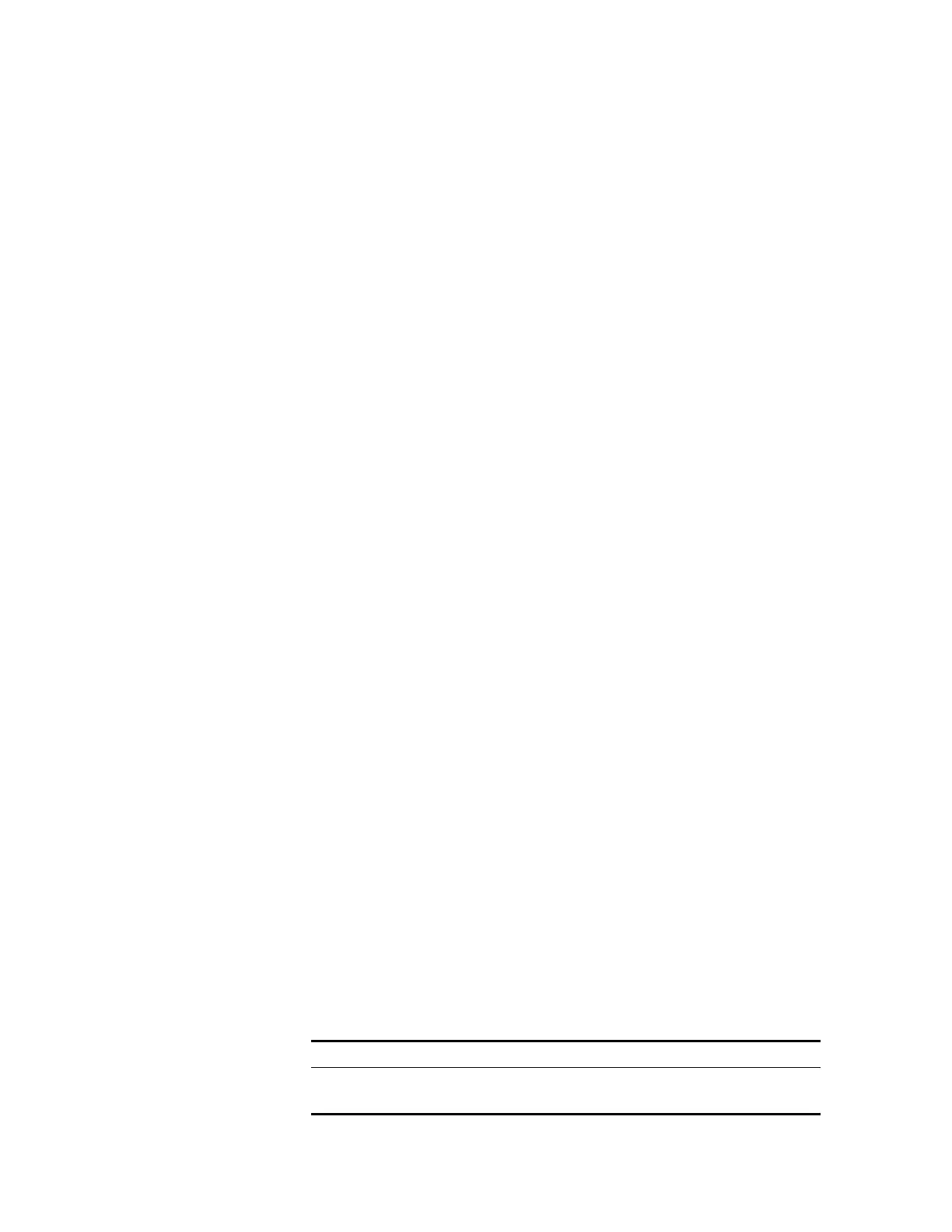Upgrading from the Command Line Interface 57
TFTP: 7247 bytes sent in 0 second(s).
File uploaded successfully.
Backing up the Application Files
You can back up the application files to the switch’s flash:/ file system or to a TFTP
server.
■ To back up the application file to the switch’s flash:/ file system, enter:
copy flash:/s3q05_01_00s56.app flash:/s3q05_01_00s56app.app
■ To back up the application file to a TFTP server, enter the following command:
tftp (TFTP server IP address) put flash:/(filename).app
For example, to back up the application file from flash:/ to an TFTP server with
the IP address is 10.0.1.100 (your TFTP servers IP address will probably be
different), enter the following command:
tftp 10.0.1.100 put flash:/s3q05_01_00s56c05.app.
The following messages display:
File will be transferred in binary mode
Sending file to remote tftp server. Please wait... |
TFTP: 5213253 bytes sent in 289 second(s).
File uploaded successfully.
This takes approximately four minutes with no traffic on the switch.
Backing up the Boot ROM File
You can back up the boot ROM file to the switch’s flash:/ file system or to a TFTP
server:
■ To back up the boot ROM file to the switch’s flash:/ file system, enter:
copy flash:/s3r01_15.btm flash:/s3r01_15boot.btm
■ To back up the boot ROM file to a TFTP server, enter:
tftp (TFTP server IP address) put flash:/(boot ROM filename).btm
Upgrading the Software
Using TFTP
To upgrade software for your Switch using TFTP:
1 Make sure the Switch can connect to the TFTP server by pinging the server.
2 Download the application file by entering:
tftp aaa.aaa.aaa.aaa get s3q05_01_00s56.app
(where aaa.aaa.aaa.aaa is the IP address of the TFTP server and s3q is the name
of the file you wish to download as described in Table 16.)
Table 16 Switch 4210 Filenames
3 Download the Boot ROM file, by entering:
Table 36-1
Filename Prefix/Suffix Switch
s3q / .app Switch 4210 application software
s3r / .btm Switch 4210 Boot ROM software
