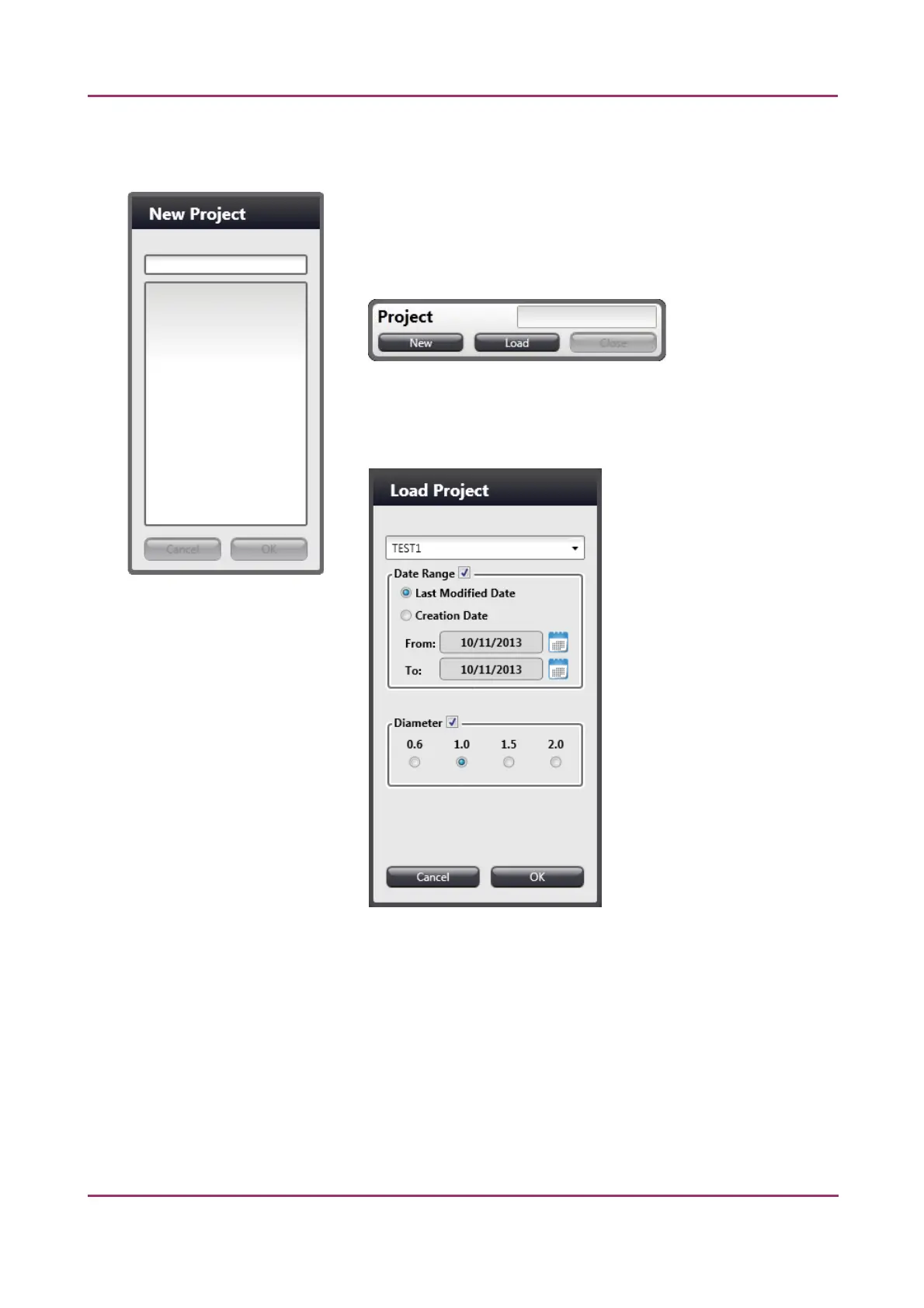TMA Grand Master 2.0 – User’s Guide 4 Operating the Main Unit
If you start the application for the first time, a New Project window is displayed in which you must
enter a name for the project.
If you already have worked on projects previously and you want to
create a new project, click New; and if you want to load a project
that has been saved previously, click Load in the Project panel that
is located at the top right corner of the application window.
To load an existing project, the following window is displayed after
clicking Load, in which you can narrow your search by using Date
Range and/or Diameter filters.
According to the database driven project handling, each time you restart the software (even without
saving the current process of the actual project before exiting) all the data is loaded automatically to
restore the previous state.
November 5, 2013 – Rev. 1 3DHISTECH Ltd. 22(72)
