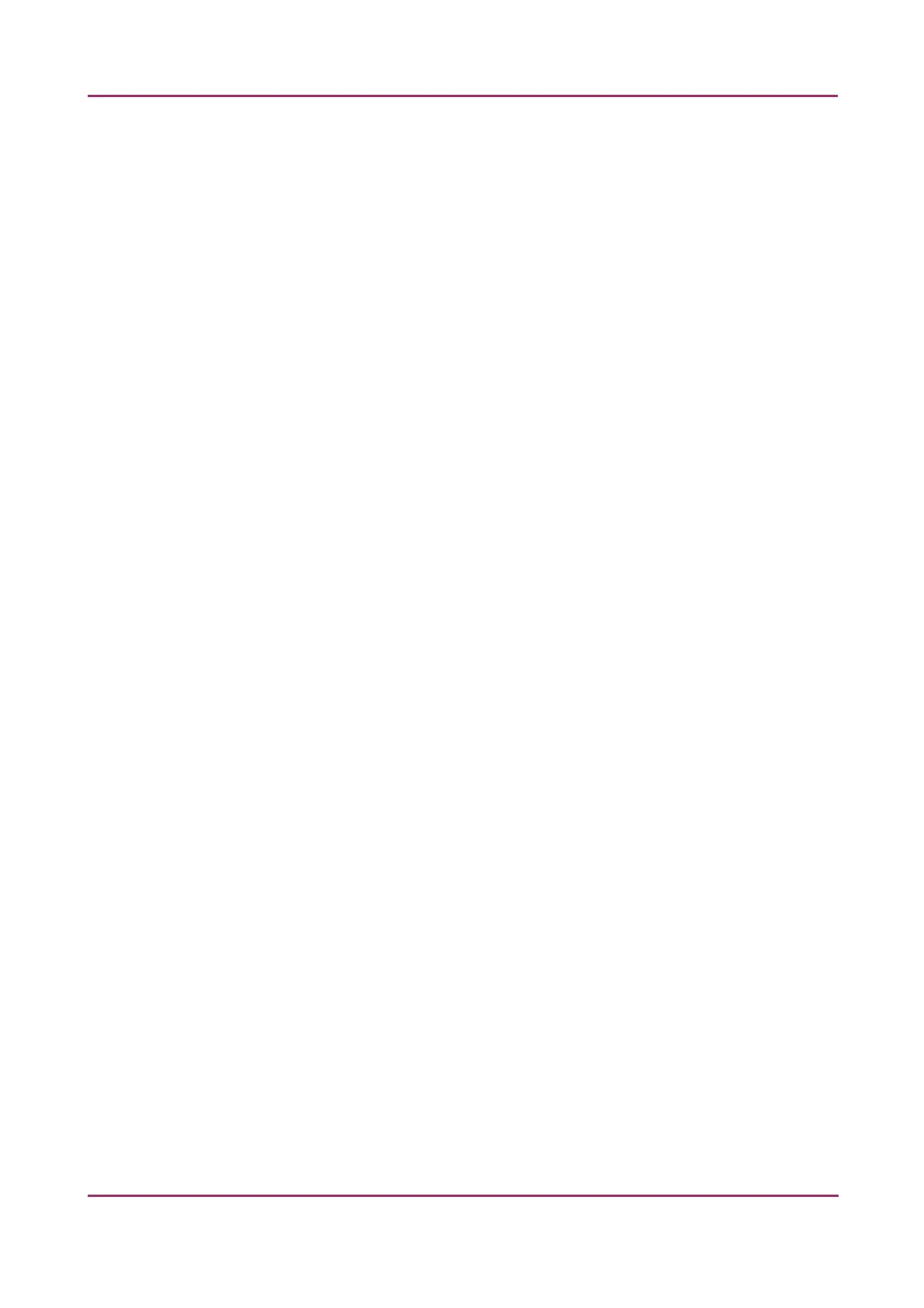TMA Grand Master 2.0 – User’s Guide 7 Troubleshooting TMA Grand Master
7 Troubleshooting TMA Grand Master
7.1 Hardware-related issues
TMA Grand Master Does Not Work at All
What to do: Contact 3DHISTECH support.
TMA Grand Master software stops working (due to unexpected error)
What to do: Exit application, then start again. Note, that core-related data is stored in a time-
stamped temporary folder at the following location:
C:\ProgramData\3DHISTECH\TMAGrandMaster\CSVDatabase\
Open the CSV file as spreadsheet and/or save it to a desired folder.
Error During Initialization (Maintenance issue)
Cause: The surface of the tray between the positions F9 and F10 or the touch sensor is
contaminated.
What to do: Clean the surface of the tray then the touch sensor at the specified areas.
For more information, see section 6.4 Contaminated Tray or Touch Sensor Surface.
Block Image in the Application is of Poor Quality
Cause: Imaging errors.
What to do: Contact 3DHISTECH support.
Puncher Falls Out During Punching
Cause: The puncher needle is detached from the collar.
What to do: Use another puncher.
The Puncher Does Not Pick Up the Core
Cause: a) The extracted tissue sample is placed too deep into the paraffin:
it touches the head of the block holder (it goes too deep).
b) The hole in the end of puncher became too narrow.
What to do: a) Either you must take the core from another place or you must prepare a new
donor block from the same tissue sample.
b) Use a new puncher.
November 5, 2013 – Rev. 1 3DHISTECH Ltd. 65(72)
