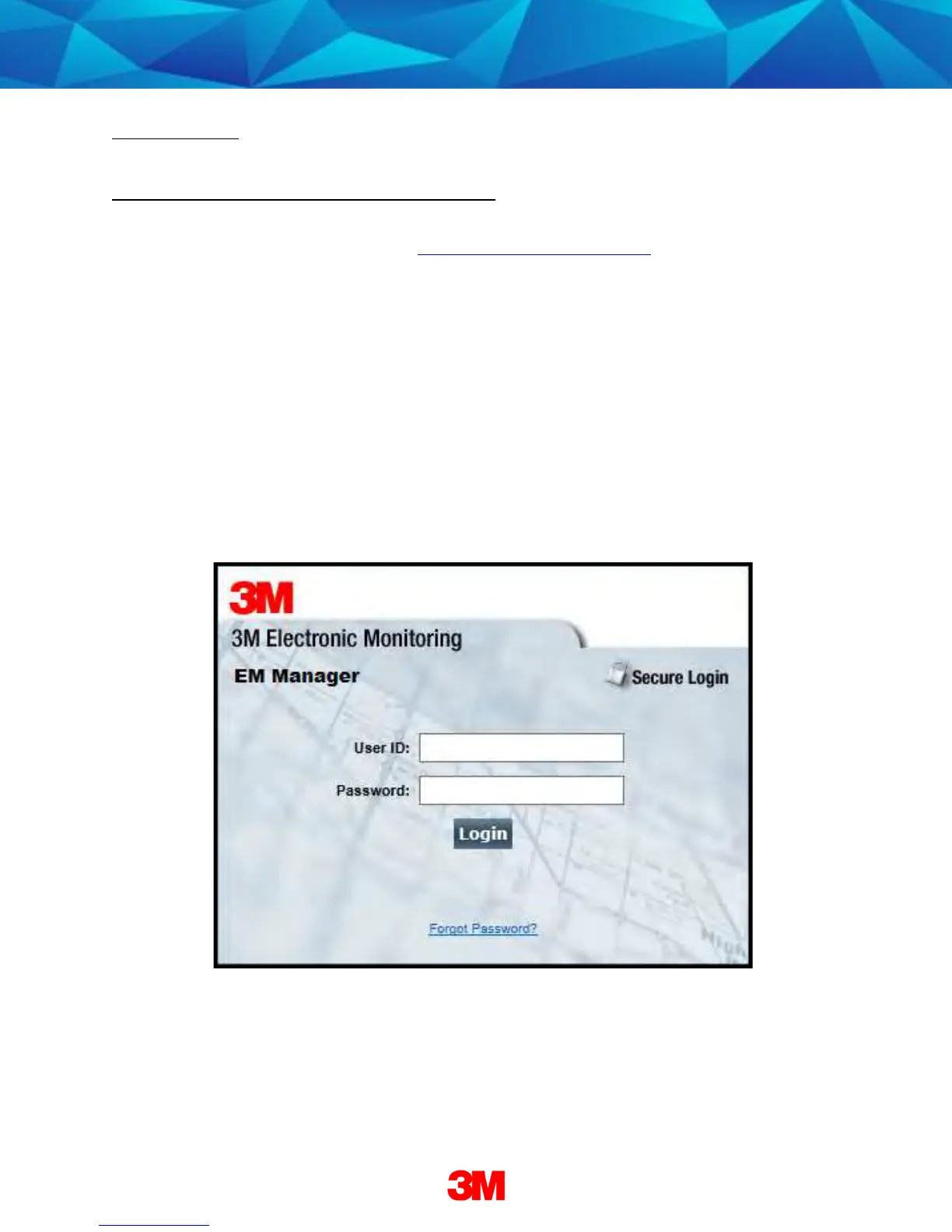13
Enrollment
EM Manager (Smart
View) Log In
To access the secure website, go to https://smartview.ptm.com. You will be required
to enter a user ID and password. When using EM Manager (Smart View) for the first
time, you will create your own password. Enter your User ID (often your three initials
and last four digits of your social security number), the temporary password that was
emailed to you, and click OK. The next screen will tell you that your password has
expired. Create your password, (the password you select must contain at least 8
characters), and click OK. You will now be logged into EM Manager (Smart View).
Note: If you forget your password,
Note: If you forget your password, Note: If you forget your password,
Note: If you forget your password, click the
click the click the
click the Forgot your Password
Forgot your Password Forgot your Password
Forgot your Password link. A new
link. A new link. A new
link. A new
temporary password will be emailed to you.
temporary password will be emailed to you.temporary password will be emailed to you.
temporary password will be emailed to you.
To create your new password, follow the
To create your new password, follow the To create your new password, follow the
To create your new password, follow the
instructions contained within the email.
instructions contained within the email.instructions contained within the email.
instructions contained within the email.
