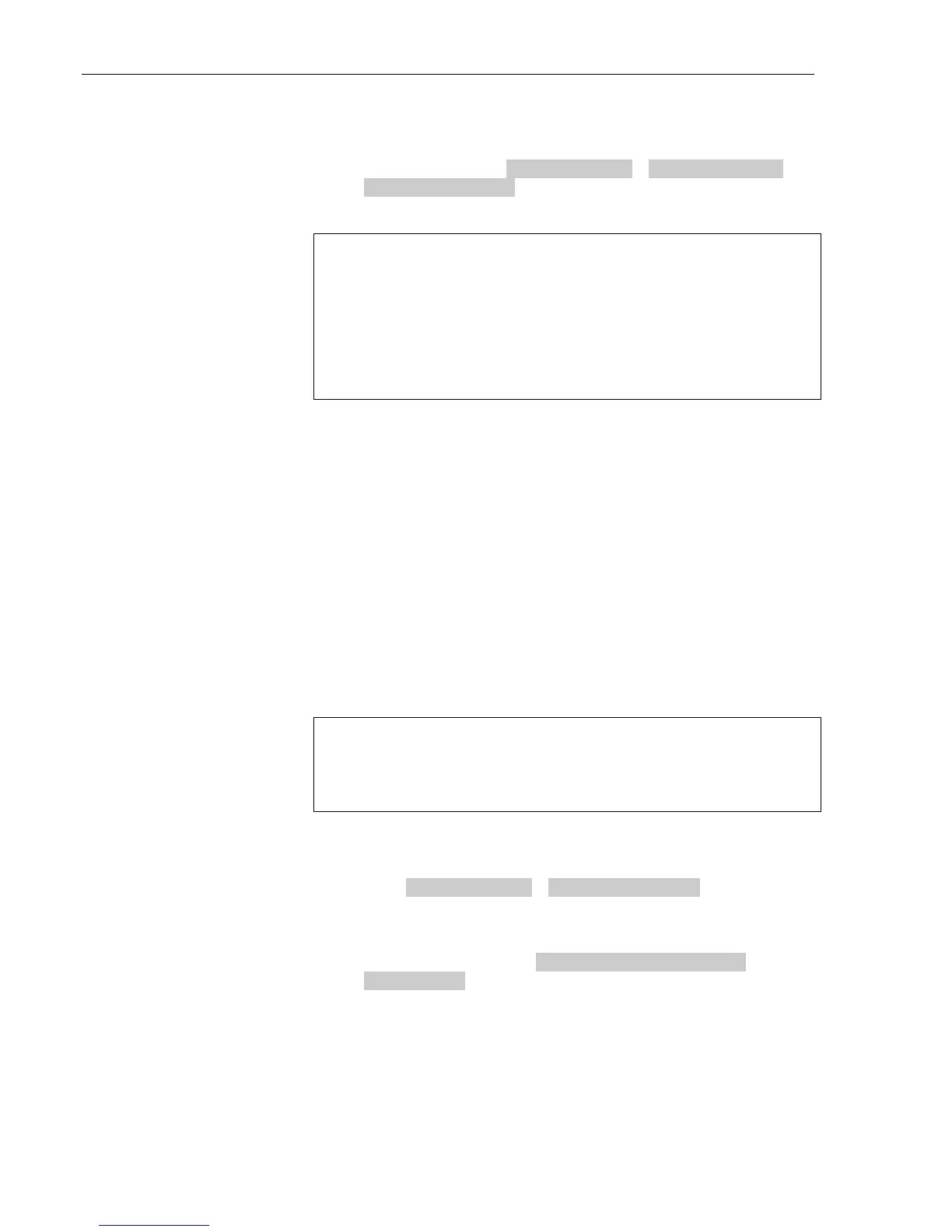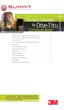Configuration
March 2014 – Revision 2.0
Page 42 of 74
3M™ Drive-Thru Systems Model G5 and Model XT-1
Installation Manual
To change the night volume setting:
• Enter the configuration mode, see page 35.
• Select a new value for 03 Night Volume > Reduce DriveThru
Volume At Night By. The range is 0 to the current day volume
level.
Notes:
Night Volume is never higher than Day Volume.
Night volume reduction is a subtracted value, not the resulting level;
therefore, if it is the same as the day volume level, the speaker will turn off at
night.
You cannot change the day outbound talk volume on this screen, only the
reduction amount identified above.
Registering Headsets
Each headset must be registered to a base station before it can be used.
XT-1 headsets have a single serial number. This number is imprinted on the
headset.
G5 headsets have 2 serial numbers - one for the G5 Control Pod and the other
for the G5 Carrier. The G5 Control Pod serial number is the primary tracking
number for the G5 headset and this is the serial number that gets registered on
the base station. Once registered, it should not need to be registered again unless
it is intentionally removed.
Add Headsets
The procedure below applies to both G5 and XT-1 headsets. Each headset has a
unique serial number. This number is broadcast to the base station whenever the
headset signs on.
Notes:
One headset should not be registered to more than one active basestation at
any given site, whether or not the bases are interconnected.
In dual-lane installations, all headsets are registered to Base #1.
To register a headset:
• Enter the base station configuration mode, see page 35.
• Select 04 Registration > 1 Add New Headsets.
• Power on the headset when prompted.
Or in the case of a G5 headset, insert he battery to automatically power
on the headset.
• Wait up to two minutes for {Headset xxxxxxx Has Been
Registered!} to appear at the bottom of the display.
• Repeat the steps above for additional headsets.
• Press
Mode when finished.
