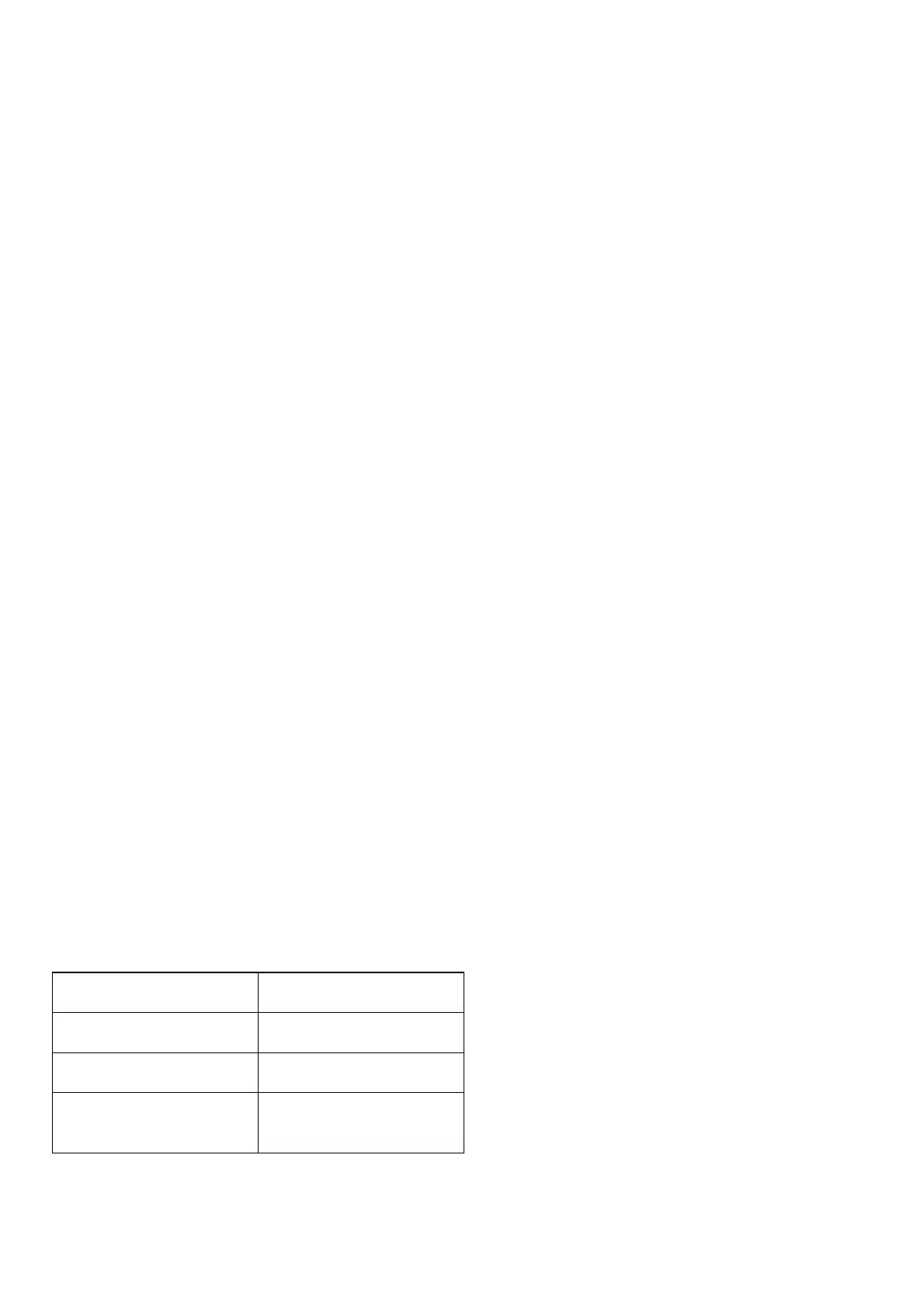• Please turn off the controller before swapping controller modes.
• Press and held START for3 seconds to turn of the controller.
Bluetooth Connection
Controllers will auto reconnect to your devices once they have been paired.
Android (D-Input)
1. Pres and hold START for 1 second to power on the controller, LED wil blink once per cycle.
2. Press and hold SELECT for 3 seconds to enter pairing mode Blue LED will rapidly blink.
3. Go to your Android device’s Bluetooth seting, pair with [8Bitdox GamePad],
4. LED wil be solid blue when Connection is successful,
USB Connection: connect your 8Bitdo controller to your Android device via USB Cable after
step 1.
Windows (X-Input)
1. Press and hold START + X for l Second to power on the controller, LED will blink twice per cycle.
2. Press and hald SELECT for3 seconds to enter pairing mode. Blue LED will rapidly blink.
3. Go to your Windows devices Bluetooth setting: pair with [BBltdox GamePad(x].
4. LED will be solid blue when connection is successful.
USB Connection: connect your 8Bitdo controller to your Windows device via USB Cable
after step 1.
macOS
1. Press and hold START+A for 1 second to power on the controller, LED will blink three times per
cycle.
2. Press and hold SELECT for3 Seconds to enter pairing mode. Blue LED wil rapidly blink.
3. Go to your macOS devices Bluetooth setting, pair with [Wireless Controller].
4. LED wil be solid blue when connection is successful.
USB Connection: connect your 8Bitdo controller to your macOS device via USB Cable after
step 1.
Switch (by default)
1. Press and hold START + Y for second to power on the controller, LED wil blink four times per Cycle.
2. Go to your Switch Home Page to click on Controllers, then click on Change Grip/Order.
3. Pres and hold SELECT for seconds to enter pairing mode. Blue LED will rapidly blink.
4. LED will be solid blue when connection is successful.
When Connected to your Switch, DOWN+SELET = Switch HOME button.
Battery
Status LED indicator
Low battery mode LED blinks in red
Battery Charging LED blinks in green
Battery fully charged
LED stops blinking in
green
• Built-in 480 mAh Li-on with18 Hours of play time.
• Rechargeable via USB cable with 1-2 hour charging time.
• Press START for 8 seconds to force turn of your controller.
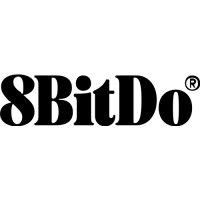