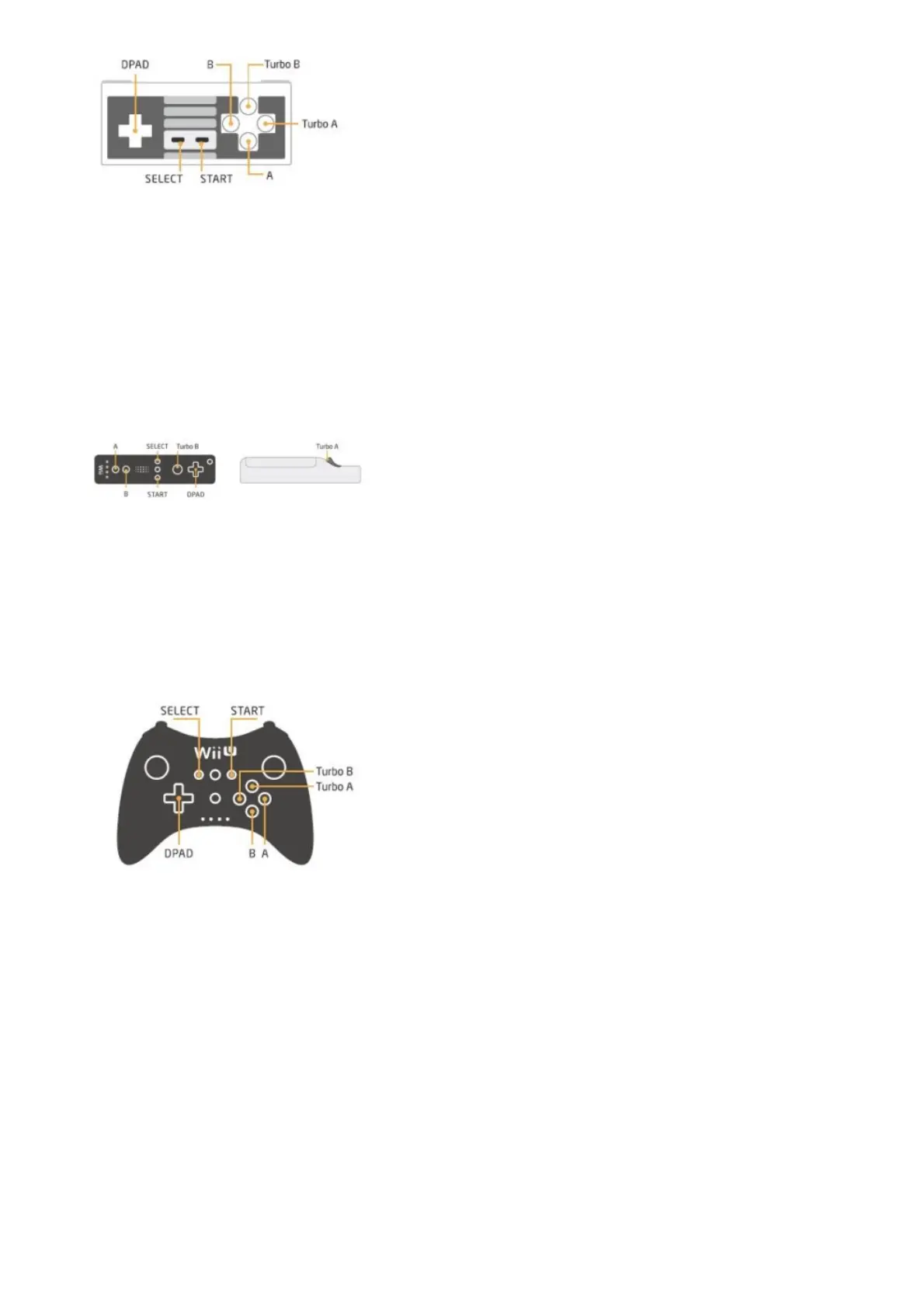8Bitdo-Controller
For Wii Rmote/Wii Motionplus controller
1-insert Retro Receiver into console and then press the pairing button (the LED will rapidly blink)
2-Press the Wii Remote/Wii MotionPlus controller’s sync button.
3-wait untill your Retro Receiver’s LED is solid blue and the controller’s #1 LED stay on.
4-To re-sync after powering your console down.
For Wii Remote : press 1 and 2 buttons.
For Wii MotionPlus : Press A button
Wii Rmote/Wii Motionplus controller
For Wii U pro controller
1-insert Retro Receiver into console and then press the pairing button(the LED will rapidly blik)
2-Press your U Pro controller’s sync button.
3-Wait untill your Retro Receiver’s is solid blue and the controller’s #1LED stay on
4-For next connection only need to press A button
Wii U pro controller
For PS3 controller
1-Download and Run 8Bitdo Retro Receiver Tools in your PC available for Mac and PC.
2-On your Retro Receiver,hold down the pairing button and connect it to your MAC/PC via USB
3-Connect your PS3 controller to MAC/PC via USB.
4-Once your Retro Receiver and PS3 controller are both connected via USB
click the “Pair” button in the software
5-Once pairing is complete ,you can insert Retro Receiver into your console
6-Now press the PS button on your PS3 controller.
7-Wait until your Retro Receiver’s LED is solid blue and the controller’s #1LED stay on.
8-To re-sync after powering your console down,begin from step6.
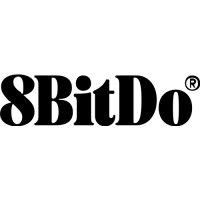