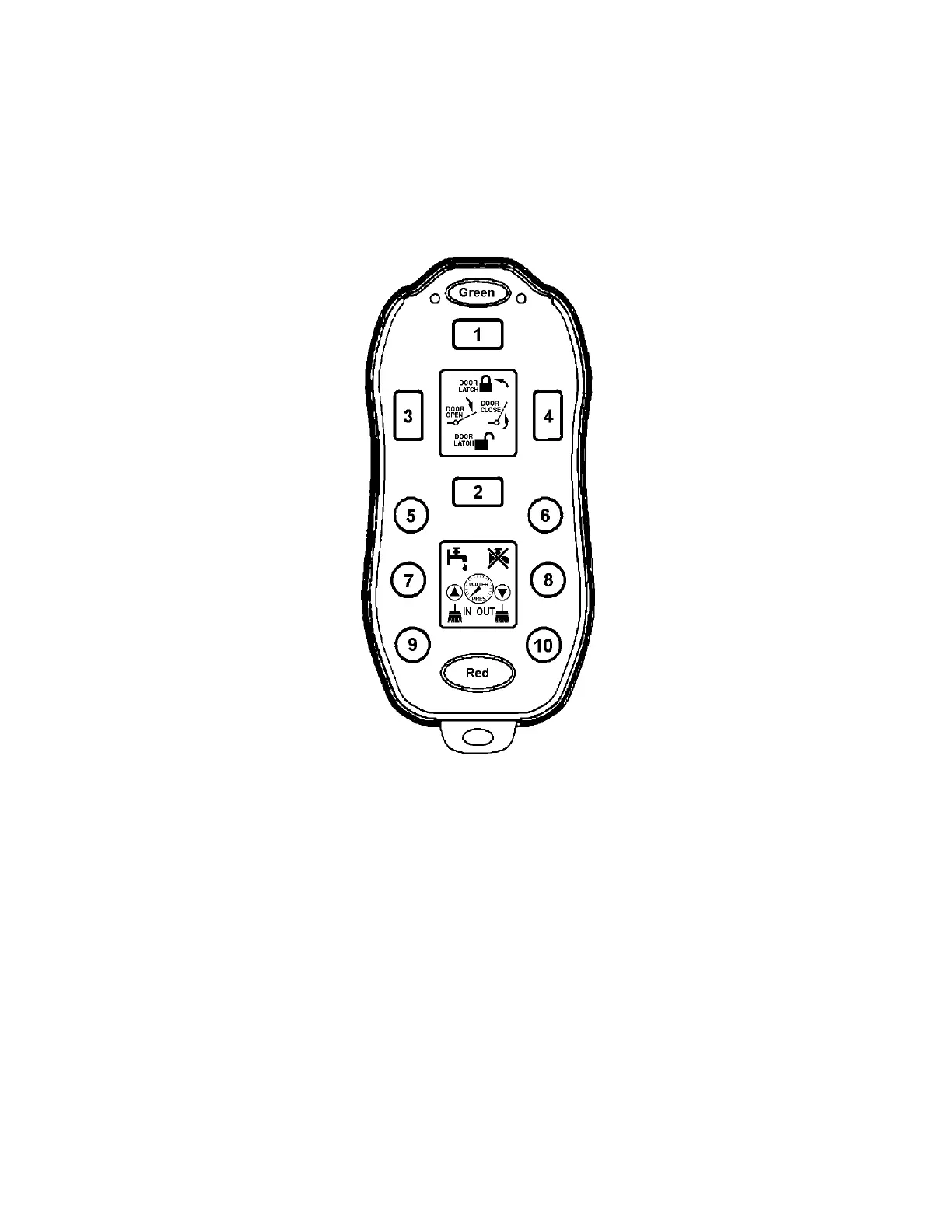Pressing and holding the Green button will shift the Handheld to its secondary
functions, as shown in Figure 2. If you prefer for the Handheld to stay in its shifted state
without having to hold down the Green button, the shift behaviour may be made latching
through the Configure Mode described in 1.2. Configure Mode. If the shift is latched,
pressing the Green button again will return the Handheld to the primary functions.
Figure 2 Handheld Secondary Functions (icons maybe be different on demo remote)
Configure Mode
Certain preferences may be changed in the Handheld by entering Configure Mode
as follows:
1. Ensure the Handheld is turned off (press the Red button).
2. Proceed as though you were turning the Handheld on normally; but
3. Instead of releasing the Green button right away, continue to hold it down
until both the green and red lamps light up together before releasing the
button.