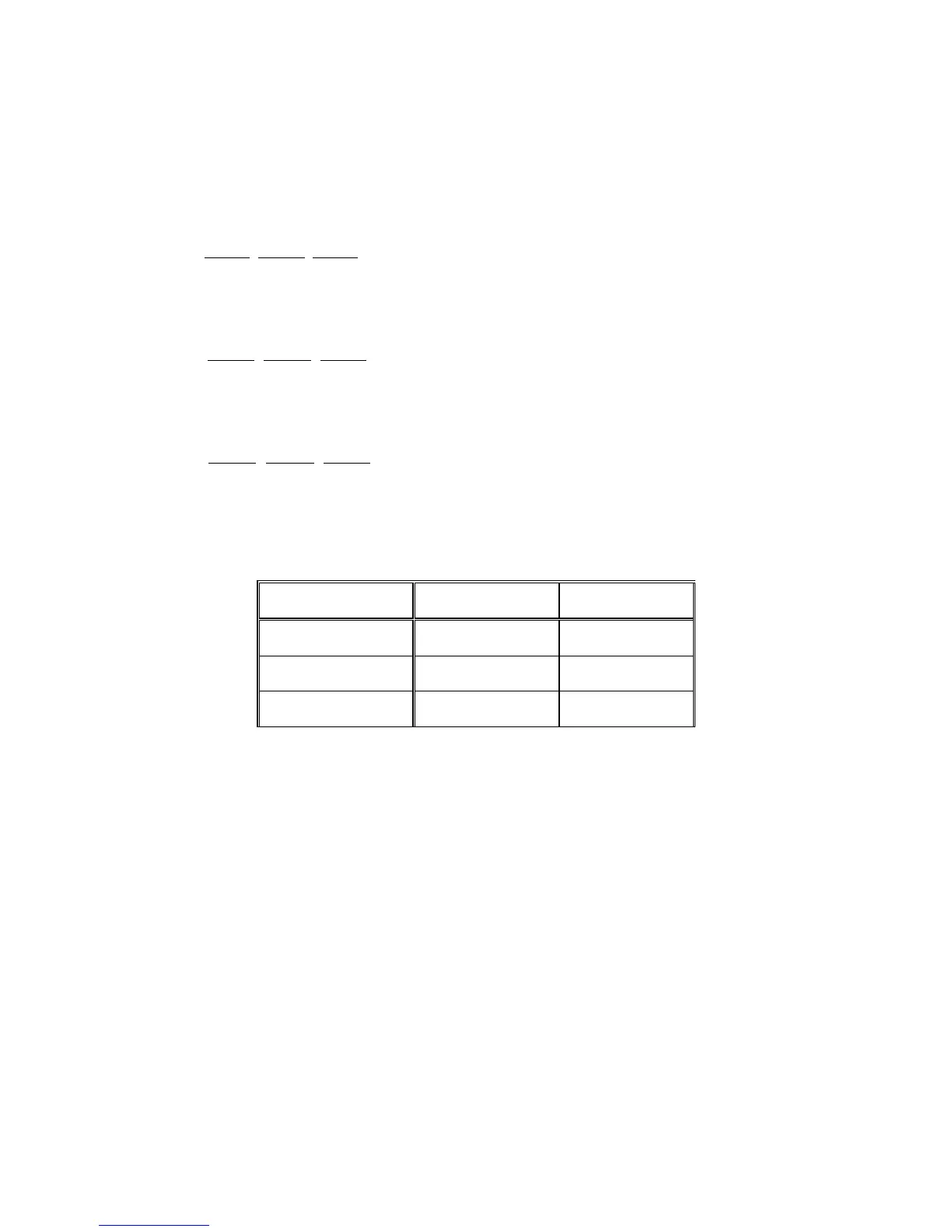38
store those values to NVM.
White- Balance alignment:
1. Select source as “HDMI1”
2. Apply Flat pattern (100% white pattern), at FAC mode menu, select Factory -> Picture -> Colour Temp item
3. Set color temperature to “Standard”.
4. Adjust the R Gain
, G Gain, B Gain values to meet “Standard” color coordinates specification below. Then store
those values to NVM.
5. Set color temperature to “Warm”.
6. Adjust the R Gain
, G Gain, B Gain values to meet “Warm” color coordinates specification below. Then store
those values to NVM.
7. Set color temperature to “Cold”.
8. Adjust the R Gain
, G Gain, B Gain values to meet “Cold” color coordinates specification below. Then store
those values to NVM.
Color temperature Standard/Warm/Cold (x, y) co-ordinates specification:
Table: Reading with Minolta CA-110.
Note:
1. Use Minolta CA-110 for colour coordinates and luminance check.
2. Luminance > 250 cd/m
2
in the center of the screen when Brightness control at 100; Contrast control at 100
3. Reset AV setting, smart picture shall be recalled to be “Standard” and Contrast=50 (CMO), Brightness=50
(CMO)
Picture Mode x Y
Standard(6500
o
K) 0.314±0.015 0.329±0.015
Warm (5500
o
K) 0.332±0.015 0.341±0.015
Cold (7500
o
K) 0.300±0.015 0.310±0.015
