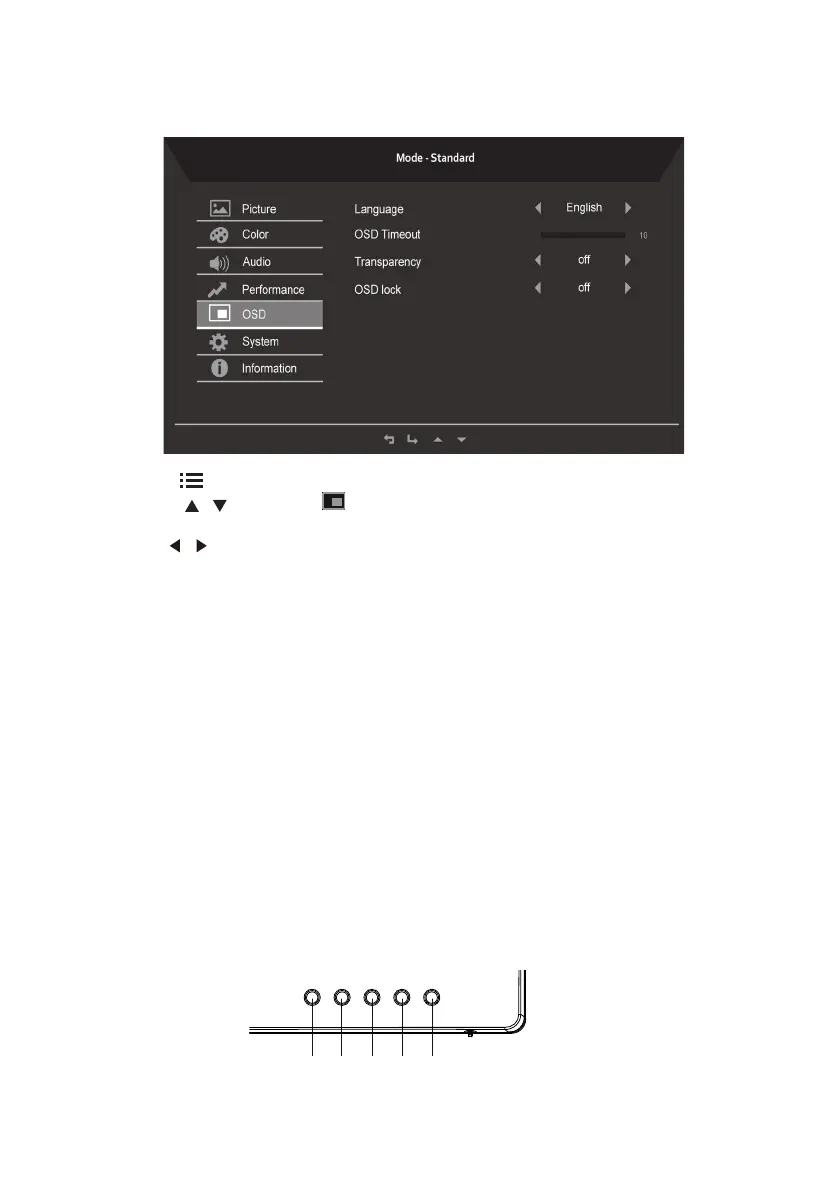15
Adjusting the OSD setting
1. Press the key to bring up the OSD.
2. Using the
/
keys, select OSD from the OSD menu. Then navigate to the feature
you wish to adjust.
3. Use the
/
keys to adjust the sliding scales.
4. The Setting menu can be used to adjust the screen Menu Language,OSD Timeout and
other important settings.
5. OSD timeout: Adjust the delay before turning o the OSD menu.
6. Transparency: Select the transparency when using gaming mode. The transparency
can be 0% (OFF), 20%, 40%, 60%, or 80%.
7. OSD Lock: To control OSD Key lock On/O.
Note:
OSD Locked:
• Set the OSD Lock to "On" by the OSD option and press "Enter" to execute the
All Key lock function.
• The "OSD Locked" message will be displayed in the middle of the screen.
• LED lights will be changed from blue light to orange light.
• Press any Key screen to prompt "OSD Locked" message.
OSD Unlocked:
• In normal display condition to press the "OSD Key C" in the middle of more
than 3 seconds to trigger "OSD Unlock".
• The "OSD Unlock" message will be displayed in the middle of the screen.
• LED lights will be restored to blue light.
Power
ABCD
