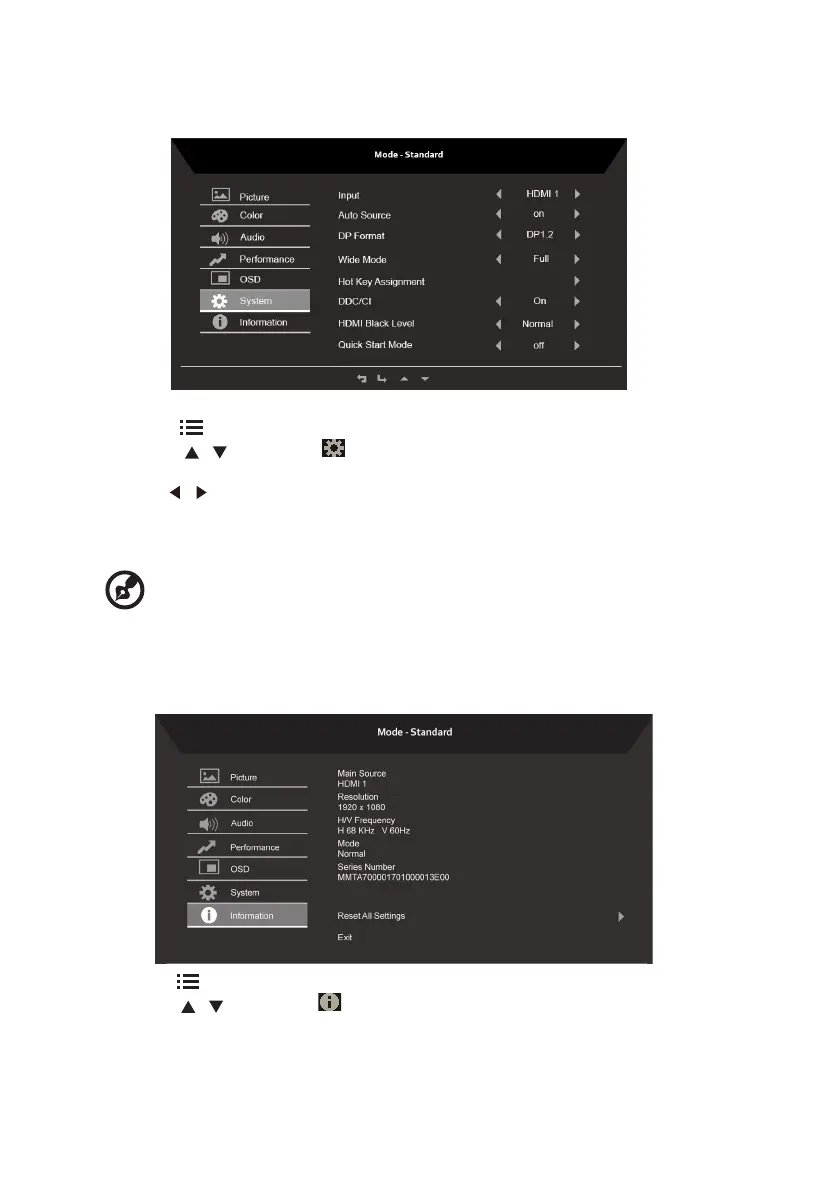16
Product the System setting
Product the Information setting
1. Press the key to bring up the OSD.
2. Using the
/
keys, select System from the OSD . Then navigate to the feature
you wish to adjust.
3. Use the
/
keys to adjust the sliding scales.
4. The Performance menu can be used to adjust the Input ,Auto Source,DP Format,Wide
Mode,Hot Key Assignment and other important settings.
5. DDC/CI: Allows the monitor settings to be set through the software on the PC.
-----------------------------------------------------------------------------------------------------------
Note: DDC/CI, short for Display Data Channel/Command Interface, which allows
monitor controls to be sent via software.
1 Press the key to bring up the OSD.
2 Using the
/
keys, select Information from the OSD . The basic information of
LCD monitor will show up for current input.
3 The Information menu can be used to adjust the IReset All Settings and Exit settings.
