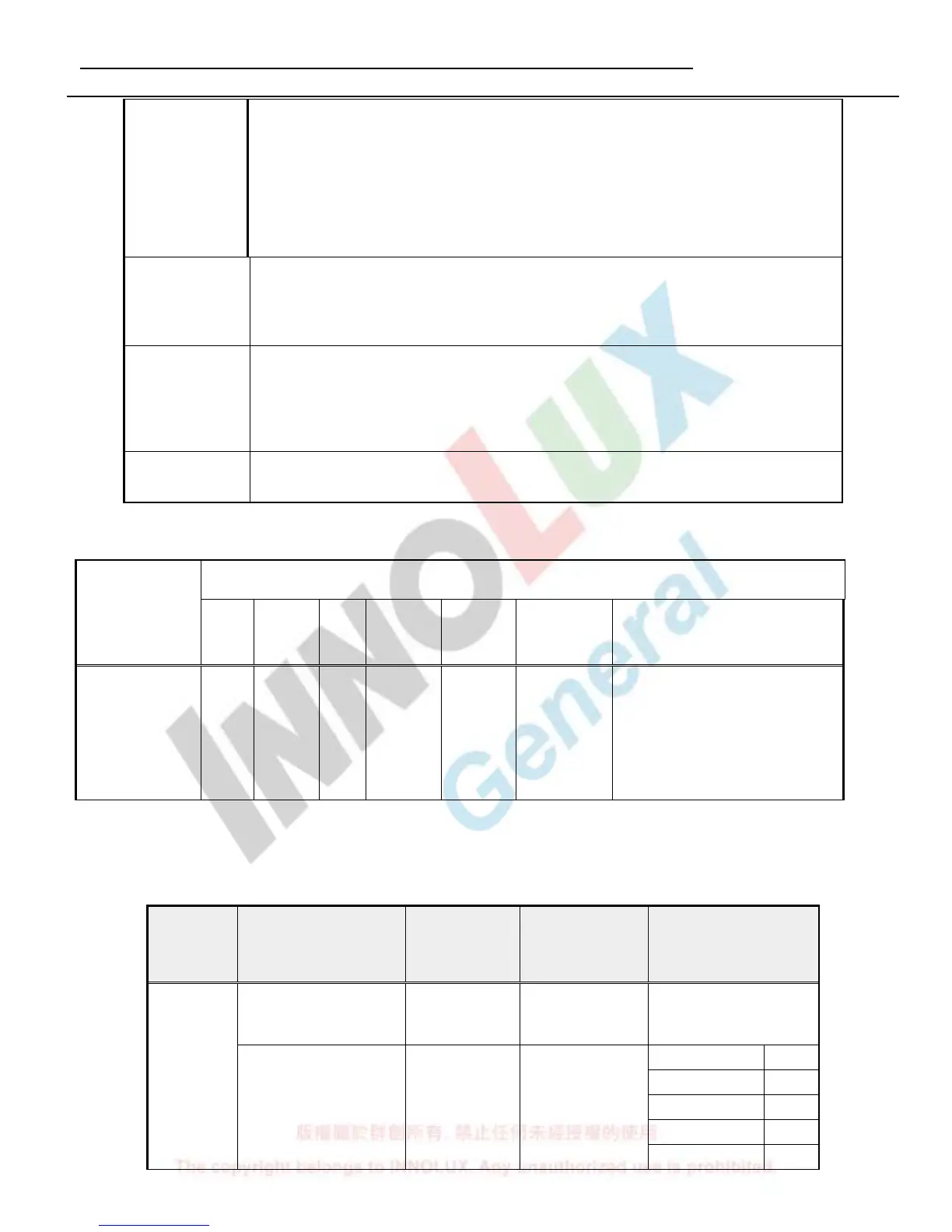[MENU]
A. When OSD isn’t shown on screen, press [MENU] to enter OSD interface. The
OSD interface uses “ACER e Color Management” and “User” to instead
“Contrast” and “Brightness” separately. When press “ACER e Color
Management” to show “e Color OSD”, and press “User” to show OSD interface
before. The translations of “ACER e Color Management” and “User” are always
English.
B. When OSD displays, press [MENU] to perform function of menu icon that is
highlight or enter next level menu
[►], [◄]
A. When “MENU OSD” displays, press these keys to change the contents of an
adjustment item, or change an adjustment value
B. When “MENU OSD” un-displays, if it is with audio, press [►] to show “Audio”
OSD and increase the volume, press [◄] to show “Audio” OSD and decrease
the volume; else it has no use to press these keys.
[e Color ]
A. When OSD un-displays, press [e Color] to show “e Color OSD”, and press again
the OSD can not disappear, but the time of “e Color OSD” disappearing is reset
10 second again.
B. When OSD disappear not including “e Color OSD”, press [e Color] to show “e
Color OSD” OSD, the OSD before disappears, but the parameters of it should be
saved
[POWER] Power on or power off the monitor
5.2.2
Hot Key Operation
HOT KEY OPERATION
FUNCTION
AUTO
●
●
ON
Press [e Color ] & [MENU] at the
same time, and then press [POWER]
for DC power on. OSD menu will be
shown with
“
F
”
on the left top.
Select
“
F
”
for entering factory
mode.
5.3 OSD Structure
The On-Screen Display (OSD) shall be an easy to use icon based menu through keypad OSD buttons or
remote control unit. The unit shall leave the factory with all OSD controls set to their default values.
First Second Third Control Range Default Value
ACER eColor
Management
e
mpowering
Technology
---
Standard mode
User mode
