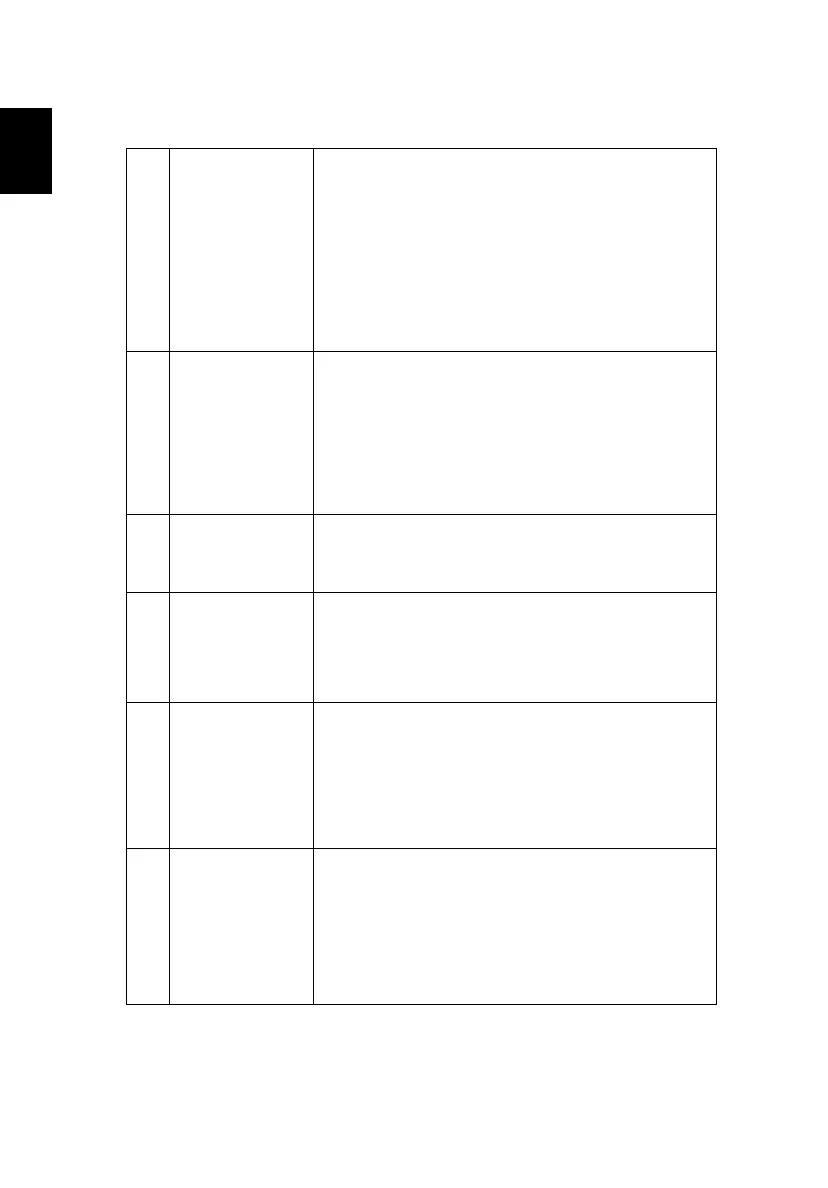36
3 Partial, scrolling
or incorrectly
displayed image
(For notebooks)
• For an incorrectly displayed image:
• Follow the steps for item 2 (above) to adjust
the resolution of your computer.
• Press the toggle output settings. Example:
[Fn]+[F4], Compaq [Fn]+[F4], Dell [Fn]+[F8],
Gateway [Fn]+[F4], IBM [Fn]+[F7], HP
[Fn]+[F4], NEC [Fn]+[F3], Toshiba [Fn]+[F5]
• If you experience difficulty changing resolutions or
your monitor freezes, restart all equipment
including the projector.
4 The screen of the
notebook
computer is not
displaying your
presentation
• If you are using a Microsoft
®
Windows
®
based
notebook: Some notebook PCs may deactivate their
own screens when a second display device is in use.
Each has a different way to be reactivated. Refer to
your computer's manual for detailed information.
• If you are using an Apple
®
Mac
®
OS based
notebook: In System Preferences, open Display and
select Video Mirroring "On."
5 Image is unstable
or flickering
• Use "Tracking" to correct it. Refer to the "Image"
section for more information.
• Change the display color setting on your computer.
6 Image has vertical
flickering bar
• Use "Frequency" to make an adjustment. Refer to
the "Image" section for more information.
• Check and reconfigure the display mode of your
graphics card to make it compatible with the
projector.
7 Image is out of
focus
• Adjust the focus settings.
• Make sure the projection screen is within the
required distance. (Refer to "Projection distance
with clear focus" section for more information.)
Refer to the "How to Get a Preferred Image Size by
Adjusting Distance and Zoom" section for more
information.
8 Image is stretched
when displaying a
"widescreen"
DVD title
When you play a DVD encoded in anamorphic or 16:9
aspect ratio you may need to adjust the following
settings:
• If you play a 4:3 format DVD title, please change the
format to 4:3 with the projector OSD.
• If the image is still stretched, you will also need to
adjust the aspect ratio. Set up the display format to
16:9 (wide) aspect ratio on your DVD player.
