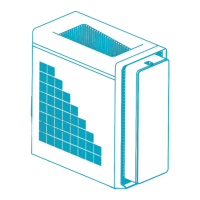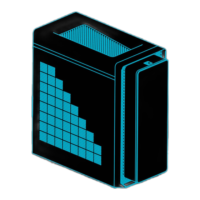Do you have a question about the Acer Predator G5920 and is the answer not in the manual?
Read these instructions carefully. Keep this document for future reference.
General warnings about product usage, including water, unstable surfaces, and ventilation.
Guidelines for safe and proper use of electrical power with the computer.
Instructions on when and how to seek qualified service for the product.
Safety precautions for connecting and using telephone lines with the equipment.
Guidelines for environmentally responsible disposal of the electronic device.
Information regarding mercury content in LCD/CRT monitors and proper disposal.
Advice for users to enhance comfort and productivity during computer use.
Tips on adjusting your workspace for optimal ergonomic comfort and posture.
Recommendations to reduce eyestrain and maintain good vision while using the computer.
Strategies to promote relaxing and productive computer usage through healthy habits.
Lists the items included in the computer package for setup and initial use.
Instructions on how to find and open the User Guide on the computer.
Overview of the computer's external components and their layout.
Details and identification of components on the front of the computer chassis.
Instructions on how to use the computer's multi-media card reader slots.
Description and identification of ports and connectors on the rear of the computer.
Information on the recommended operating temperature and humidity conditions.
Guidance on setting up an ergonomic workspace for safe and comfortable computer use.
Instructions on how to adjust your chair for proper posture and comfort.
Recommendations for placing the computer for optimal viewing and ergonomics.
Guidelines for positioning the monitor at a comfortable viewing distance and height.
Advice on keyboard placement to maintain good posture and prevent strain.
Tips for positioning the mouse for comfortable and efficient use.
Steps for connecting essential peripherals like mouse, keyboard, and monitor.
Instructions for connecting mouse and keyboard via PS/2 or USB interfaces.
Guidance on connecting an external monitor to the computer.
Instructions for connecting the computer to a broadband network.
Procedure for safely connecting the computer to a power source.
Steps to power on the computer system after setup.
Instructions for properly shutting down the computer and its peripherals.
How to browse and manage media files within the Acer clear.fi application.
Instructions on accessing and playing shared files from network devices.
Information on devices that are compatible with the Acer clear.fi software.
Steps to stream and play media content on different devices using Acer clear.fi.
Guide on inserting discs into and using the computer's optical drive.
Recommendations for handling and maintaining optical discs to prevent damage.
Overview of various ports and connectors for expanding computer capabilities.
Instructions for connecting microphones and speakers/headphones to the computer.
Information on connecting various peripherals using the computer's USB ports.
Essential precautions to take before installing any computer components.
Guidelines to prevent damage from electrostatic discharge when handling components.
Steps to follow before opening the computer for component installation.
Steps to perform after a computer component has been installed.
Procedure for safely opening the computer case to access internal components.
Detailed steps for removing and installing hard disk drives.
Instructions on how to install a new hard disk drive into the computer.
Guide for procedures to remove and install system memory modules (RAM).
Information on the type and capacity of memory modules supported by the motherboard.
Recommendations for configuring system memory for optimal data integrity and performance.
Step-by-step instructions for safely removing a memory module from the slot.
Step-by-step instructions for safely installing a new memory module into the slot.
Troubleshooting steps for when the computer fails to power on after pressing the power button.
Solutions for issues where the display remains blank after turning on the computer.
Basic troubleshooting steps if the connected printer is not functioning correctly.
Steps to diagnose and resolve issues with the computer's audio output.
Troubleshooting steps for when the system fails to read data from storage devices.
Solutions for problems encountered when trying to write data to storage devices.
Information regarding FCC compliance for the digital device and potential interference.
Requirement to use shielded cables for connections to maintain FCC compliance.
Guidance on using only certified peripheral devices with the equipment.
Warning about unauthorized modifications voiding user's authority to operate the computer.
Details on conditions under which the device operates according to FCC rules.
Information regarding compliance with Canadian digital apparatus standards.
Statement of compliance with essential requirements of EU directives.
Indication of compliance with Russian and Ukrainian regulatory standards.
Notices and compliance information related to the modem functionality.
Specific notices for users in the United States regarding modem compliance.
Information about single terminal connection approval for the Public Switched Telephone Network.
Safety notice for connecting telecommunications equipment in Australia.
Information regarding Telecom's Telepermit for terminal equipment in New Zealand.
Statement regarding the laser product classification of the optical drive.
Information about the digital audio output connector and its laser classification.
Regulatory information pertaining to wireless LAN and Bluetooth features.
Information on countries where the device's regulations apply.
Specific regulations for low-power radio communication devices in Canada.
| Operating System | Windows 7 Home Premium |
|---|---|
| Power Supply | 500W |
| Network | Gigabit Ethernet |
| Processor | Intel Core i7 |
| RAM | 8 GB DDR3 |
| Storage | 1 TB HDD |
| Graphics Card | NVIDIA GeForce GTX |
| Optical Drive | DVD SuperMulti drive or Blu-ray Disc drive |
| Audio | Integrated high-definition audio |
| Chipset | Intel Express Chipset |