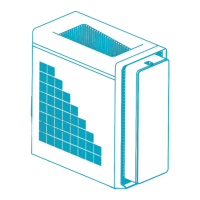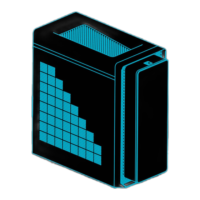Do you have a question about the Acer Predator Orion 5000 and is the answer not in the manual?
Key guidelines to follow before installing any computer component.
Essential steps to prevent damage from electrostatic discharge.
List of necessary tools for component replacement procedures.
Procedure steps to complete before beginning component installation.
Procedure steps to complete after finishing component installation.
Instructions for safely removing the computer's left side panel.
Instructions for safely reinstalling the computer's left side panel.
Instructions for safely removing the computer's right side panel.
Instructions for safely reinstalling the computer's right side panel.
Step-by-step guide to remove 3.5-inch SATA hard drives.
Step-by-step guide to install 3.5-inch SATA hard drives.
Rules for populating RAM slots for optimal data integrity.
Procedure to safely remove RAM modules from motherboard slots.
Procedure to safely install RAM modules into motherboard slots.
Steps to safely detach the graphics card from the PCIe slot.
Steps to safely insert a new graphics card into the PCIe slot.
Procedure to remove the M.2 SSD from the M2_1 slot.
Procedure to install the M.2 SSD into the M2_1 slot.
Procedure to remove the M.2 SSD from the M2_2 slot.
Procedure to install the M.2 SSD into the M2_2 slot.
Instructions on how to open the optical drive bay door.
Using PredatorSYNC software to customize RGB LED effects.
| Bus type | DMI4 |
|---|---|
| Processor cache | 25 MB |
| Processor cores | 12 |
| Processor model | i7-12700 |
| Processor family | Intel® Core™ i7 |
| Processor threads | 20 |
| Processor frequency | - GHz |
| Processor cache type | Smart Cache |
| Processor manufacturer | Intel |
| Processor boost frequency | 4.9 GHz |
| Number of processors installed | 1 |
| Discrete graphics card | Yes |
| Discrete GPU manufacturer | NVIDIA |
| Discrete graphics card model | NVIDIA GeForce RTX 3080 |
| On-board graphics card model | Intel UHD Graphics 770 |
| Discrete graphics card memory | 10 GB |
| Discrete graphics memory type | GDDR6X |
| Memory slots | 4x DIMM |
| Internal memory | 32 GB |
| Memory clock speed | 4000 MHz |
| Internal memory type | DDR5-SDRAM |
| Maximum internal memory | 64 GB |
| Memory layout (slots x size) | 2 x 16 GB |
| SSD capacity | The Solid State Drive's storage capacity in Gigabytes. |
| SSD interface | PCI Express |
| Storage media | SSD |
| SSD form factor | M.2 |
| Card reader integrated | No |
| Total storage capacity | 1000 GB |
| Operating system installed | Windows 11 Home |
| Operating system architecture | 64-bit |
| Power supply | 800 W |
| Audio system | DTS:X Ultra |
| Product type | PC |
| Market positioning | Gaming |
| Ethernet LAN data rates | 10, 100, 1000 Mbit/s |
| Chassis type | Desktop |
| Product color | Black |
| Placement supported | Vertical |
| DisplayPorts quantity | 3 |
| USB 2.0 ports quantity | USB 2.0 ports have a data transmission speed of 480 Mbps, and are backwards compatible with USB 1.1 ports. You can connect all kinds of peripheral devices to them. |
| Thunderbolt 3 ports quantity | 0 |
| USB 3.2 Gen 1 (3.1 Gen 1) Type-C ports quantity | - |
| Depth | 504.8 mm |
|---|---|
| Width | 219 mm |
| Height | 485 mm |
| Weight | 21400 g |
| Package depth | 329 mm |
| Package width | 587 mm |
| Package height | 665 mm |