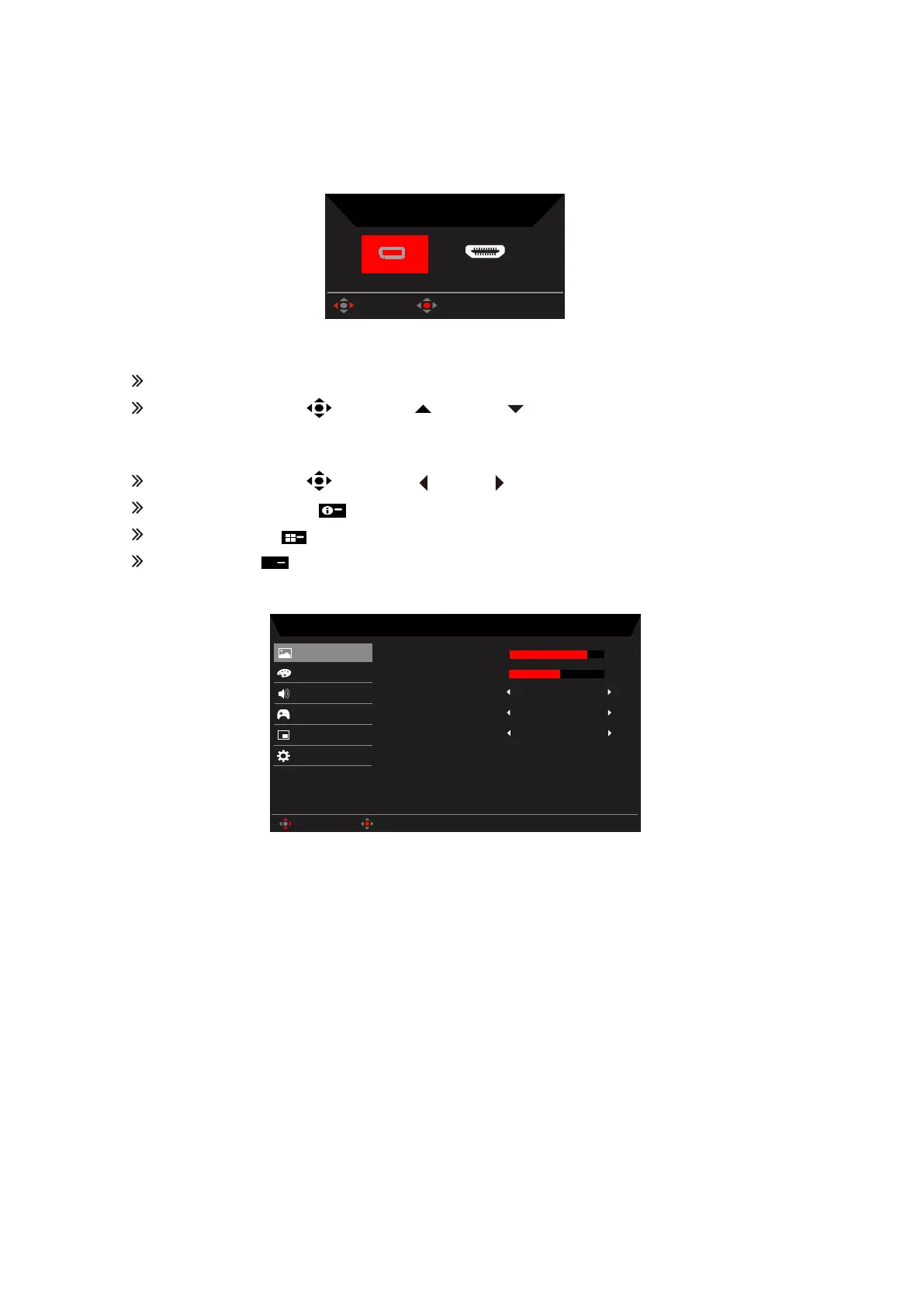X38 User Guide English 12
Hot key3 (Selecting the input)
Open the Input control and select HDMI1 (2.0), DHMI2 (2.0), DP IN, Mini DP and DP
ALT or Auto Source. When you are done, press the joystick to exit current page and
store.
Main Menu
Press the MENU key to open the OSD.
Toggle the joystick to the up or down to select Picture from the OSD.Then
toggle to the right to
navigate to the element you wish to adjust and press the joystick
to enter it.
Toggle the joystick to the left or right to adjust the sliding scales.
Information Hot Key
:
Show Monitor Information and Reset control function.
Modes Hot Key
:
To change Modes Hot Key menu.
Exit Hot Key
to exit current page and store.
Picture
Mode - Standard
315
50
Off
Off
On
Color
Audio
Gaming
OSD
Peak white (nits)
System
Dark Boost
Contrast
Picture
Enter
Move
Blue Light
SDR Adapve Brightness
• Peak white (nits): Adjust the Peak white (nits) from 50 to 450.
Note: Adjusts the balance between light and dark shades.
• Contrast: Adjust the contrast from 0 to 100.
Note: Sets the degree of difference between light and dark areas.
• Dark Boost: Adjust the Dark Boost from off to level3. Enhances shadows by increasing
the brightness without changing lighter shades. Note: If the image is very bright or has few
shadow.
Note: If the image is very bright or has few shadow areas, adjusting this setting may not
result in any noticeable changes to the image.
• Blue Light: Filters out blue light to protect your eyes by adjusting how much blue light is
shown -- Off, 80%, 70%, 60%, or 50%.
Note: Higher values allow more blue light through. For the best protection select a lower
value.
When “Blue Light” is on, Brightness & Contrast will show each level of “Blue Light”
value.
