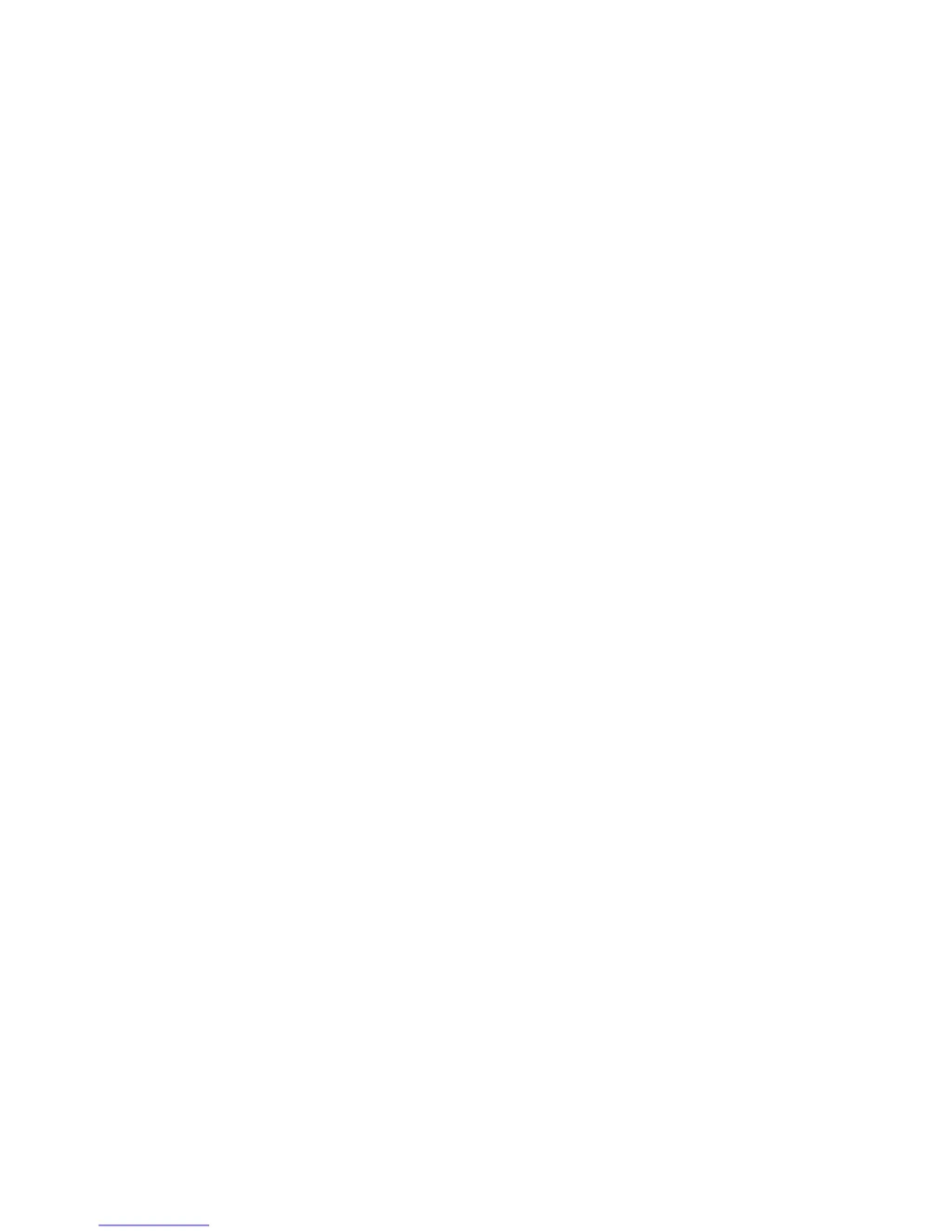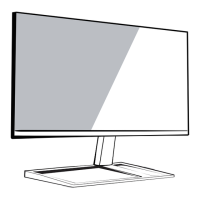What to do if my Acer monitor has no picture?
- EElizabeth HendersonJul 26, 2025
If your Acer monitor displays no picture, try the following: * Use the OSD to adjust brightness and contrast to the maximum or reset them to their default settings. * Check the power switch to ensure it is turned on. * Verify that the AC power cord is properly connected to the monitor. * Ensure the video signal cable is correctly connected to the back of the monitor. * Confirm that the computer system is powered on.