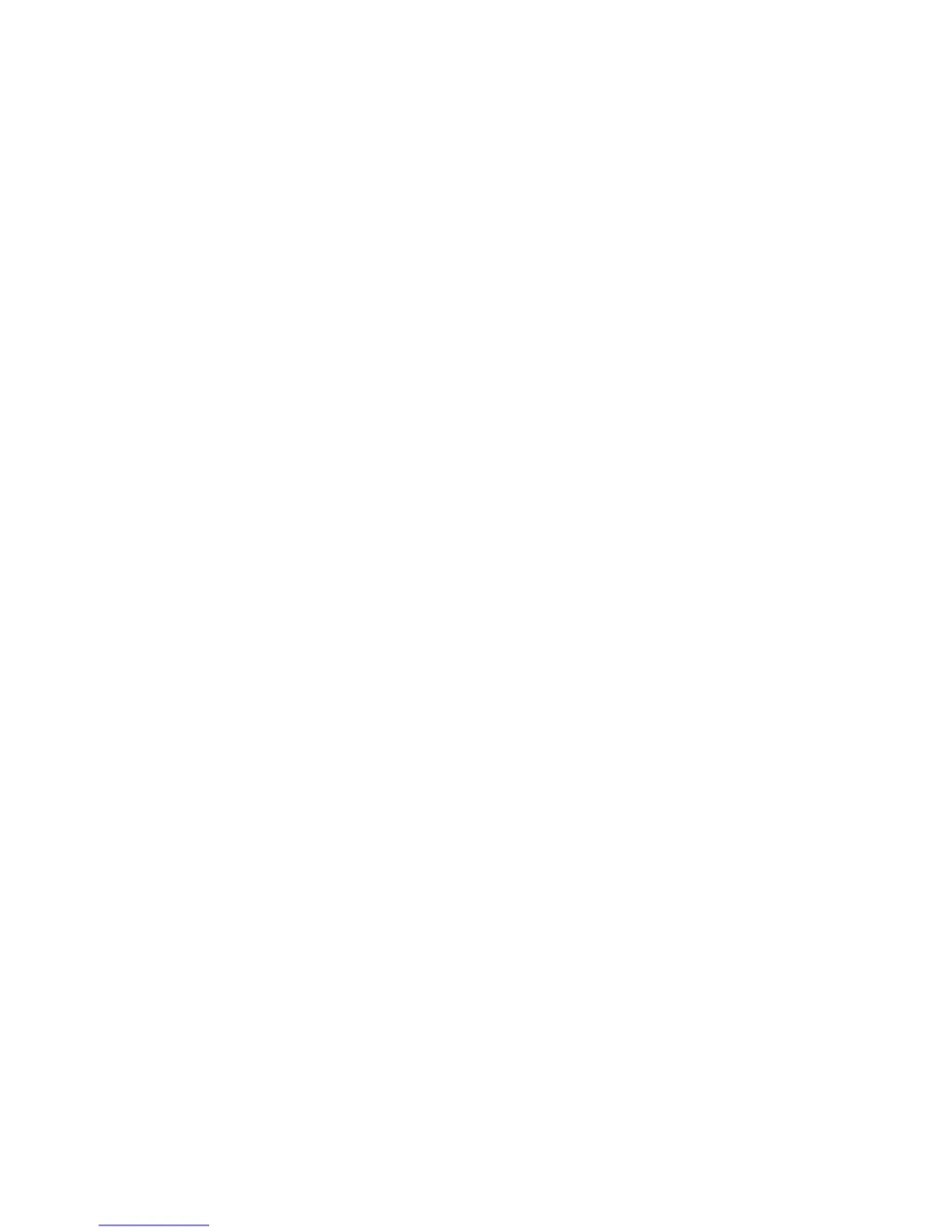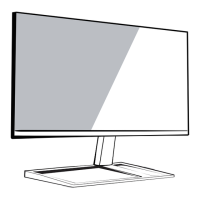What to do if my Acer S240HL Monitor has no picture?
- KKenneth MorenoJul 26, 2025
If your Acer Monitor displays no picture, verify that the AC power cord is properly connected to the monitor and that the video signal cable is securely connected at the back. Ensure that the computer system is powered on and that the power switch on the monitor is also on. You can also try using the OSD to adjust the brightness and contrast to the maximum level or reset them to their default settings.