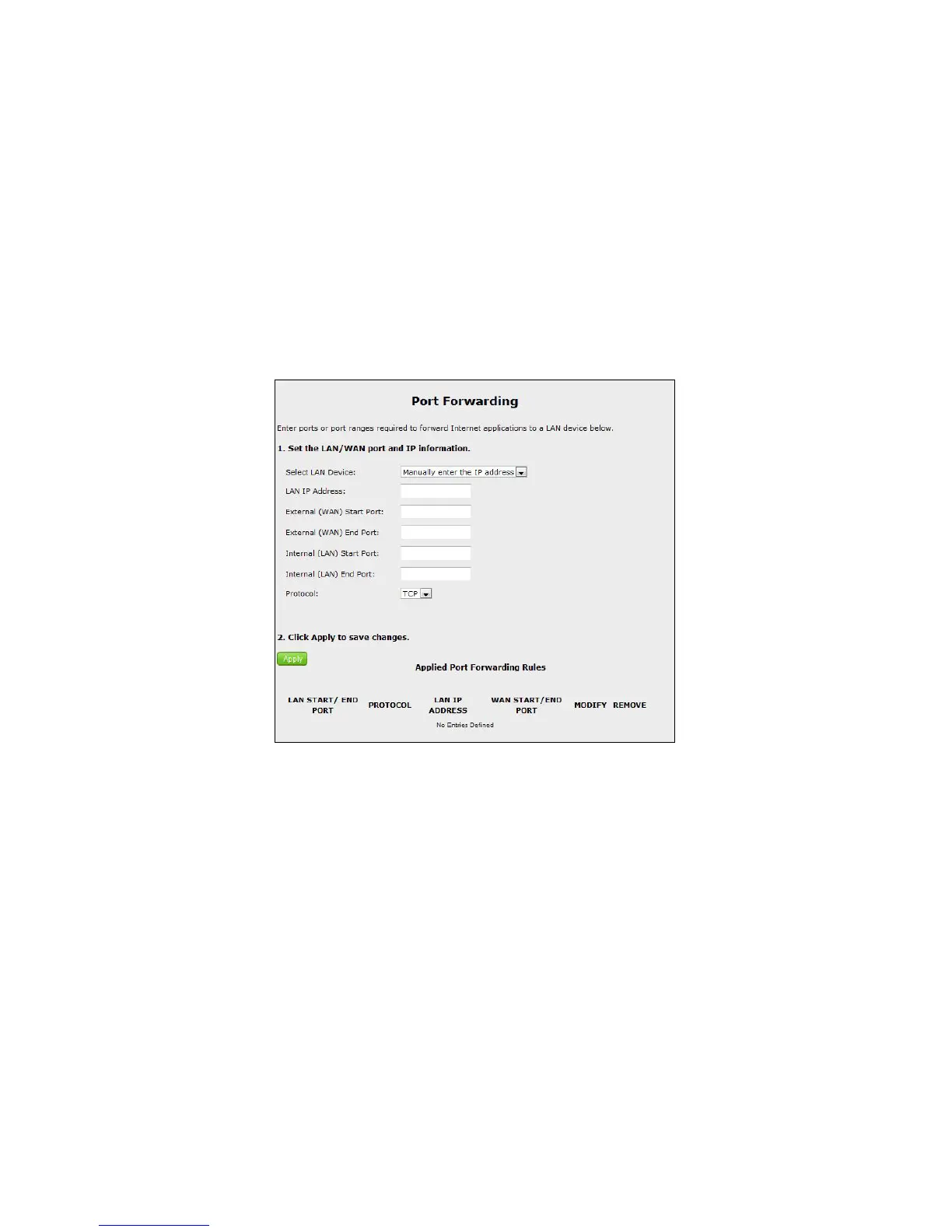Port Forwarding
Activating Port Forwarding allows the network to be exposed to the Internet in
certain limited and controlled ways, enabling some applications to work from the
local network (game, voice, and chat applications, for example), as well as allowing
Internet access to servers in the local network. Click Port Forwarding from any
Firewall screen to generate the Port Forwarding screen. This screen allows you to
configure the port forwarding settings of the Gateway. If you make changes in this
screen, click Apply at the bottom of the screen to save them.
To set up port forwarding:
1. Select the LAN device from the Select LAN Device drop-down menu.
2. Enter the LAN IP address in the LAN IP Address text box.
3. Enter the external start port number in the External (WAN) Start Port text
box.
4. Enter the external end port number in the External (WAN) End Port text
box.
5. Enter the internal starting port number in the Internal (LAN) Start Port text
box.