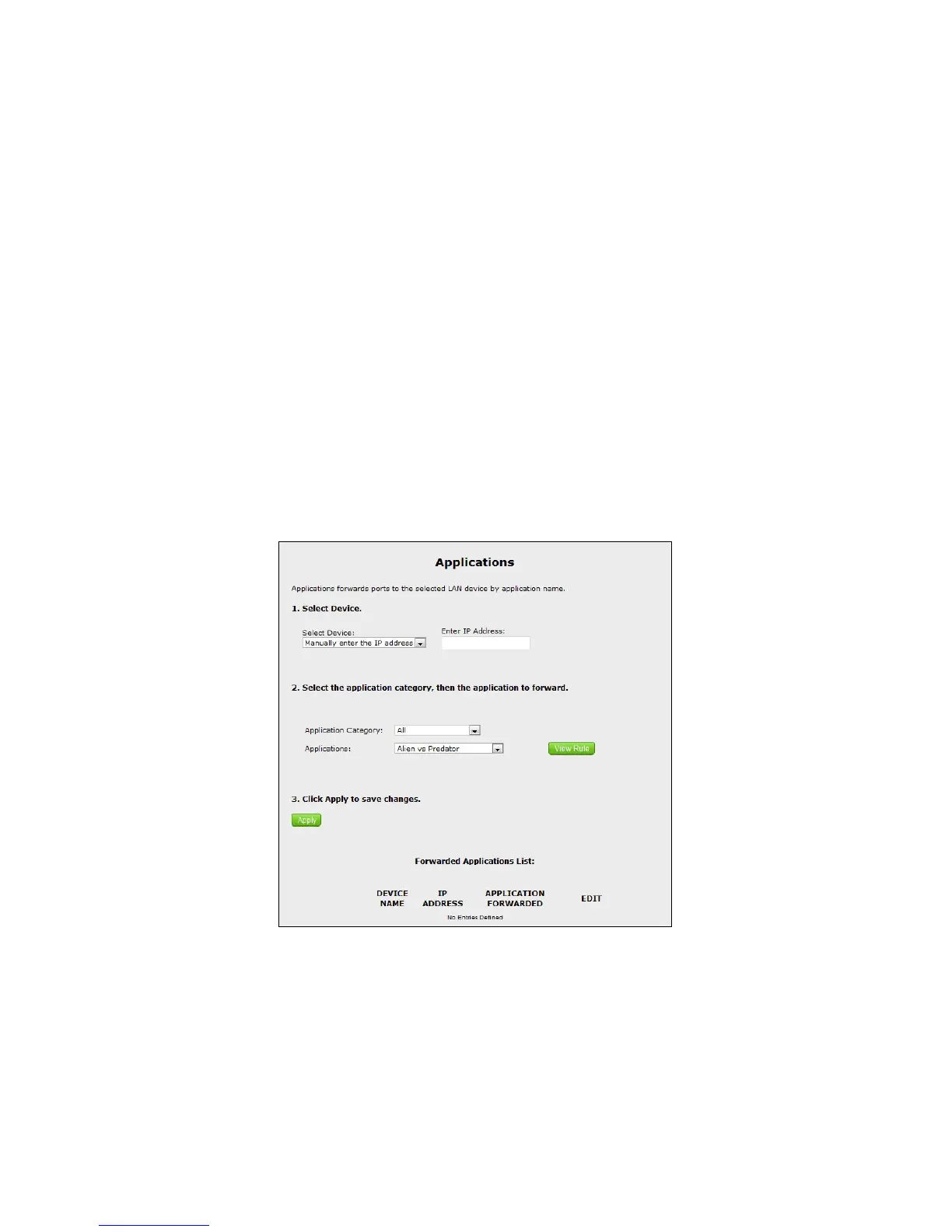6. Select a protocol from the Protocol drop-down list box
7. Enter the LAN IP address in the LAN IP Address text box.
8. If applicable, enter the remote port and IP information
9. Click Apply to save your changes.
The list of forwarded ports will be displayed in the Applied Port Forwarding Rules
at the bottom of the screen.
Applications
Click Applications from any Firewall screen to generate the Applications screen.
This screen is an extension of the port forwarding screen, allowing you to quickly
and easily set up commonly-used applications that require port forwarding
To set up a forwarded application:
1. Select a networked device by selecting it from Select Device drop-down list, or
enter its IP address in the Enter IP Address text box.
2. Select the application’s category from the Application Category drop-
down list, or select All to see all the applications provided.