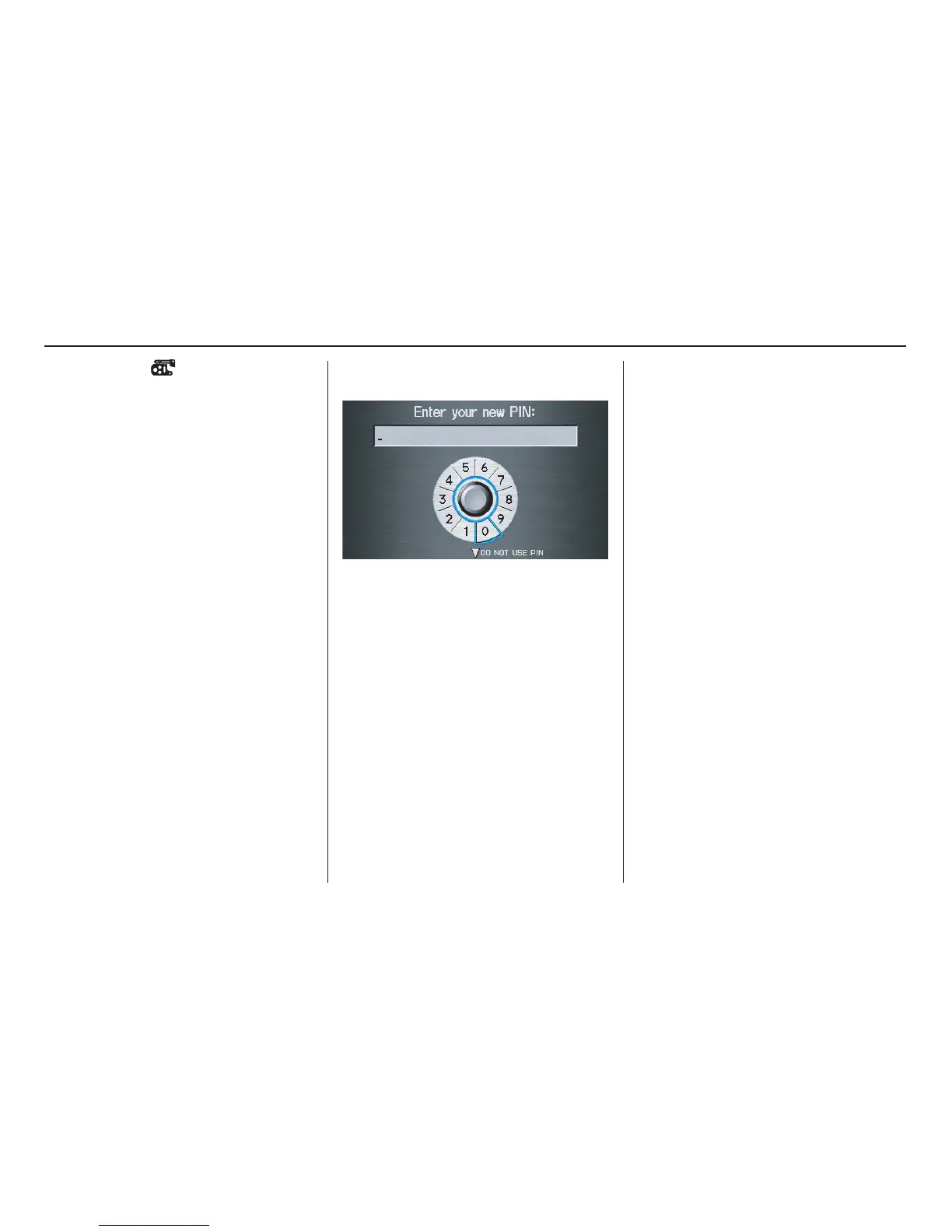Navigation System 99
System Setup
PIN Number
You can set a four-digit PIN (Personal
Identification Number) for accessing the
following features, if desired:
• Setup:
- Address Book
- Home Address
-PIN Number
• MENU screen (Enter destination
by)
- Address Book
-Go Home
• Map screen:
- Go Home (by voice control)
• INFO screen:
- Calendar
Once you set your PIN, the system will
ask you to enter the PIN when you
access these features.
1. Select PIN Number. The display
changes to:
2. Enter your new four-digit PIN. If you
do not wish to use a PIN, select DO
NOT USE PIN.
NOTE:
The factory default is no PIN.
3. When you have entered your PIN, the
display changes to the Please re-
enter new PIN screen. Enter the
same number to validate the number
you have selected.
4. If you have entered the same number
both times, the display returns to the
Edit personal information screen. If
not, “INCORRECT PIN” appears.
Enter your PIN again.
NOTE:
• If you start the vehicle and the MID
only displays “Welcome,” the PIN-
accessible features are unavailable.
• If you wish to remove your PIN,
return to the same screen and, after
entering your PIN correctly, select
DO NOT USE PIN.
• PINs are optional. If you choose to
use a PIN, make sure you remember
it. If you forget your PIN, your dealer
will have to reset it for you.
