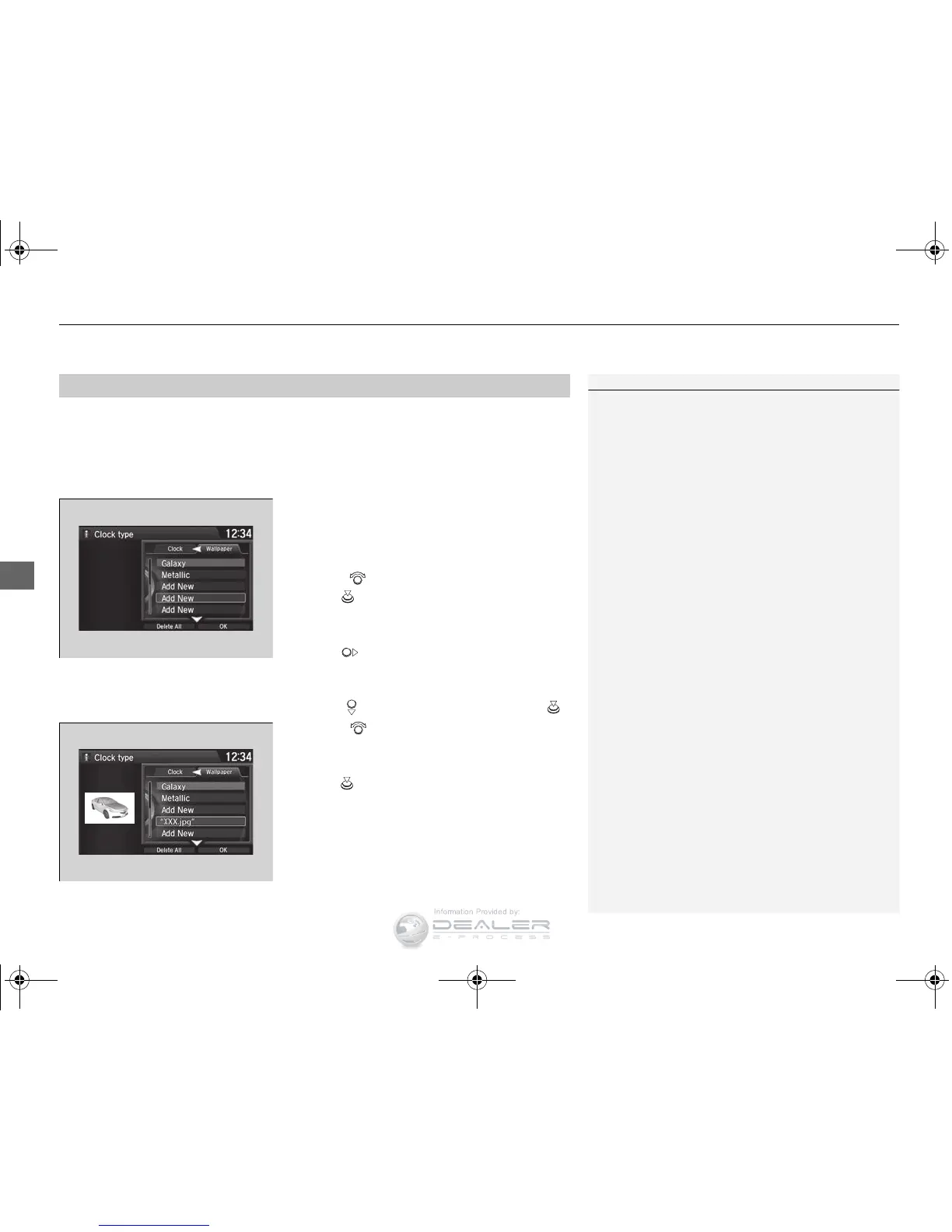You can change, store, and delete the wallpaper on the audio/information screen.
■ Import wallpaper
You can import up to three images, one at a time, for wallpaper from a USB flash
drive.
1. Connect the USB flash drive to the USB
port.
2 USB Port P. 211
2. Press the SETTINGS button.
3. Rotate to select System Settings, then
press .
u Repeat the procedure to select Clock,
Clock/Wallpaper Type.
4. Move to select Wallpaper.
u The screen will change to the wallpaper
list.
5. Rotate to select Add New, then press .
6. Rotate to select a desired picture.
u The preview is displayed on the left side
on the screen.
7. Press .
u The confirmation message will appear.
Then the display will return to the
wallpaper list.
■
Wallpaper Setup
1Wallpaper Setup
• When importing wallpaper files, the image must be
in the USB flash drive’s root directory.
Images in a folder cannot be imported.
• The file name must be fewer than 255 characters.
• The file format of the image that can be imported
is BMP (bmp) or JPEG (jpg).
• The individual file size limit is 6 MB.
• The maximum image size is 4,800 x 4,800 pixels.
• If the USB flash drive does not have any pictures,
the No files detected message appears.
