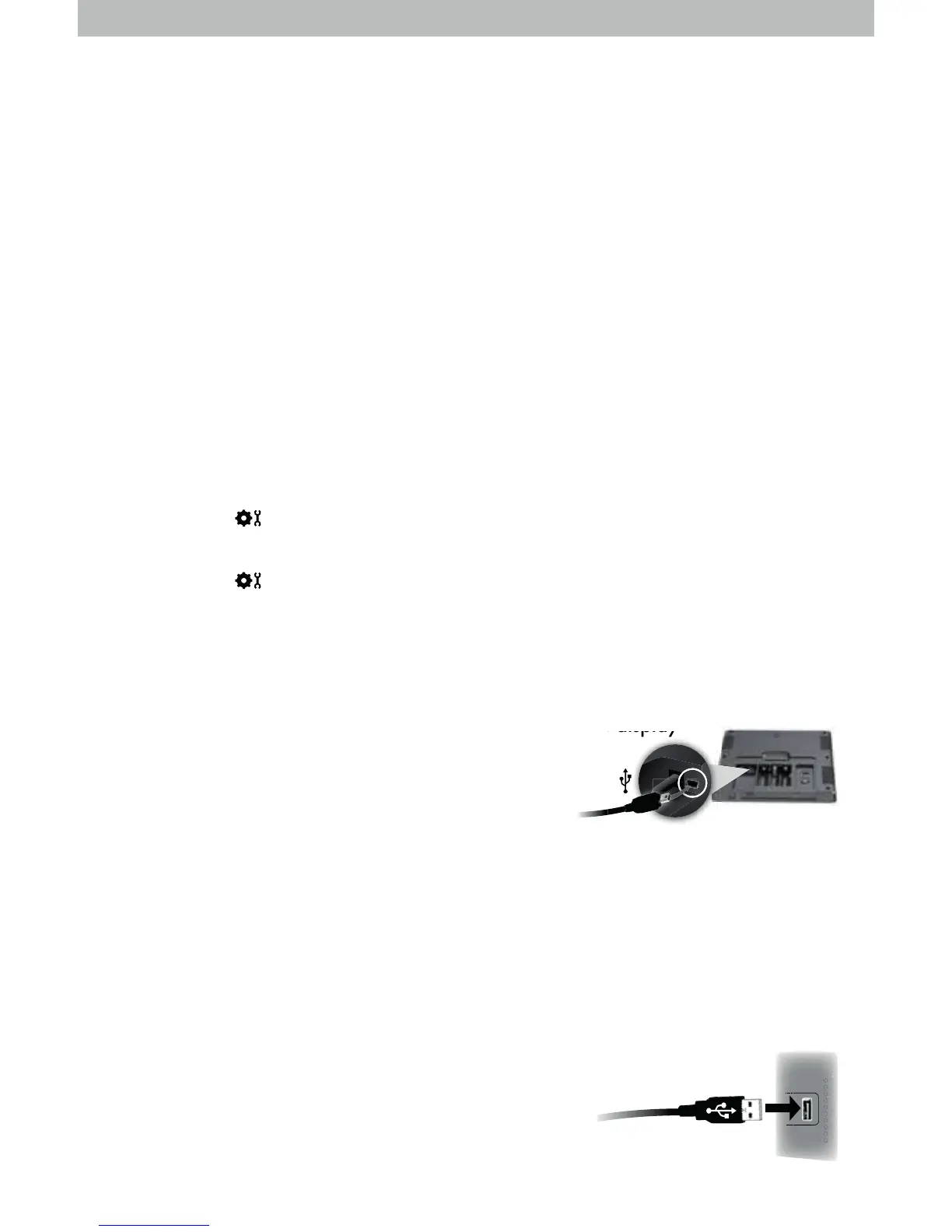8
PC Connect
PC Connect works with PCs to provide access to your Weather Center data in the
following ways:
• Data File: The display logs (or stores) data so that you can download it to a
<LO!\hffZl^iZkZm^]oZen^l"]ZmZÛe^hgrhnkI<'
• Web Browser or Smartphone3Fhgbmhkl^glhk]ZmZk^fhm^ernlbg`:\nKbm^l
free AcuRite online software, or from a mobile device using the free AcuRite
app, available from the Apple App Store or Google Play Store.
•
Weather Underground: This weather station is compatible for streaming data
to the Weather Underground Personal Weather Station Network.
Download the Software
The PC Connect software is available online as a free download. A manual (PDF) is
included with the software download.
Before setting up the PC Connect software, verify that the display
is ON with the power adapter plugged in. Next,
connect the mini-USB (small end of the cable) into the
USB port on the display, located inside the battery
compartment.
Download PC Connect software to your computer by visiting:
acurite
Hi^gma^Ûe^maZmpZl]hpgehZ]^]bglm^i*Zg]_heehpma^hg&l\k^^g
instructions to install the software.
2
:_m^kI<<hgg^\mblbglmZee^]hgma^\hfinm^k%ma^bgbmbZe\hgÛ`nkZmbhgpbee
begin automatically. Select where to save weather data downloaded from the
display. By default, this will create a folder on the computer.
When prompted by the software to plug in the display, connect the
USB (larger end of the cable) into a USB port on the computer.
PC Connect is installed and ready for use.
Follow the instructions within the PC Connect app
to complete setup and begin using the software.
1
3
4
USB Mode
Mhl^mniI<<hgg^\m%rhnfnlmÛklml^e^\mfh]^,hgrhnk]blieZrmh`ZbgZ\\^llmhZee
functionality. Modes 1, 2 and 4 are not used for the PC Connect software.
1. Press the “
V
“ or “
W
“ buttons until “SET USB MODE?” is displayed on the
Selectable Category part of the display.
2. Press the “
” button to set the mode preference.
3. Press the “
V
“ or “
W
“ buttons to select USB mode #3.
4. Press the “
[nmmhgmh\hgÛkfrhnkl^e^\mbhg'I<<hgg^\mNL;Fh]^
is now set.
