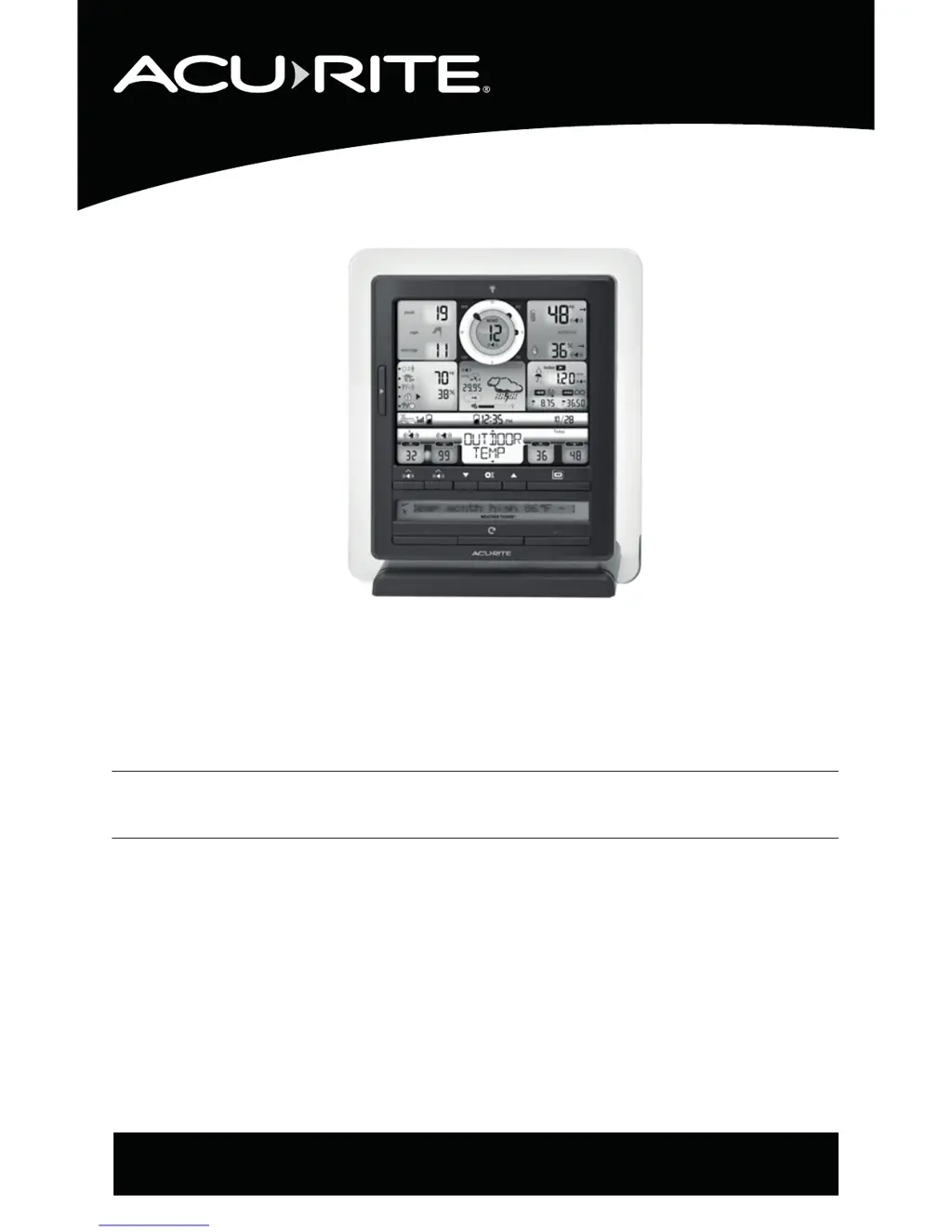What to do if AcuRite Monitor shows no outdoor sensor reception?
- AAdrienne MccoySep 9, 2025
If there is no outdoor sensor reception, relocate the display and/or the 5-in-1 sensor, ensuring they are within 330 ft (100 m) of each other. Keep both units at least 3 feet (.9 m) away from electronics that may cause interference. Use standard alkaline batteries (or lithium batteries in the sensor when the temperature is below -4ºF/-20ºC), avoiding heavy-duty or rechargeable batteries. To synchronize the units, bring both the sensor and display indoors, remove power adapter/batteries from each, reinstall batteries in the outdoor sensor, reinstall power adapter/batteries in the display and let them sit close to each other for a few minutes to establish a strong connection.