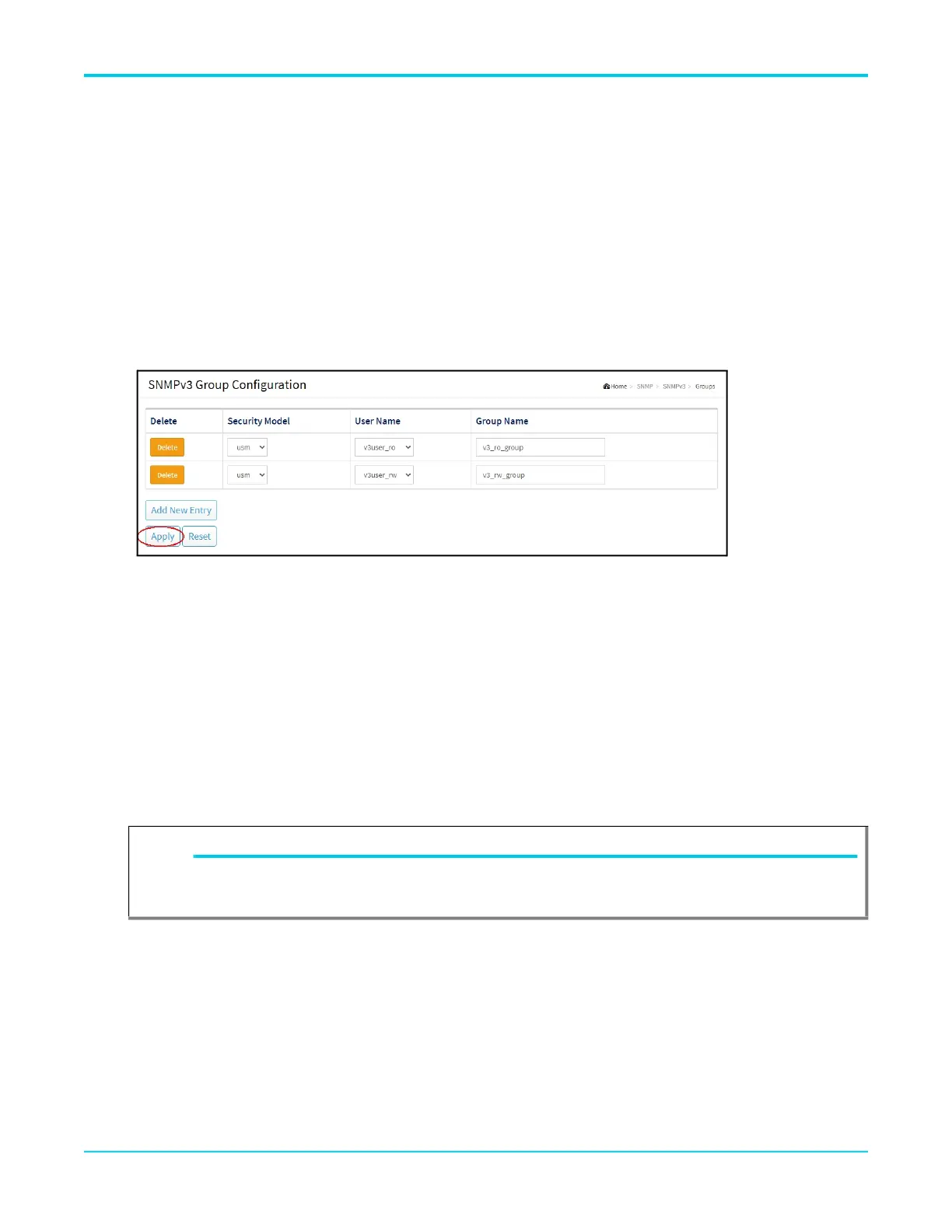Configuring SNMP Using the GUI SNMP in the NetVanta 1570
22 6AMCCG0018-29A
Step 3: Configure a SNMP Group
Once a user has been created, the user needs to be assigned to a group. A user’s access to SNMP
information is determined by group membership.
1. Navigate to SNMP > SNMPv3 > Groups and select Add New Entry.
2. Select usm for the Security Model.
3. Select the user name you created in Step 2 on page 21 for the User Name.
4. Specify the Group Name for this user. Specify a new group name to create a new group and add this user.
Specify an existing group name to add the user to a group that has already been created.
5. Select Apply to save your changes.
Step 4: Create SNMP MIB Views
In ASE, SNMP network objects to be monitored can be grouped into views. Views allow additional granularity
when trying to specify a users access to SNMP information. A view can be thought of as a list that consists of
one or more network objects. When configuring a view, specify whether the object is included or excluded. If an
object is not specified in the view, it is excluded by default. A given object can be included in or excluded from
any number of views, as necessary. An object is identified by its object identifier (OID) in the network’s MIB.
1. Navigate to SNMP > SNMPv3 > Views and select Add New Entry.
2. Specify a name for the view.
3. Select included or excluded depending on whether or not you want the specified subtree included or
excluded in this view.
4. Specify the OID to define the root of the subtree to add to the named view. Enter .1 to specify all OIDs on
the switch.
5. Two different views must be created to be able to properly assign SNMP Access in the next step. To keep it
simple, one view will include all OIDs and the other view will exclude all OIDs.
6. Select Apply to save your changes.
NOTE
g
Exclude is most often used to exclude a specific subtree following an entry where an entire
subtree family has been included.
