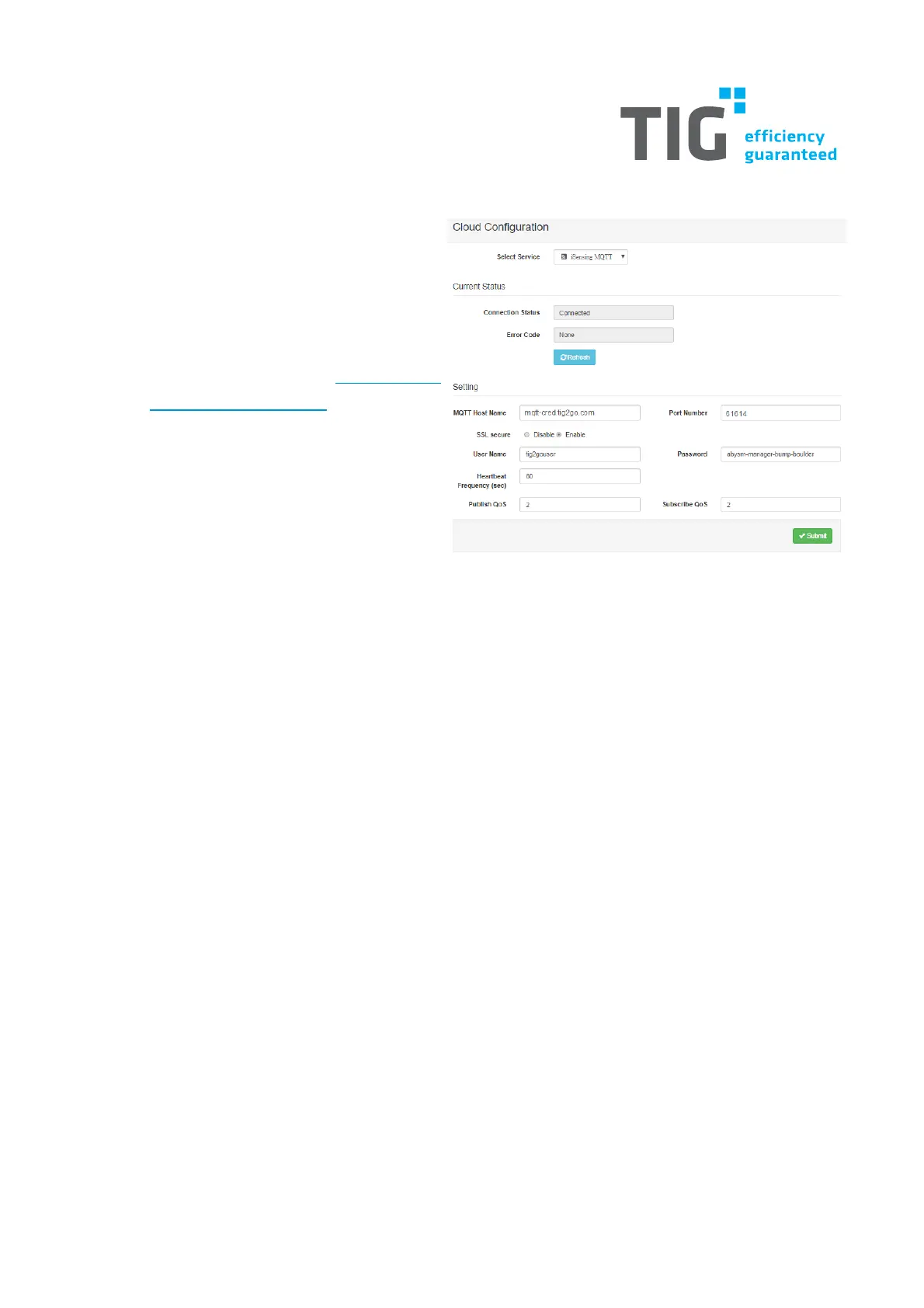3.2. Step 2: Cloud connection
Connect the device with the MQTT broker.
In "Configuration" select tab "Cloud"
In Cloud Configuration Select Service
"iSensing MQTT" Note: If this option is not
available, please install the latest firmware
directly from Advantech™
Enter the MQTT Settings:
o MQTT Host Name: mqtt-
cred.tig2go.com
o Port Number: 61614
o SSL secure:
o Enable
o User Name: tig2gouser
o Password: abysm-manager-bump-boulder
o Hearbeat Frequency (sec): 60
o Publish QoS: 2
o Subscribe QoS: 2
Submit and ensure that the Connection Status is "Connected"
3.3. Step 3: Device configuration
Configure the device, so that it sends the data to the MQTT broker.
Go to "Advanced" -> "Data Logger"
In tab "Data Configuration":
o In "Log Data" -> "Channel Fields": For all Input Channels (0 - 3) enable "Change of
State"
In tab "Logger Configuration":
o In "Push Notification (JSON format)"
enable "I/O Log"
activate "Push Timestamp"
Set "Timestamp Format" to "Coordinated Universal Time(UTC)"
