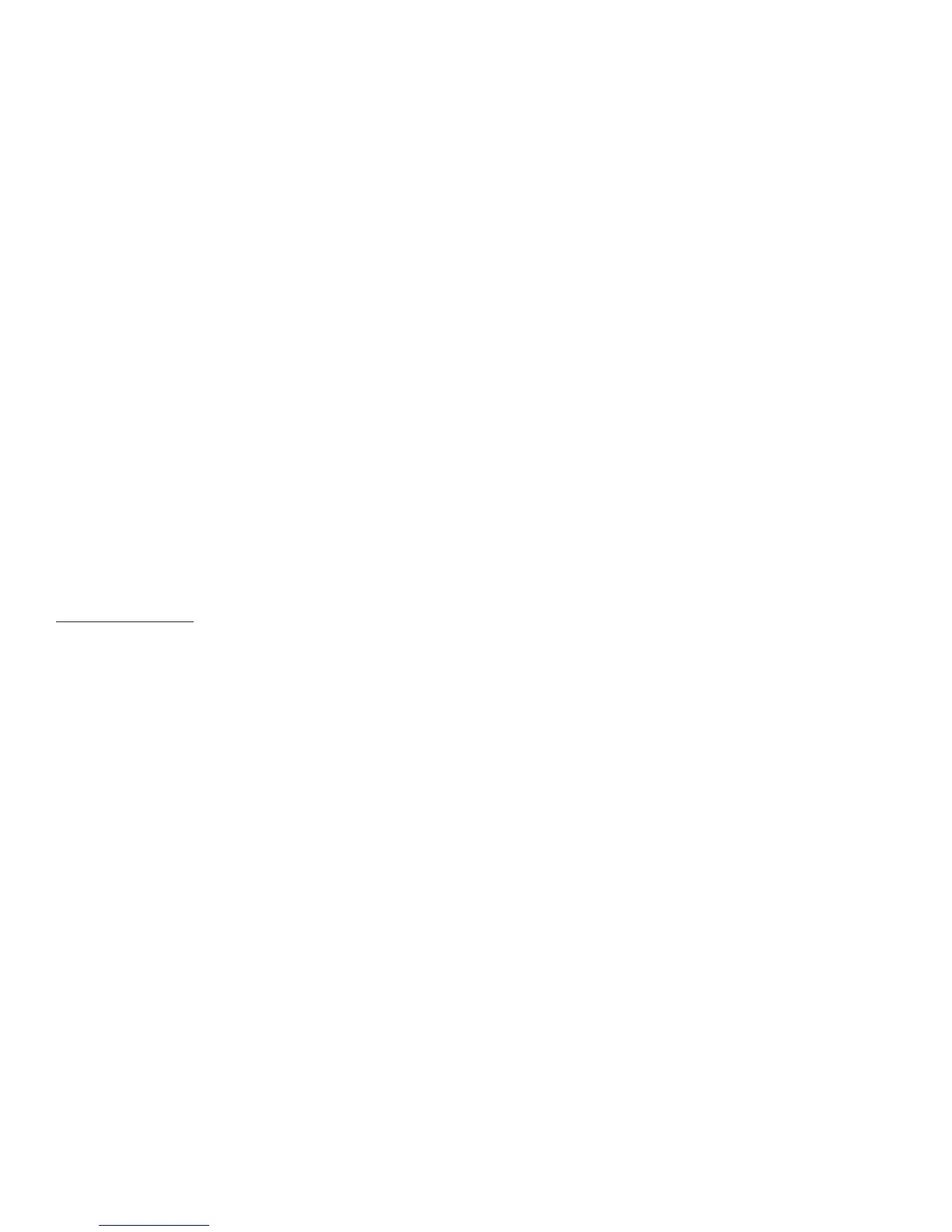12
PICTURE CONTROL SELECT
When watching a program, the picture quality can be adjusted to the user’s preferences.
1. Press the Picture (PIX) button on the remote control and the on screen picture adjustment displays the “adjustment bar” for BRIGHTNESS, CONTRAST,
COLOR, TINT (for NTSC only) or RESET.
2. Use the Volume buttons + or - to adjust the selected adjustment bar for picture quality.
SYSTEM MENU SETTINGS AND ADJUSTMENTS
The System Menu contains features and options that let the user customize the system. For example, the user can change the FM Modulator, OSD
language, source default, screen mode display, and the monitor mode.
Using the System Menu
1. Press the TV button and then the SYSTEM MENU button on the remote. The system menu main page will appear on the screen.
2. Use the cursor buttons p or q to select an item in the sub menu and then press OK to select.
3. Press the System Menu button to exit the System Menu.
Note: The System Menu can be controlled via Remote Control only. (Items selected in the menu will have a green background.)
