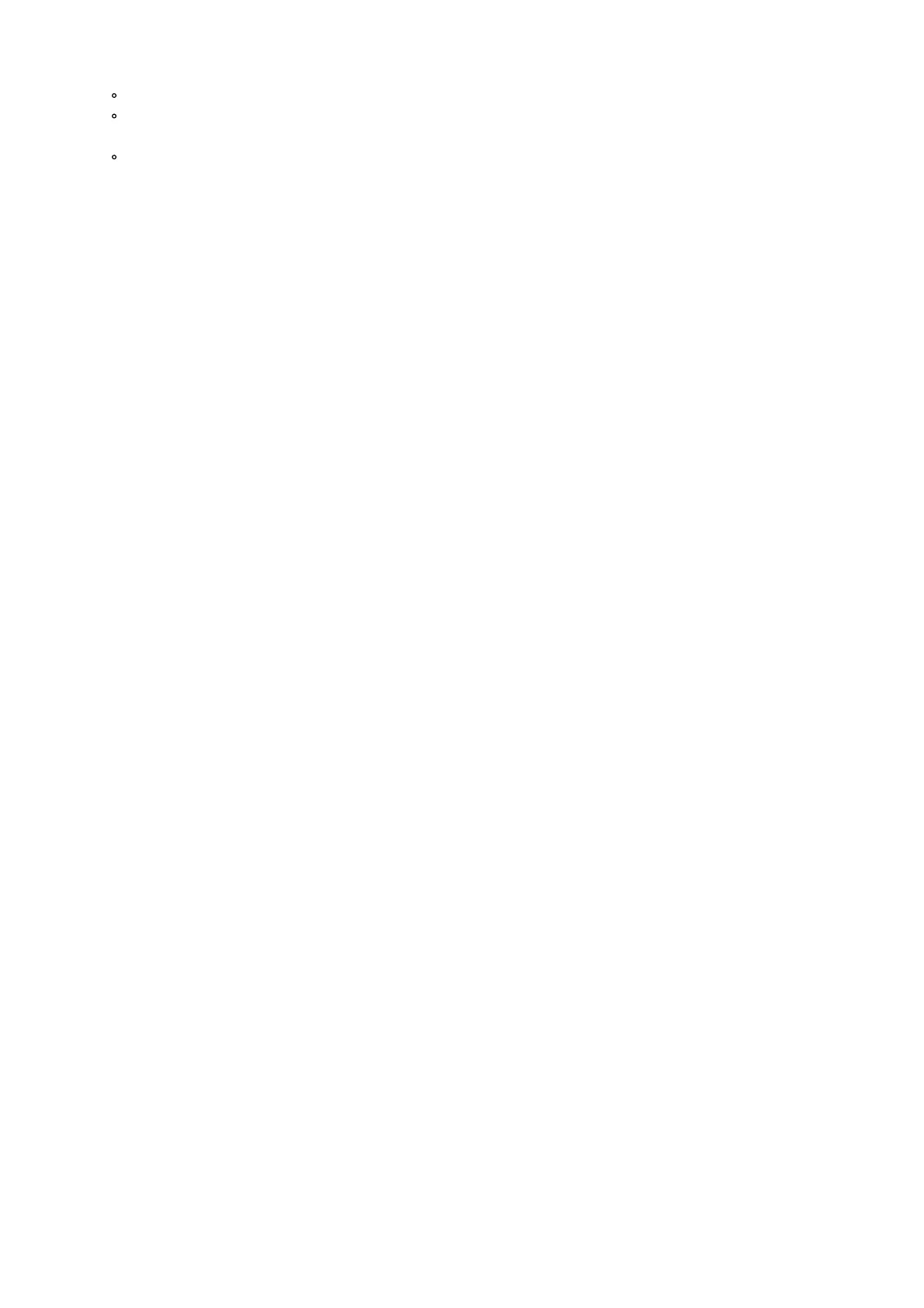1. Plug Z-Stick Gen5+ into a host controller (that can be a PC, Mac, Raspberry Pi, etc).
2. Determine the virtual port that your Z-Stick Gen5+ is connected to.
Windows – You would look at Ports & LPT under Device Manager.
Linux – under cmd prompt, type in “dmesg | grep tty” which will give you a list of all tty devices connected.
Usually Z-Stick Gen5+ shows as a ttyACM0 device.
OSX – Choose Apple > System Preferences, then click Network. You can find Z-Stick Gen5+ as a USB
Modem device (/dev/cu.usbmodem).
3. Open the selected third party software.
In most cases, any devices already paired with Z-Stick Gen5+ network will automatically show up in the software’s
interface.
To include a new device into the system.
4. Set the third party software into its `add device’ mode in order to connect a Z-WaveTM device to your Z-Wave
system. Refer to the third party software instructions if you are unsure of how to perform this step.
5. Press Action Button on Aeotec Z-Wave device which you want to add into the Z-Wave network. If it is non-Aeotec
Z-Wave device, please refer to its manual for inclusion operation.
6. You will see the name of the device on the software’s interface when it is successfully added.
7. Repeat step 3 and 4 to include any further devices.
Including a new device into your Z-Stick network (manual method).
1. Unplug the Z-Stick Gen5+ from your Host Controller.
2. Tap Action Button on Z-Stick Gen5+ then the LED should blink blue slowly to indicate that it is in pair mode.
3. Press Action Button on Aeotec Z-Wave device which you want to add into the Z-Wave network. If it is non-
Aeotec Z-Wave device, please refer to its manual for inclusion operation.
4. The LED of the Z-Stick Gen5+ will become solid for 2 seconds to confirm a successful pair. If unsuccessful, the
LED will become solid red color for 2 seconds before returning to a slow blue color blinking LED.
5. Press Action Button of Z-Stick Gen5+ or wait 30 seconds of inactivity to bring it out of pair mode.
Get help & learn more.
Should you encounter any problem with Z-Stick Gen5+, visit support.aeotec.com/zstickgen5 or contact our support
team via aeotec.com/contact. You can also learn more about Z-Stick Gen5+ features, configuration options, and
technical specifications at the link.
Declaration of Conformity.
Aeotec Limited declares that ZW090 is in compliance with the essential requirements and other relevant provisions of
RED 2014/53/EU, RoHS 2011/65/EU, IEC 62321:2008, EN 50581:2012 and ErP Directive 2009/125/EC, No
1275/2008 AMENDMENT 801/2013. The full text of the declaration is available from
support.aeotec.com/zstickgen5/doc
Specifications.
Z-Wave devices operate between 868.40 & 926.3 MHz depending on local restrictions. It uses up to 2.91 dBm of
transmit power, enabling wireless connectivity. Full information on device specifications and certifications at
support.aeotec.com/zstickgen5/specs
