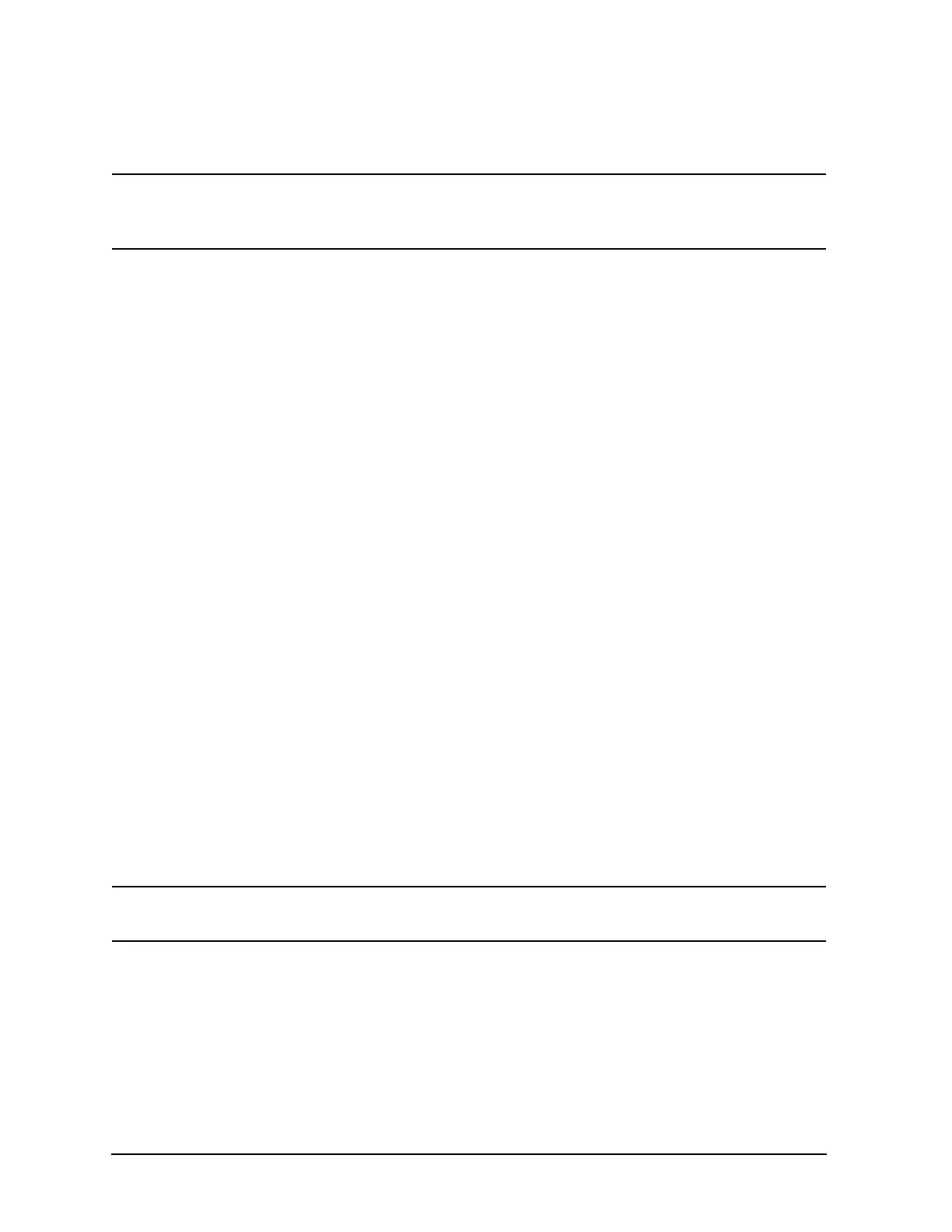14 Installation Note E4440-90611
Installation Procedure
Installing the Option Designator and License Keyword
NOTE The option designator 122 or 140 and the license keyword must be
entered into instrument memory in addition to the correct firmware
before the hardware will function.
1. Follow the directions on the Option Upgrade Entitlement Certificate included in the
kit. A License Key Certificate that has the license keyword will be e-mailed to you.
2. Plug in instrument and power up. There may be several error messages since new
hardware was installed.
3. On the instrument front panel press:
System, More, until the Licensing softkey is
visible. Press
Licensing and Option. This will activate the alpha editor menu. Use the
alpha editor and the front panel numerical keypad to enter the upper-case option
designator 122 or 140. Enter the letters using the alpha editor and the numeric
keypad to enter the numbers. Press the
Enter key. Note that 122 or 140 now appears
on the
Option key.
4. Press
License Key. The license key number is a hexadecimal number that will require
the entry of both letters and numbers. Use the alpha editor and the front panel
numerical keypad to enter the license key number. Your entry will appear in the
active function area of the display. If you make a typing error, use the backspace key
to correct the error. Check the license key number you entered. Press
Enter, Activate
License
.
5. Following an instrument power cycle, option designator 122 or 140 will appear under
the Show System screen (
System, More, Show System).
Install the Latest Firmware
1. Download the PSA Update Program and the PSA Firmware Procedure from
http://www.agilent.com/find/psa_firmware. Follow the directions to install the
firmware.
Alternate Method:
Install the Firmware Update Kit E4440AU Option UE2. Follow the directions in the
kit.
NOTE Installing the latest firmware is important when retrofitting these
options since files on the option hardware must be updated.
The installation program senses the presence of the Option 122 or Option 140 license
and enables the wideband IF circuitry just installed. Unlike some of the other
instrument options, there is no check box for Option 122 or Option 140 in the firmware
update program.
Once the firmware update process is complete, press
System, More, Show System and
verify that 122 or 140 appears in the option field.
