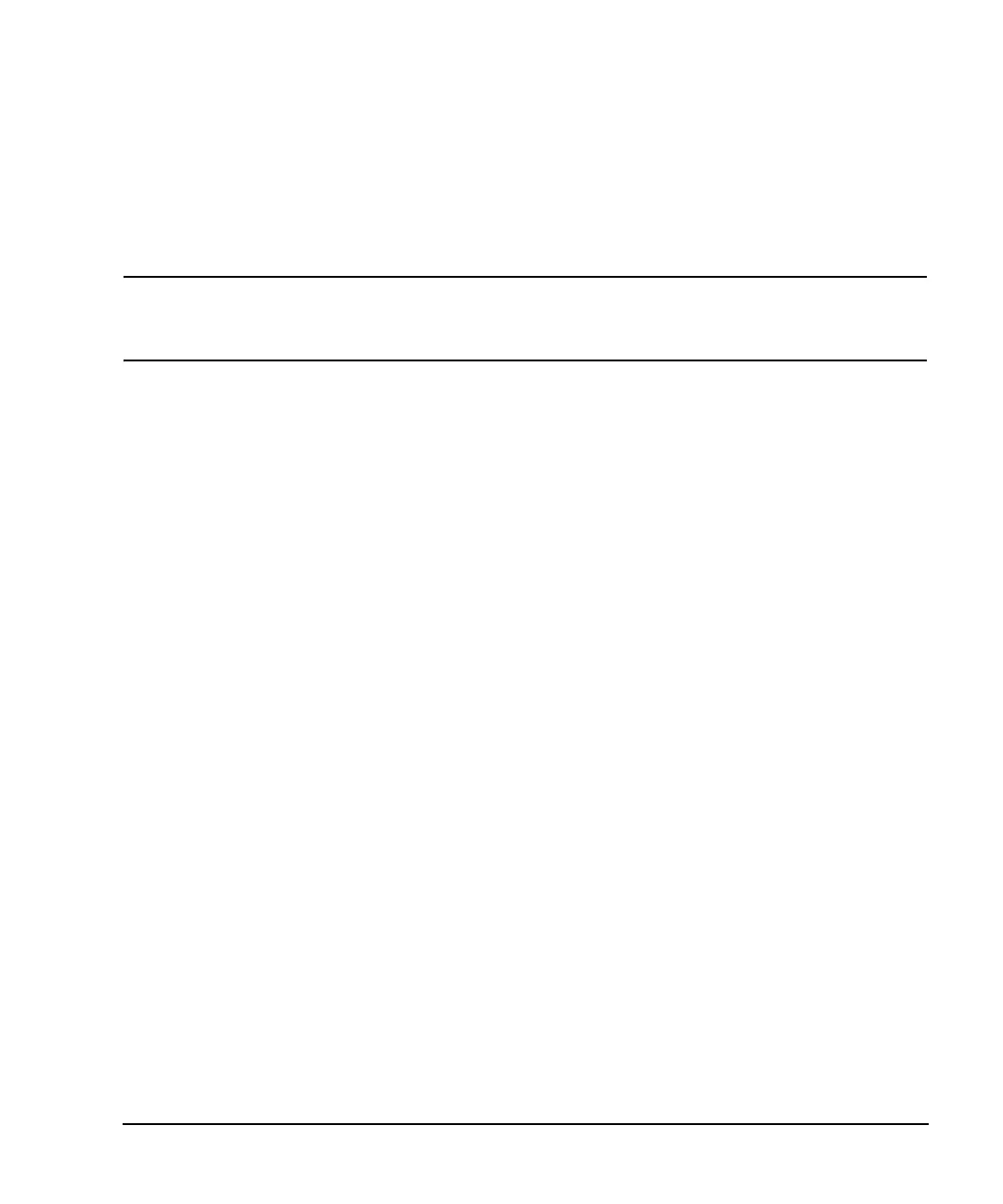Chapter 2 11
Getting Started
Configuring for Remote Control
DHCP Configuration
1. Press
Utility > GPIB/RS-232 LAN > LAN Setup.
2. Press
Hostname.
NOTE If the DHCP server uses dynamic DNS to link the hostname with the assigned IP address,
the hostname may be used in place of the IP address. Otherwise, the hostname is not
usable and you may skip steps 2 through 4.
3. Use the labeled text softkeys and/or numeric keypad to enter the desired hostname.
To erase the current hostname, press
Editing Keys > Clear Text.
4. Press
Enter.
5. Set
LAN Config Manual DHCP to DHCP.
6. Press the
Proceed With Reconfiguration softkey and then the Confirm Change (Instrument will Reboot) softkey.
This action configures the signal generator as a DHCP client. In DHCP mode, the signal generator will
request a new IP address from the DHCP server upon rebooting. You can return to the LAN Setup menu
after rebooting to determine the assigned IP address.
7. Connect the signal generator to the LAN using a 10BASE-T LAN cable.
RS-232 Interface Configuration
1. Press Utility > GPIB/RS-232 LAN > RS-232 Setup.
2. Press
RS-232 Baud Rate.
3. Press the desired baud rate softkey.
4. Press
RS-232 Echo Off On.
This toggles the state of the SCPI echoing on the RS-232 connection. Set as desired.
5. Press
Reset RS-232.
This deletes the data from the RS-232 buffer, discarding any unprocessed SCPI input received over
RS-232.
These RS-232 parameters are persistent states; these states are not affected by an instrument preset or power
cycle.
