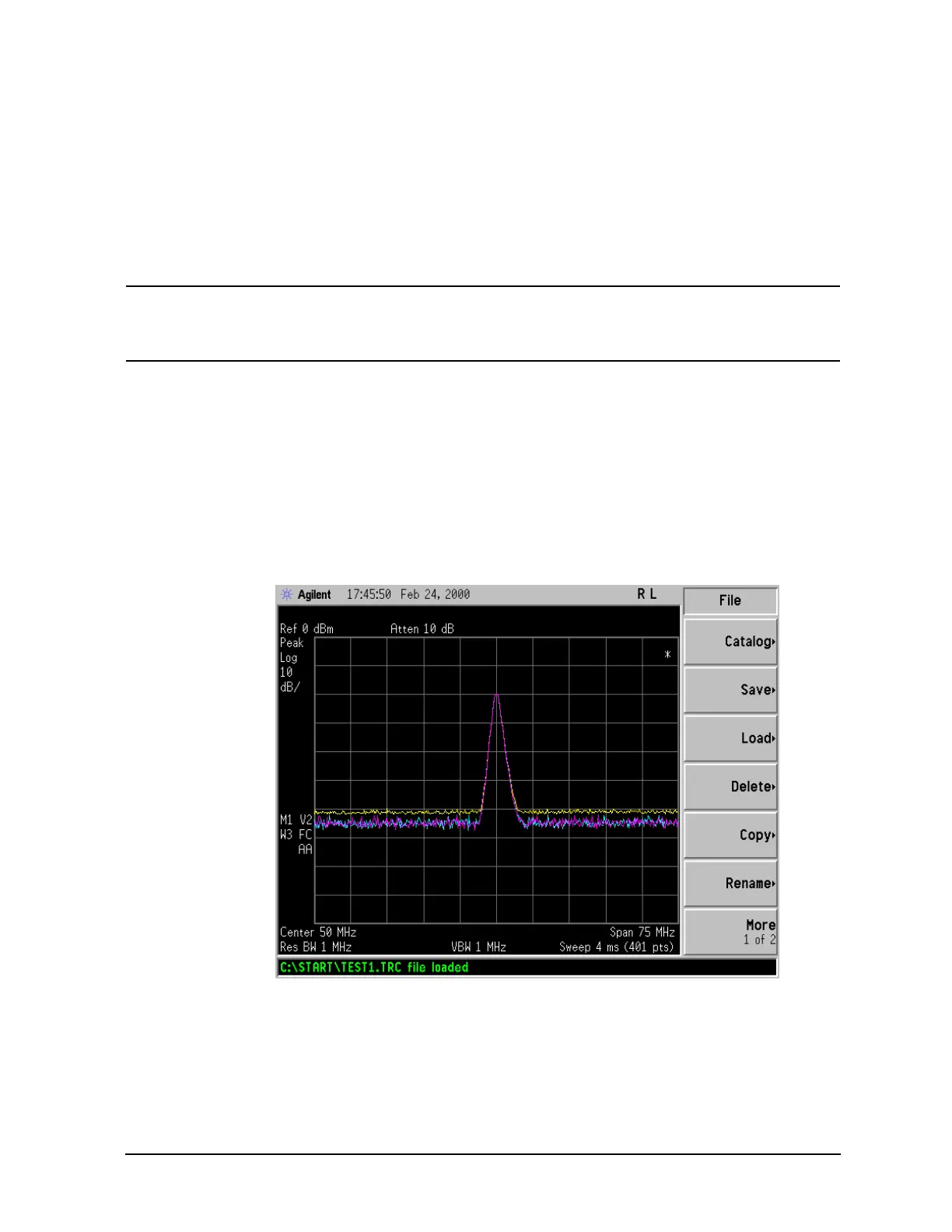Chapter 4 59
Viewing Catalogs and Saving Files
Saving a File
Loading a file
1. Reset the analyzer by pressing Preset, Factory Preset (if present).
2. To access the Load menu, press
File, Load.
3. Select the type of file you want to load (setup, state, trace, limits, or corrections). In this example you
are loading a trace file; press
Type, Trace.
NOTE Not all file types can be loaded back into the analyzer. For example, Screen files and CSV
(comma separated value) files cannot be loaded. CSV and Screen files are designed for
use with a PC.
4. Select the directory where your file is located. In this example, select the C:\START\ directory. (Use
the front-panel step keys, knob,
Dir Up, and/or Dir Select keys to locate the directory.)
5. Select the file you want to load into the analyzer by moving the cursor with the front-panel knob to
highlight the file name. In this example the file is TEST1.TRC. Select the trace into which you wish
to load the file. In this example, load it into Trace 2. (
Destination, Trace 2).
6. Press
Load Now to load the specified file. Your display should look similar to Figure 4-6. The status
bar reads: C:\START\TEST1.TRC file loaded.
Figure 4-6. File Loaded
