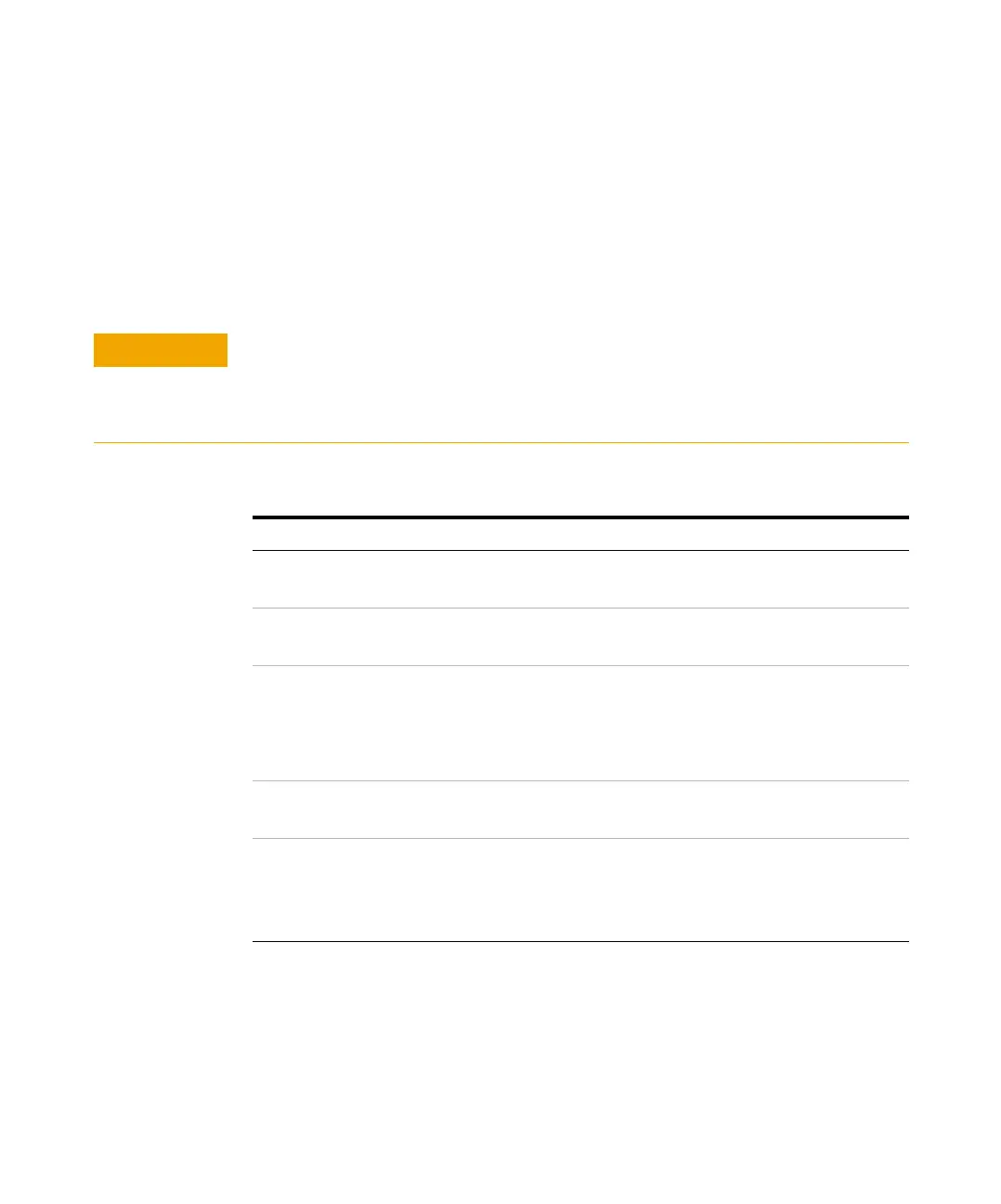14 Agilent 1200 Series Valves
1 Installation and Configuration
Software Configuration
Software Configuration
The Agilent 1200 Series valves can be controlled by the Agilent ChemStation
Rev. A.09.03 or higher.
CAUTION
The maximum number of all modules (including CAN-slave valves) in your Agilent 1200
Series LC system must not exceed 13.
Contact your local sales and service representative to verify, if your configuration is
supported. This is especially important, if the number of module is close to 13.
To configure the Agilent 1200 Series valves
Step Note
1 Start the Agilent ChemStation
Software.
2 Select Configure 1200 Access in the
Instrument menu.
3 In the upcoming Configuration dialog
box select one or multiple valves and
click Add.
The selected green valve icon now
moves from the left Available Modules
panel to the right Configured Modules
panel as displayed in Figure 2 on
page 15.
4 Click OK to leave the Configuration
dialog box.
5 After a Restart the Agilent
ChemStation Software a new menu
item Setup Valve now appears in the
Instrument menu.
