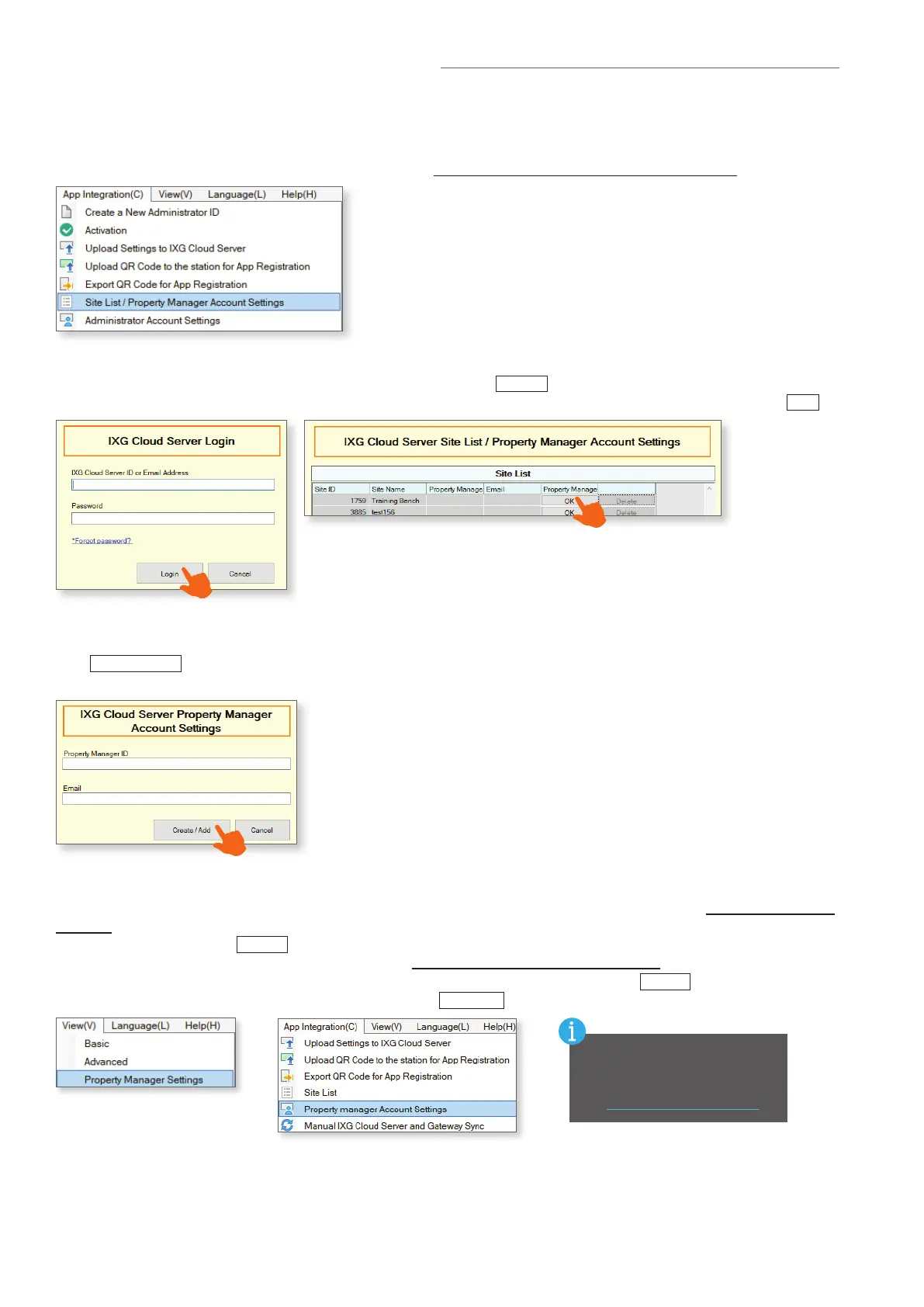12 | IXG Quick Start Programming Guide
Property Manager Account Creation
For post-installation system management for residential applications, a Property Manager Account must be
created. This account will allow a Property Manager access to the Property Manager View in Support Tool.
From the top menu, click App Integration and choose Site List/Property Manager Account Settings
Creating the Property Manager Account
On the next screen, create a new Property Manager ID and enter an email address to be attached to this account.
This email cannot be the same as the email associated to the IXG Cloud server account. When nished,
click
Create/Add
. This will send a temporary password to the designated email. The initial password can be
changed from the Property Manager View.
Log into the IXG Cloud Server Account
Enter the cloud server credentials created on page 10 and click
Login
. Once logged in, it will show all sites
linked to that IXG Cloud server account. Find the site to create the property manager account for and click
OK
.
In order to access the property management account, select view from the top menu and click Property Manager
Settings.This will return to the support tool login screen. Select Property Manager, then enter the Support Tool
login credentials and click
Login
.
At the top menu, choose App Integration and click Property Manager Account Settings. Use the
Property Manager ID and the password that was sent to the email provided and click
Login
. When prompted to
change your Password, enter new credentials and click
Change
.
Property Management Settings
For more information about
how to use the property
management account, refer to
the Property Manager Guide
