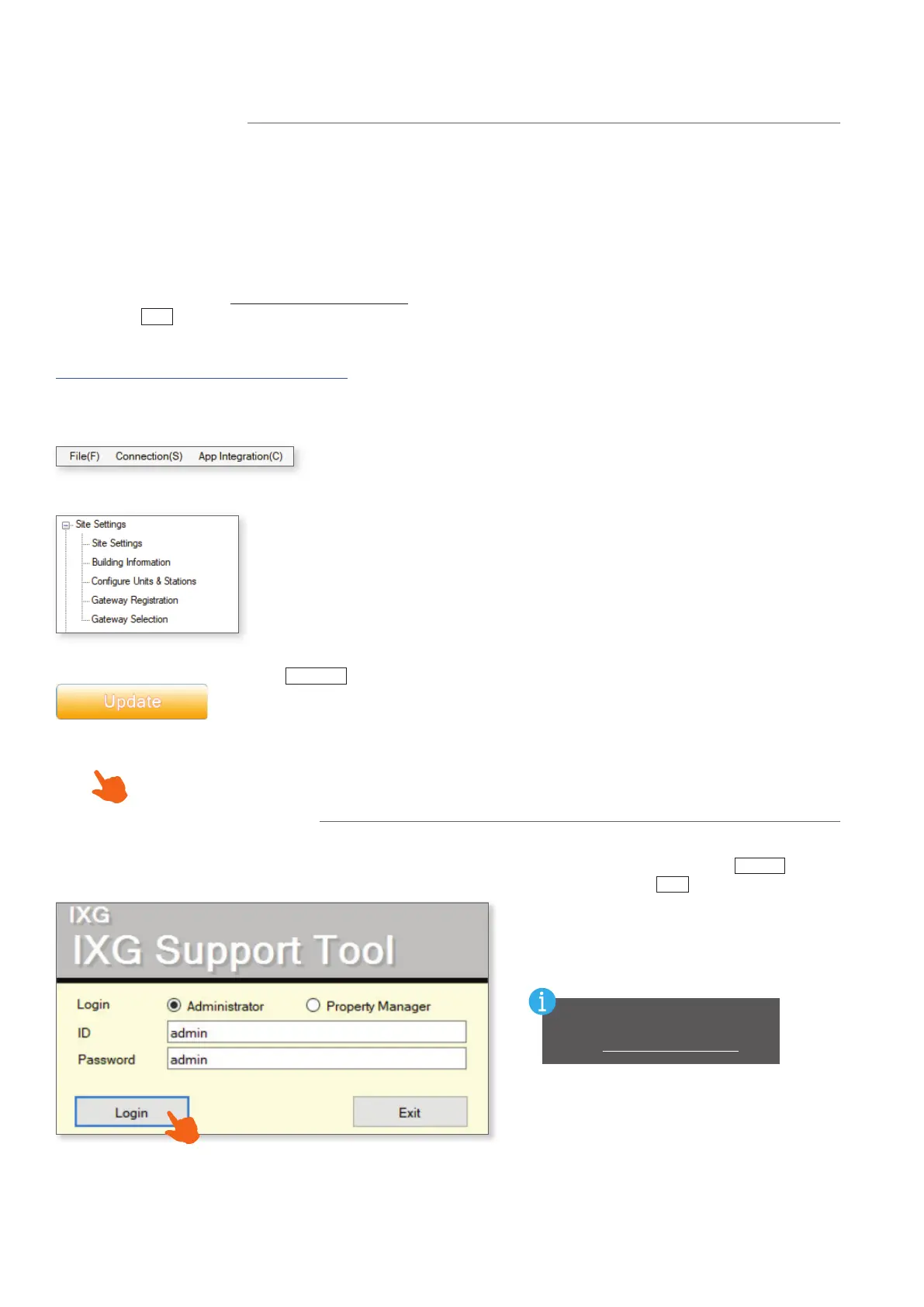2 | IXG Quick Start Programming Guide
GENERAL OVERVIEW
IXG Support Tool
The IXG Support Tool is designed to batch congure all stations simultaneously. It does so by nding each station
on the network by its MAC address. The IXG Series is designed to function on a managed network. However,
the broadcast method used to nd stations during the programming process requires that stations be in the same
broadcast domain. When possible, it is recommended to place the stations and the programming PC on
the same unmanaged network for initial programming. Once the stations are associated (see page 9), the
stations can be returned to their nal locations for the rest of the programming process.
Once the system conguration has been created, the NIC used by IXG Support Tool can be manually selected in
the top menu under File, IXG Support Tool Settings by using the Select Nic drop down, choosing the proper NIC,
and clicking
OK
.
The IXG Support Tool and newest rmware updates can be downloaded here:
https://www.aiphone.com/IXG-SupportTool
This menu is located at the top of Support Tool, featuring quick access to
support and integration settings. Use Alt+() to quickly access the menu
options.
Top Menu
Side Menu
This accordion menu is where most station settings are located.
Click + or - to expand or minimize a category.
Hand Icon
Look for the Hand Icon to indicate where to click to select or save a setting.
Update
The
Update
button (which may be labeled as Save in some editions of
IXG Support Tool) is used to save congured settings within Support Tool only.
Clicking the Update button does not upload setting changes to stations. The
process of uploading settings to stations is covered later in this guide.
There are two login options for Support Tool: Administrator and Property Manager. This guide is focused on
Administrator mode, so choose Administrator. The default ID and Password is admin/admin. Click
Login
.
A prompt will appear to change the password. Enter a password on both lines and click
OK
.
The admin ID and Password can
be changed later by navigating
to File, Account Management.
Launching Support Tool
