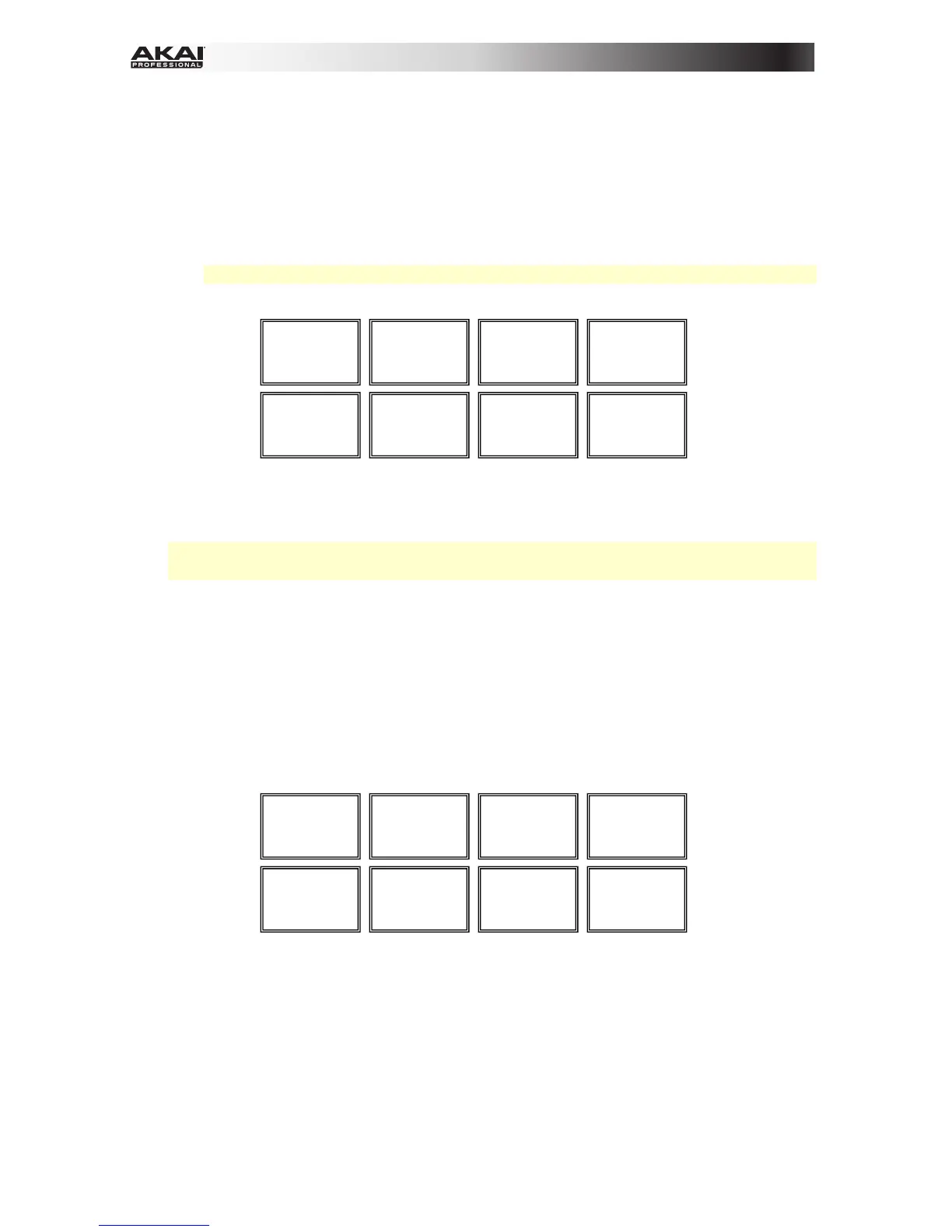8
• Flip Mode: Pads 1, 2, 3, 5, 6, and 7 each trigger a Flip, which you can assign in the
software. Unlit pads have no Flip assigned to them. Solidly lit pads have a Flip
assigned but are not triggered. Flashing pads have a Flip assigned and are currently
playing.
To immediately stop playback of a Flip, press and hold Shift and then press the
corresponding pad.
To automatically "snap" the length of a Flip so it aligns with the Beatgrid, press and
hold Pad 4 and then press a pad with a Flip assigned to it.
Important: Your track must have a set Beatgrid for the Loop Snap function to work.
To assign a Flip to a pad, press and hold Pad 8 and then press Pad 1, 2, 3, 5, 6 or 7.
24. Slicer / Slicer Loop: This Pad Mode button switches the pads between Slicer Mode and
Slicer Loop Mode. When the button is unlit, the first press will always select Slicer Mode.
Important: Your track must have a set Beatgrid for Slicer Mode or Slicer Loop Mode to
work.
• Slicer Mode: The eight pads represent eight sequential beats—"Slices"—in the
Beatgrid. The currently playing Slice is represented by the currently lit pad; the light
will "move through the pads" as it progresses through each eight-Slice phrase.
Press a pad to play that Slice—hold it down if you want to keep looping it. When
you release the pad, the track will resume normal playback from where it would have
been if you had never pressed it (i.e., as if the track had been playing forward the
whole time).
Turn the Parameter Knob to decrease or increase the Slice quantization. Press and
hold Shift and then turn the Parameter Knob to decrease or increase the Slice
Domain size.
• Slicer Loop Mode: The pads behave identically to the pads in Slicer Mode, except
the eight-Slice phrase will loop rather than moving forward continuously through the
track.
Flip 1
Flip 2
Flip 3
Loop Snap
Flip 4
Flip 5
Flip 6
Assign Flip
Slice 1
Slice 2
Slice 3
Slice 4
Slice 5
Slice 6
Slice 7
Slice 8
