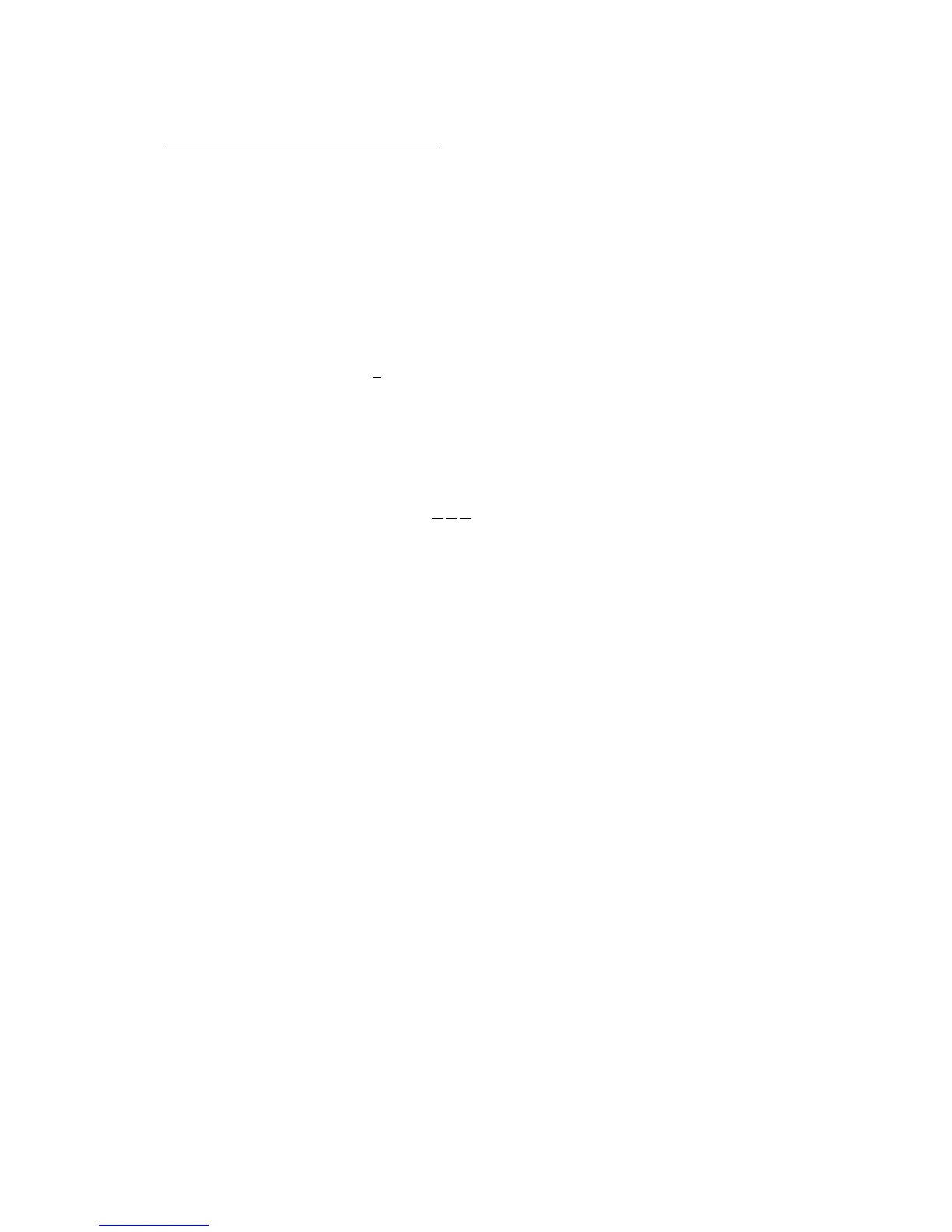6: Projects
Page 57
Importing a Foreign Project Files
The DR16pro is able to read and write certain files to Macintosh HFS format disks.
To import a project file from a Macintosh disk:
1) Press the SUB-MENU key.
The indicator in the key will flash and the text “SUB-MENU” will appear on the display.
2) Press the 4(UTILITY) key – numeric keypad.
The message “LOAD ProJ” will appear on the display.
3) Press the STORE/ENT key.
The message “SCSI ID 0” will appear on the display.
4) Rotate the JOG/SHUTTLE control to select the SCSI ID number of the Macintosh
format disk that contains the file you want to import.
The SCSI ID numbers range from 0 to 6. The internal hard disk uses SCSI ID 0.
External hard disks can be assigned SCSI ID numbers 1 through 6.
5) Press the STORE/ENT key.
The display will now show “TYPE P T 4” allowing you to select the type of file that you
want to import.
6) Rotate the JOG/SHUTTLE control to select the type of file you want to import.
The options are:
“OMF”
To load an OMF (Open Media Framework) file allowing playback of audio created with
systems such as Avid AudioVision or MediaComposer.
“PT32”
To load a 16-bit Session file created on a Digidesign “Protools 3.2” system.
“PT4”
To load a 16-bit Session file created on a Digidesign “Protools 4” system.
“PT24”
To load a 24-bit Session file created on a Digidesign “Protools 24” system.
7) Press the STORE/ENT key.
The name of the first file of the selected type on the specified disk, such as “DR16 DATA1”
will appear on the display.
8) Rotate the JOG/SHUTTLE control to select the project you want to load.
9) Press the STORE/ENT key.
The message “DONE” appears momentarily on the display.
The DR16pro loads the project.
