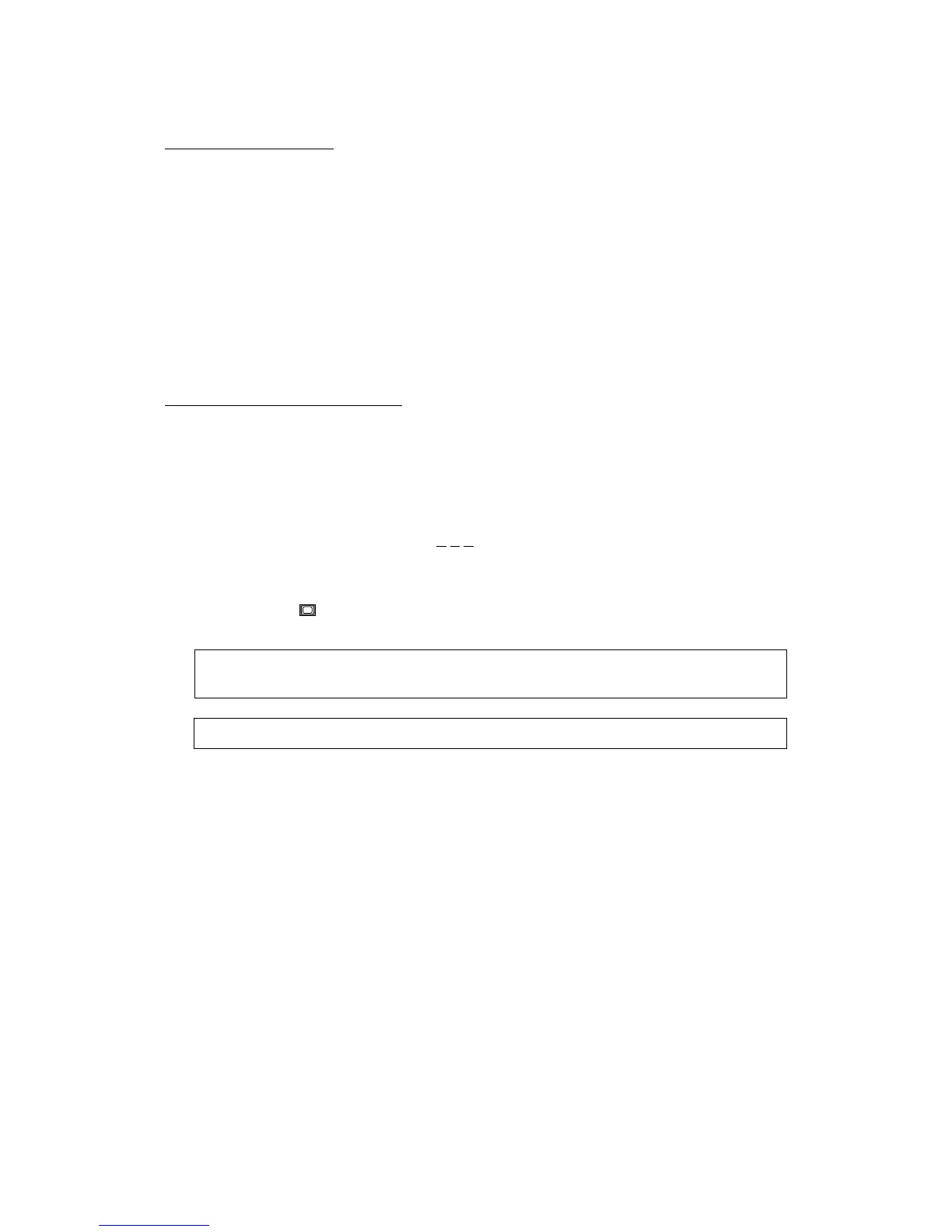7: Mixer
Page 70
Inserting Snapshots
1) Check your snapshot map.
Use the steps shown in “Checking Snapshots” on page 69.
2) Locate to another point.
3) Use the JOG/SHUTTLE control to select the snapshot you want to assign and press the
STORE/ENT key.
The snapshot numbers are assigned by the location of the snapshot on the time axis. When
you assign a new snapshot to a locate point earlier than an existing snapshot, the new snap-
shot is given the existing number. The subsequent snapshot numbers are updated.
Erasing Snapshot Locations
1) Press the SUB-MENU key.
The indicator in the key will flash and the text “SUB-MENU” will appear on the display.
2) Press the SNAPSHOT(MAP) key.
3) Rotate the SHUTTLE control to move the cursor to the step number.
The step number will be underlined: “0 0 1- SNAP42”.
4) Rotate the JOG wheel to select the desired step number.
5) Press the REC
key.
The selected snapshot will be erased and the subsequent step numbers will be updated.
Note:
Erasing a snapshot only removes the snapshot from the time axis. The snapshot
data is still stored in memory and can be recalled. See “Recalling a Snapshot” on page 68.
Note:
You cannot delete the initial snapshot number 01.
