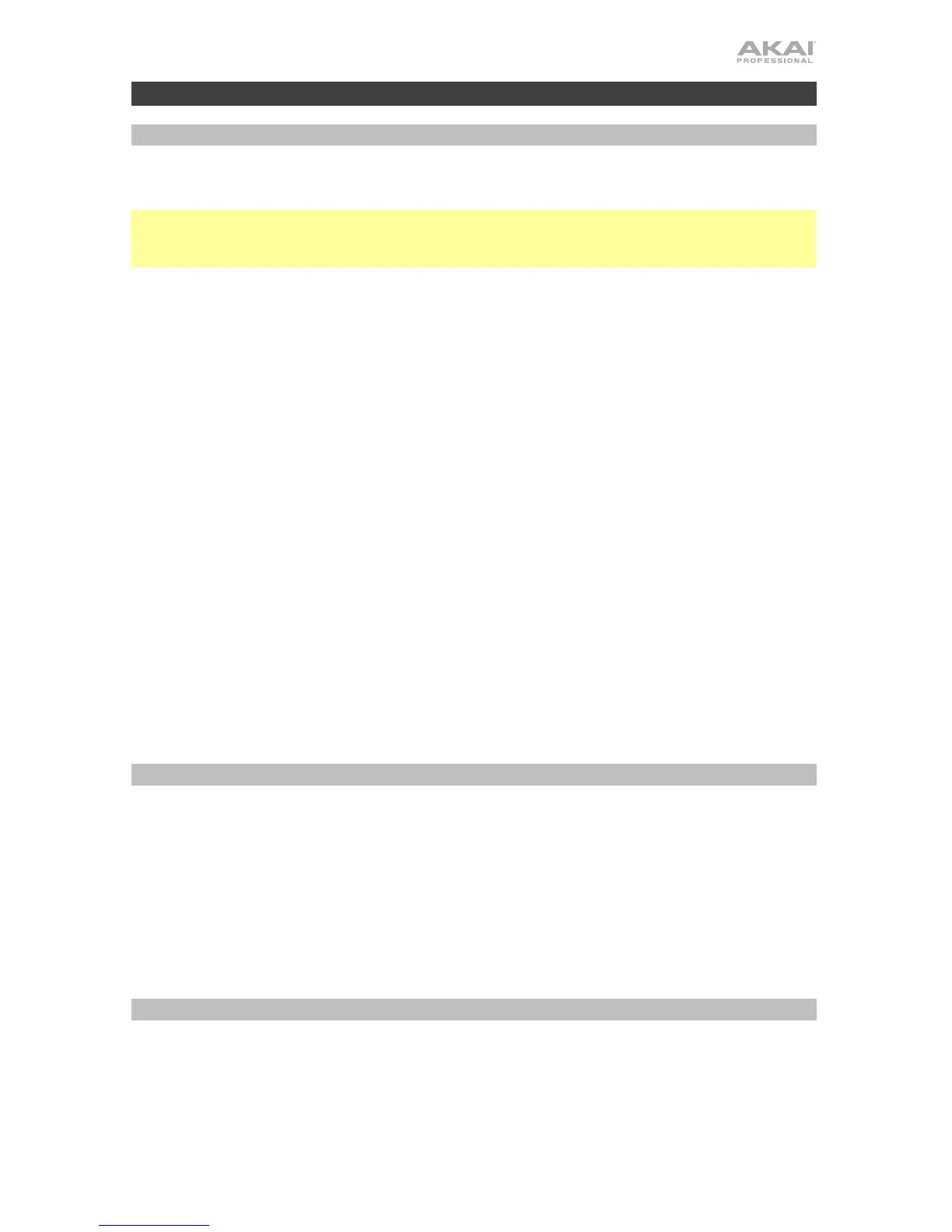5
Operation
Bluetooth
Instead of using a “wired” USB connection to connect LPK25 Wireless to your computer, you
can connect wirelessly to a Bluetooth-compatible device.
Important: Your host device must support Bluetooth Low Energy (Bluetooth LE) to use this
feature. For the most current and complete system requirements, visit akaipro.com and find
the webpage for LPK25 Wireless.
To pair LPK25 Wireless to your Bluetooth device:
1. Power on your Bluetooth device.
2. Power on your LPK25 Wireless:
• If you are using battery power, set the power switch to Batt.
• If its USB port is connected to a power outlet (using a USB power adapter), set the
power switch to USB.
3. Press Pair once. The button will flash.
4. Enable Bluetooth connectivity on your device:
• Mac OS X: Press +Space, type Audio MIDI Setup, and open the Audio MIDI
Setup application. In the MIDI Studio window that appears, click the Bluetooth icon.
In the window that appears, click Connect next to Akai LPK25 Wireless.
• iOS: Download and open the GarageBand application. Tap the Settings button (the
gear icon), and then tap Song. Tap Advanced, and then tap Bluetooth MIDI
Devices. Tap Akai LPK25 Wireless, and then tap Connect.
When successfully paired, the Pair button will stay continuously lit.
To unpair LPK25 Wireless from your Bluetooth device, press Pair again. When unpaired,
the Pair button will be unlit.
Programs
You can store up to 4 programs in LPK25 Wireless’s internal memory. Each program includes
all configurable arpeggiator settings, described below in the Arpeggiator section.
To select a program, press and hold Prog Select, and press Prog 1, 2, 3, or 4.
To manage your programs, use the LPK25 Wireless editor software. Visit akaipro.com and
find the webpage for LPK25 Wireless to download it.
Arpeggiator
While using the arpeggiator, playing a chord causes the individual notes of the chord to play
one at a time in a set order and repeat until the chord is released. The arpeggiator affects
notes being played on the keyboard only.
To enable or disable the arpeggiator, press Arp On/Off.
